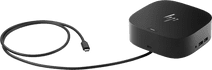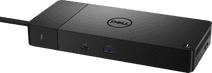Docking stations for Apple MacBook
Docking stations for Apple MacBook
- 40 docks for laptops
With an Apple MacBook docking station, you can expand the number of ports and connect all your peripherals. When choosing a MacBook dock, pay attention to the port that you want to use on the laptop. Are you going for a double USB-C or normal USB-C connector? Choose a docking station that also has enough connectors. For example, do you want to connect 2 monitors? Take this into account and get even more out of your MacBook.
Via which connection do you want to connect the docking station to your MacBook?
ExplanationVia which connection do you want to connect the docking station to your MacBook?
Our choice for a workplace with up to 1 extra monitor and all laptops
|
USB-C
|
None DisplayPort connector
|
None VGA connector
Affordable Second Chance
from
97,-
Our choice for a dock for on the go
|
USB-C
|
None DisplayPort connector
|
None VGA connector
Affordable Second Chance
from
63,00
Our choice for a workplace with up to 2 extra monitors and a MacBook
|
USB-C
|
DisplayPort connector
|
None VGA connector
Affordable Second Chance
from
165,-
USB-C
|
None DisplayPort connector
|
None VGA connector
Our choice for an extensive dock with 2 extra monitors and a Windows laptop
|
USB-A, USB-C
|
DisplayPort connector
|
None VGA connector
Affordable Second Chance
from
176,00
Our choice for a dock with 3 monitors and a Windows laptop
|
USB-C
|
DisplayPort connector
|
None VGA connector
USB-A, USB-C
|
DisplayPort connector
|
None VGA connector
Dubbel Usb c (for MacBook)
|
None DisplayPort connector
|
None VGA connector
USB-C
|
None DisplayPort connector
|
None VGA connector

Advice on docking stations for Apple MacBook
Can't choose? View the advice from our expert.