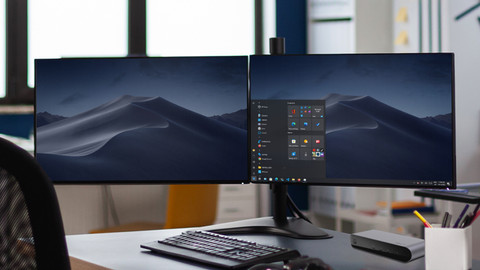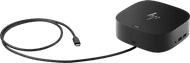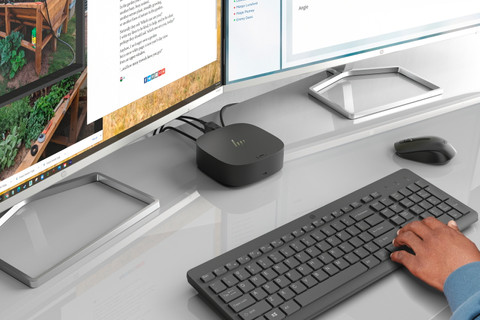Docking stations for laptops
Offertunities docking stations
Why would you pay too much for your docking station? Find the best Offertunities on docking stations here.Docks for all laptops and 1 monitor
You can connect 1 monitor to a Windows laptop, MacBook, Chromebook, or Surface laptop with these docking stationsDocks for Windows laptops and 2 monitors
Expand your Windows laptop with 2 monitors, a mouse, keyboard, and other peripherals with these docking stations.Docks for MacBook models and 2 monitors
Expand your Apple MacBook Pro or Apple MacBook Air with 2 monitors and other accessories with these docking stations.
Best docking station Offertunities
The best Offertunities in the store and online, just for you.
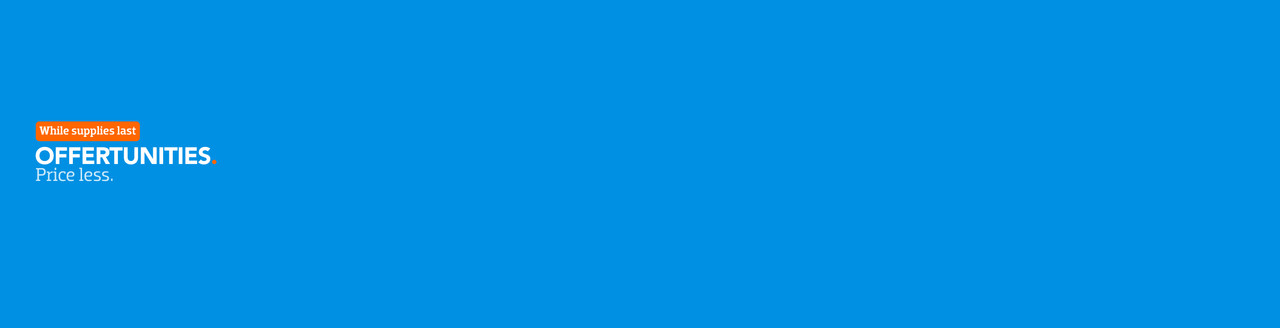
- Suitable for 2 monitors of 4K on all laptops.You can charge your laptop with this dock if your laptop supports Power Delivery.
- Suitable for 3 monitors of 4K on all laptops.Via the Ethernet port of this docking station, you can use a stable wired internet connection.
- Suitable for 2 monitors of 4K on all laptops.You can charge your laptop with this dock if your laptop supports Power Delivery.
- Suitable for 2 monitors of 4K and your laptop screen on all laptops.Easily connect accessories like a keyboard and an ergonomic mouse.
- Suitable for 3 extra monitors on your Windows laptop.You can use this docking station as a laptop stand as well, so your workspace stays tidy.
Docking station package of the month

BlueBuilt 8-in-1 HDMI Docking Station + Keyboard and Mouse Set
With the BlueBuilt 8-in-1 HDMI Docking Station + Keyboard and Mouse Set bundle, you can take your student workplace to the next level. You only have to use 1 USB-C port on your laptop to connect your new keyboard and mouse. You can also connect a monitor with a maximum resolution of 4K at 60Hz via the HDMI port.
Delivered tomorrow
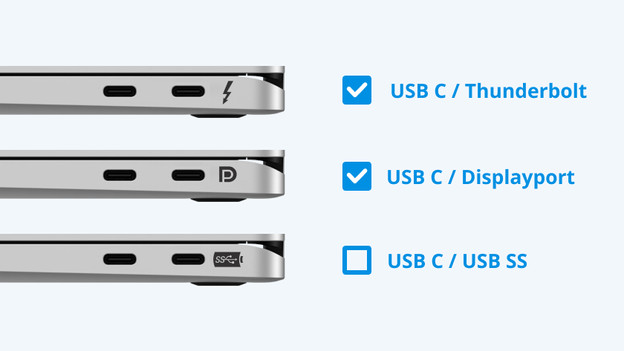
Is your laptop suitable for a dock?
Find the dock for your laptop
Start the product filter


USB-C docking stations
Types of USB-C docking stations
DisplayLink docking stations
Connect DisplayLink docking stations to any laptop with a USB port. This allows you to quickly and easily create a complete workplace.Thunderbolt 3 docking stations
With a Thunderbolt 3 docking station, you can connect accessories and monitors to your laptop. You can also charge it while working.Thunderbolt 4 docking stations
With a Thunderbolt 4 docking station, you can transmit the highest quality image, transfer data fast, and charge your laptop while working.
Frequently asked questions about docking stations
How do I choose the right docking station for my laptop?
It's important that you choose a docking station that suits the operating system of your laptop. That way, you're sure that it works with your Windows laptop or MacBook. Also consider the main connector that you connect the dock to.
What do I use a docking station for?
With a docking station, you can connect one or multiple monitors and all of your accessories to your Windows laptop or MacBook. This way, you connect all of your workplace equipment and create a workstation.
What should I do if my docking station doesn't transfer an image signal to my monitor?
Check whether the docking station is connected to the connector of your laptop that transmits a video signal. You can recognize this from a lightning bolt or the 'D' for DisplayPort Alt Mode.
How do you connect a docking station to your laptop?
You can connect your laptop to the docking station, usually via the USB-C cable of your dock. Then connect your peripherals and you're set.
How do you connect a monitor to a docking station?
Does your docking station have a separate power cable? Connect this first and then connect your monitor via the HDMI, DisplayPort, or USB-C cable. Connect the power cord of the monitor as well. Lastly, you connect the docking station to your laptop.