
How do you secure your Apple devices?
Get started with securing Apple

With the following tips, you're sure you secure your Apple devices extra well:
- Tip 1. Secure your devices with your Apple ID.
- Tip 2. Store files safely in iCloud.
- Tip 3. Keep passwords in iCloud Keychain.
- Tip 4. Log in safely with Face ID or Touch ID.
- Tip 5. Manage your privacy with Safety Check.
- Tip 6. Enable 'Find My'
- Tip 7. Protect your Apple device with Norton antivirus.
Tip 1: secure your devices with your Apple ID
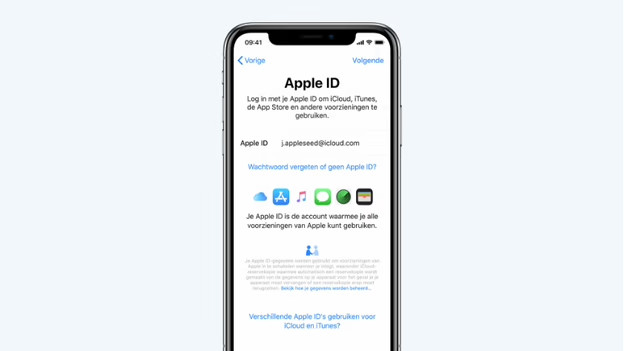
You can access all your Apple services with your Apple ID, like the App Store and iCloud. If you have multiple Apple devices, you can easily connect them to your Apple ID. If you want to be sure to secure your personal information and other sensitive information, do the following:
- Choose a strong password with 8 or more characters and make sure it's a combination of different type of characters.
- Activate 2-factor authentication. You can do this via Settings > Apple ID > Sign-in & Security.
Tip 2: Store your files safely in iCloud
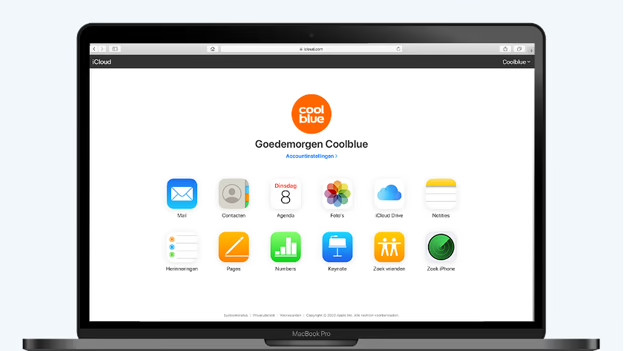
With iCloud, you save a lot of storage space and make sure your photos and other files are properly secured. iCloud secures your information with end-to-end encryption. You can only open this end-to-end secured information on devices you're logged into with your Apple ID. That way, even Apple can't access this information. Even in a case of a data leak, your information is safe.
Tip 3: keep passwords in the iCloud keychain
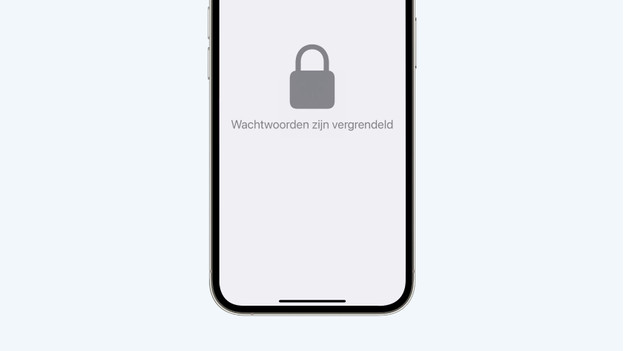
Sometimes, it's difficult to come up with a unique password. Luckily, Apple is happy to help you. If you need a password for a website in Safari, you'll get a suggestion automatically. Did you forget your password? No worries, it's in your iCloud keychain. Thanks to this, you can easily find it in your list of passwords and Safari will automatically enter the password when you log in again.
Tip 4: log in safely with Face ID or Touch ID
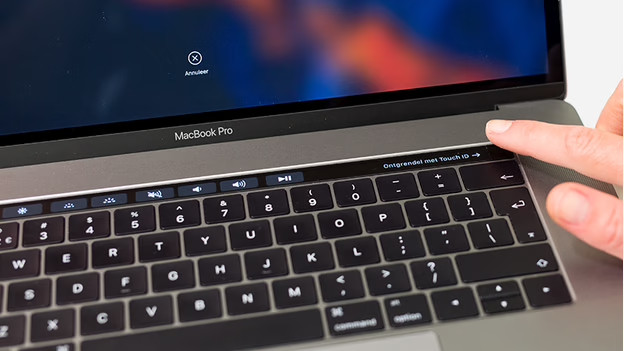
Face ID is a nice alternative for a password on your iPhone or iPad. When the face scanner recognizes your face, your device will unlock. Because Face ID recognizes your face only, someone else will never have access to your device. Do you have a new Mac? Use Touch ID. This is a built-in fingerprint sensor. Once you place your finger on the scanner, your Mac unlocks.
Tip 5: manage your privacy with Safety Check
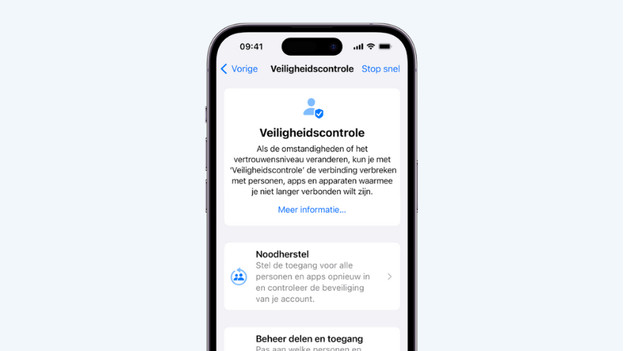
You often don't know which information and files you share. Apps like Bluetooth, Photos, Location Services, and Health all collect data you might not want to share with others. With Safety Check, you can check who you're sharing your information with, stop sharing this information, or easily adjust your preferences. Don't want to share information at all? Activate Emergency Reset.
Tip 6: enable Find My

Did you lose your Apple device or was it stolen? With the Find My app, you can easily find your Mac, iPhone, iPad, Watch, or other Apple product. Find My also notifies you in case someone else's device moves along with you. That way, you'll quickly notice if someone's following you.
Tip 7: protect your Apple device with Norton antivirus
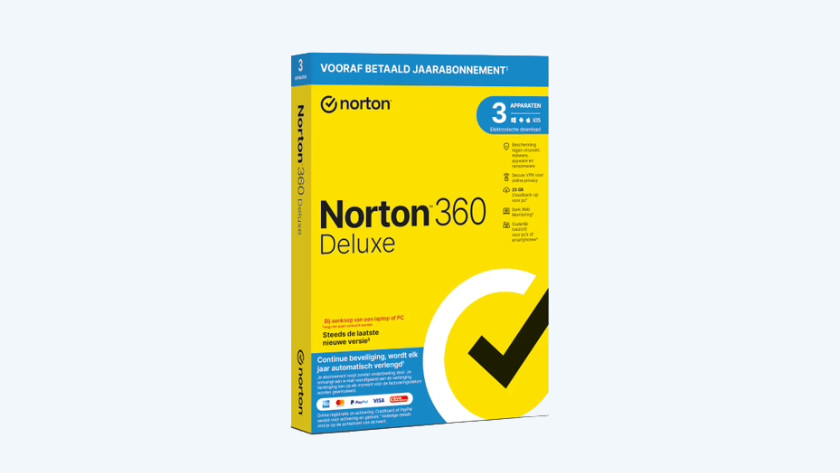
You can also buy an external Apple virus scanner. If you purchase a new Mac at Coolblue, you'll receive Norton antivirus for free. With this, you can protect up to 5 devices against Adware, spyware, and ransomware. You can use Norton 360 Deluxe for the iPhone and iPad as well. Here, you can read how to install Norton.


