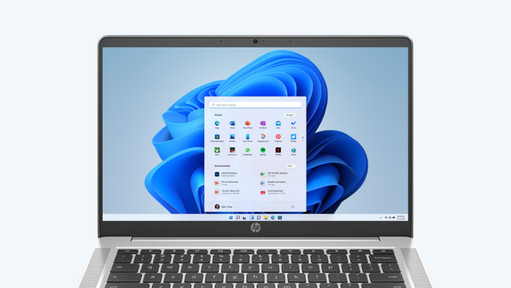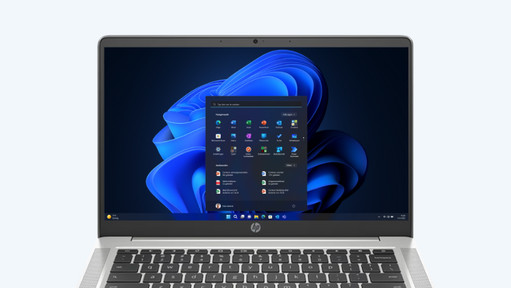What's Windows 11?
What's different in Windows 11?

Windows 11 has a more modern appearance than Windows 10. The corners of windows are a bit rounder, the icons are updates, and the taskbar is in the middle of the screen. The start menu and the quick settings have also been renewed. Now, it's even easier to adjust them to your liking. Windows 11 also introduced widgets, so you can stay up to date on the weather, news, and other topics. There's also something new for gamers. Thanks to the AutoHDR technology, the colors of your games automatically look clearer on your screen. With Direct Storage, your games boot faster.
How does Windows 11 work?

Windows 11 is more user-friendly than Windows 10. You can easily organize multiple windows via the top of your screen. The taskbar is in the middle instead of the left side, so you can navigate between programs faster. Do you prefer to have it on the left side? No worries, you can easily change this via the settings. You can completely adjust the widgets, start menu, and quick settings to your liking via the settings.
Windows 11 Home and Windows 11 Pro

Windows 11 Home
There are 2 versions of Windows 11 available: Windows 11 Home and Windows 11 Pro. Windows Home is the standard version, which is suitable for all sorts of tasks. For example, home use, school, graphic design, and gaming. It's the most-used version of Windows. You can use useful functions such as Windows Hello. Your files are also protected with Windows Defender, the free and pre-installed antivirus software.
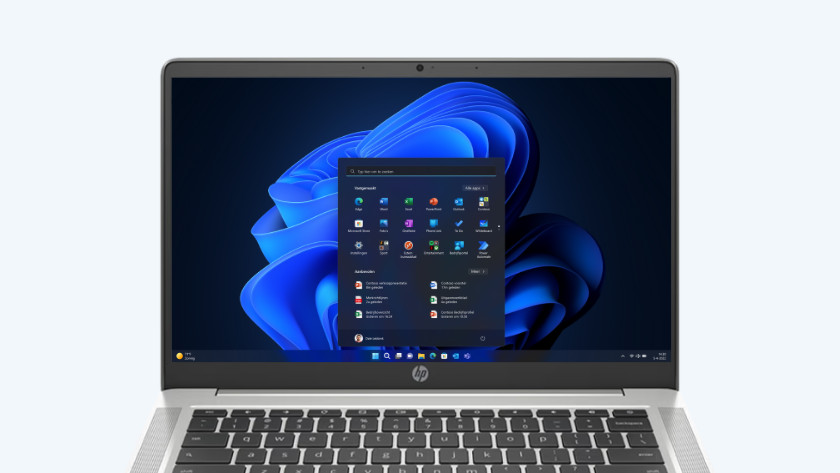
Windows 11 Pro
Windows 11 Pro stands for Professional and has many business functions. This Windows version is useful if you use your laptop or desktop for work. Your data is better secured with BitLocker encryption, for example. Via Remote Desktop, you can easily log in remotely to another computer within your domain. That's useful if you work from home, but need something from your PC at the office, for example.
What's Copilot+?

Copilot+ PCs are Windows 11 laptops with the Copilot+ update. These laptops have useful AI functions to make your work easier, such as Recall and Cocreator. You can use these thanks to the NPU. An NPU is a neural processing unit. This is a special chip that can quickly make complicated calculations. As a result, you can smoothly use artificial intelligence with your work. The battery life of Copilot+ PCs is longer, because AI improves the energy consumption of laptops.
Note: not all Windows 11 laptops have Copilot+ functions.
How do you switch to Windows 11?

Want to switch from Windows 10 to Windows 11? It's important your PC meets the system requirements. You can check this via the Microsoft PC Health Check app or via the settings. Your old PC needs at least an 8th generation Intel or 2000 series AMD processor. In addition, you need at least 4GB RAM and 64GB storage space. You can install Windows 11 via the settings. Open the settings and go to Windows update. Then install the Windows 11 update.
Switch to a new Windows 11 laptop or desktop now