
5 tips to get rid of stripes on your TV screen
5 tips to get rid of stripes on your TV screen

- Tip 1: perform a soft reset
- Tip 2: check the video cables
- Tip 3: switch between sources
- Tip 4: update the software
- Tip 5: reset your TV to factory settings
Tip 1: perform a soft reset
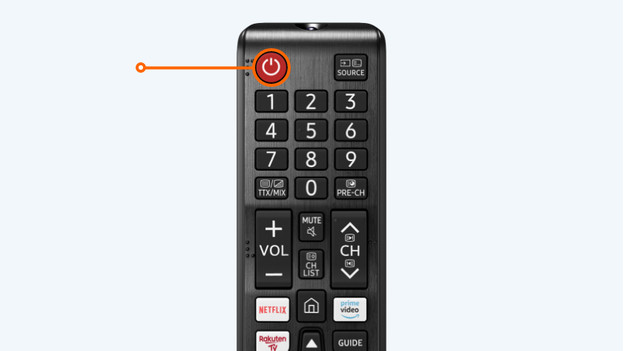
Turn off the TV, unplug the connector from the socket, and wait 2 minutes. You can then plug in the connector back into the socket and turn the TV on again.
Tip 2: check the video cables
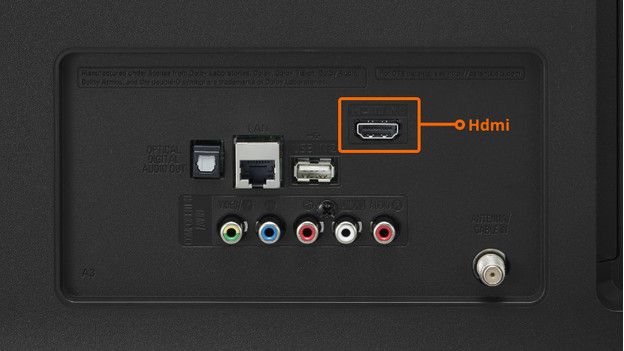
Unplug the video cables from your TV and all connected sources, such as your Blu-ray player or console. Then, plug them back in. If you still see the stripes afterwards, try a new cable.
Tip 3: switch between sources
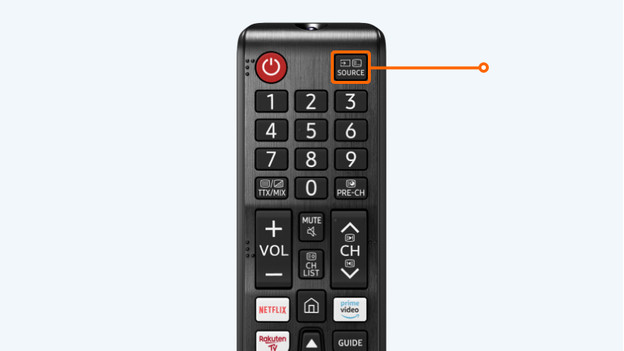
With your remote, switch between TV programs and the video channels of the connected sources. Do you only see stripes on the screen of one device? Open the menu of that device and adjust the resolution to match the resolution of the TV. You can find which resolution you need in the TV manual. If only the TV programs show stripes, the problem is probably your signal or decoder. In this case, contact your provider.
Tip 4: update the software
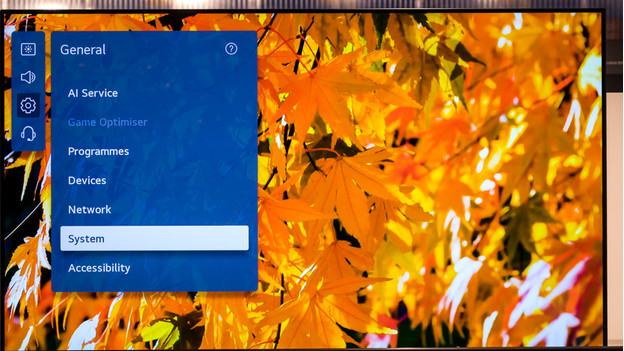
Image errors are often caused by outdated software. That's why it's important to regularly update the software of your television. How you do this differs per TV. For more information, check the manual of your TV.
Tip 5: reset your TV to factory settings
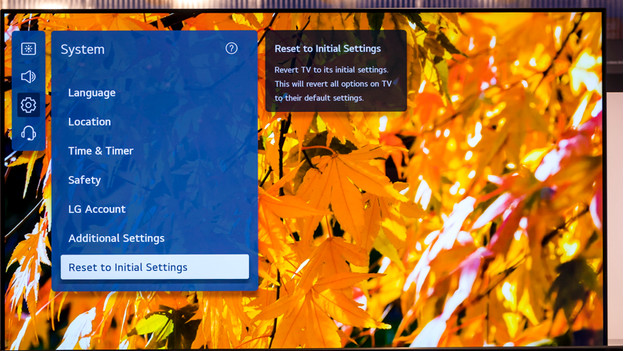
Sometimes, a TV can't properly handle a combination of image settings. This can cause image errors. If that's the case, I recommend resetting the TV to factory settings. This way, you can reset it to its original settings.
Read more

Do you still see strips on your screen after trying these tips? You can find more information per TV brand on the pages below.
Still have stripes on the screen?
Did you go through all the steps, but you still see strips on the screen? The screen of your television might be broken. Contact our customer service. Our experts are happy to give you more advice, or they'll help you to request a repair.


