
How do you solve stripes on the screen of your Philips TV?
Remove stripes on your screen

First, turn your television off and on again. Do you still see stripes on the screen? Try these 5 tips.
Step 1: do a soft reset.
Step 2: check your connected devices.
Step 3: check your cables.
Step 4: update your TV software.
Step 5: clear the residual images on your OLED TV.
Step 6: reset your TV to factory settings
Step 1: do a soft reset

A simple soft reset is sometimes already enough for image errors. First, turn off the television with the remote. Then, remove the power cable of the TV from the socket. Wait 2 minutes and plug in the power cable. Do you still see stripes on your screen? Continue to step 2.
Step 2: check your connected devices

Your connected devices could cause image errors. Do you get image errors when you're using your TV box or console? And don't see those errors when you switch to a different source? Chances are that your connected device is the problem. Perform a soft reset on your external device first. Turn off the device and remove the plug from the socket. Wait 2 minutes and plug it back in. Then, turn on your device.
Step 3: check your cables
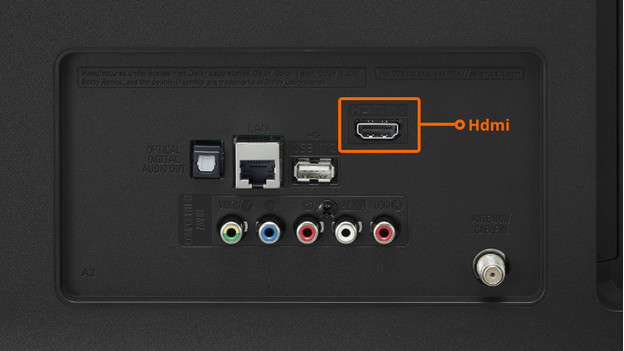
A broken or old HDMI cable could cause bad images or stripes on your screen. Do you use devices with your TV via an HDMI cable? Connect the device to your TV with a different or newer HDMI cable. Did that solve the problem? That means that the HDMI cable caused it.
Step 4: update your TV software
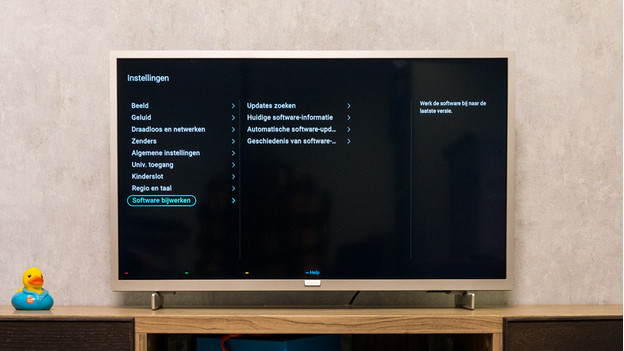
Outdated software could also be the cause of stripes or other image errors. That's why you have to check whether there's an available update for your Philips TV. Follow the steps below to do that.
-
Click on the gearwheel in the menu and go to 'Settings'.
-
Go to 'Update software'.
-
Select 'Find updates'.
$. The tv will show if there's an update available. If there is, download and install it. After the installation, restart the TV.
Step 5: clear the residual images on your OLED TV

Do you see stripes on the screen of your Philips OLED TV? The screen just has to refresh. Follow these steps to do this.
-
Click on the gear icon in the menu and go to Settings.
-
Go to 'General settings'.
-
Go to 'Advanced'.
-
Go to 'OLED screen settings'.
-
Choose 'Clear residual'.
-
Click 'Confirm'.
-
The TV will automatically turn off when you click 'Confirm'. this process can easily take an hour. If you manually turn the TV back on while it's still busy, you pause the process. It'll continue clearing the residual images when the TV switches back to standby mode.
-
If you still don't notice any improvement, take the TV through this process again. Repeat this up to 3 times.
Step 6: reset your TV to factory settings
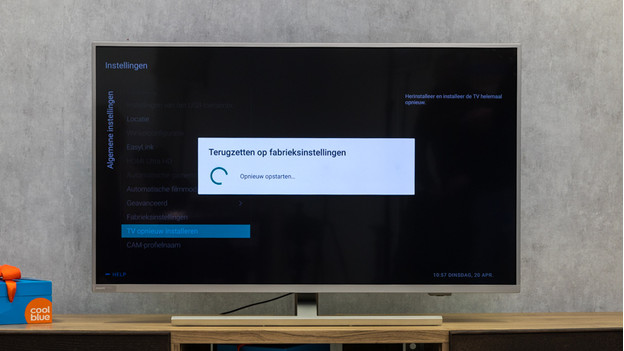
A hard reset may help solve the image error on your Philips TV. This is a last resort, because it also deletes all your saved settings and apps from your television. Follow the steps below to do this.
-
Click on the gearwheel icon in the menu and go to 'Settings'.
-
Go to 'General settings'.
-
Select 'Factory settings'.
-
Confirm the reset. The television will now restart.


