
5 tips to make your laptop faster
Get started with your laptop

Is your laptop getting slower? With these 5 tips, you can make your laptop faster again:
- Tip 1: clean up your laptop.
- Tip 2: reinstall Windows
- Tip 3: reduce visual effects
- Tip 4: replace your hard drive with an SSD
- Tip 5: expand the RAM
Tip 1: clean up your laptop

After a while, your laptop becomes full of all kinds of files and programs that you may no longer use. A laptop that's too full often works slower than a 'clean' laptop. That's why you should delete files and programs that you don't use. You can do this manually, or use the disk cleanup function via the settings.
Tip 2: reinstall Windows

To completely clean up your laptop, reinstall Windows. You can delete hidden files and reset the laptop to factory settings. For a fast laptop, it's important that you work with the most recent version of the operating system. When you reset your laptop to factory settings, you automatically install the latest Windows version.
Tip 3: reduce visual effects

Your laptop uses certain visual effects and transitions in the operating system. These effects affect the speed of your laptop. The more effects your laptop has to display, the slower it becomes. You can easily switch off the visual effects via the settings:
- Go to settings and search for 'Performance'.
- You'll see a pop-up window. Select 'Best performance' there. This turns off the visual effects.
- Then, click 'Apply'.
Tip 4: replace your hard drive with an SSD
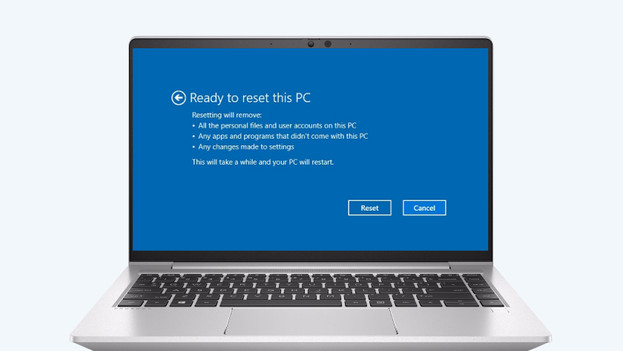
Older laptops often still have a 'regular' hard drive (HDD). It works a lot slower than an SSD. A laptop with an SSD boots faster and transfers files faster. Have an HDD in our laptop? Replace it with an SSD drive. You can easily check whether your laptop has an HDD or SSD via the settings:
- Go to start and type 'Optimize'.
- Check 'Drive' to see what kind of drive you have.
- Do you have an SSD? The medium type says SSD (solid-state drive).
- Do you have an HDD? The medium type says hard disk drive.
Tip 5: expand the RAM

The RAM determines how fast your laptop performs various tasks. The more RAM your laptop has, the faster and better it performs tasks. Some laptops can easily be expanded with more RAM. Check the manual to see if your laptop is expandable.


