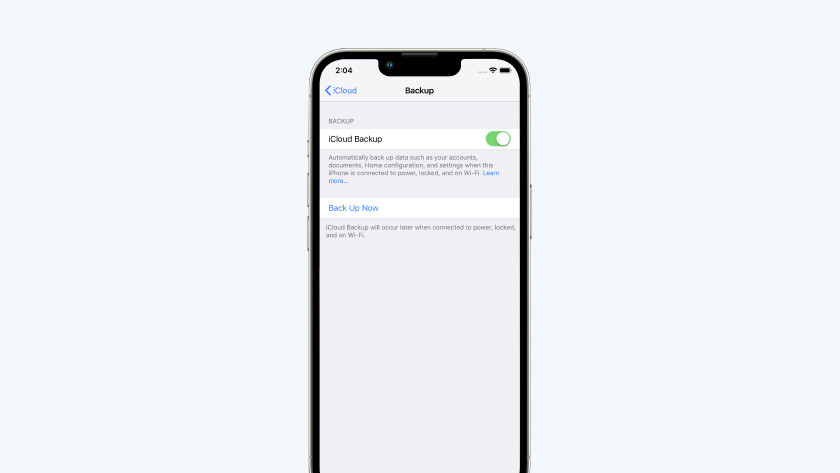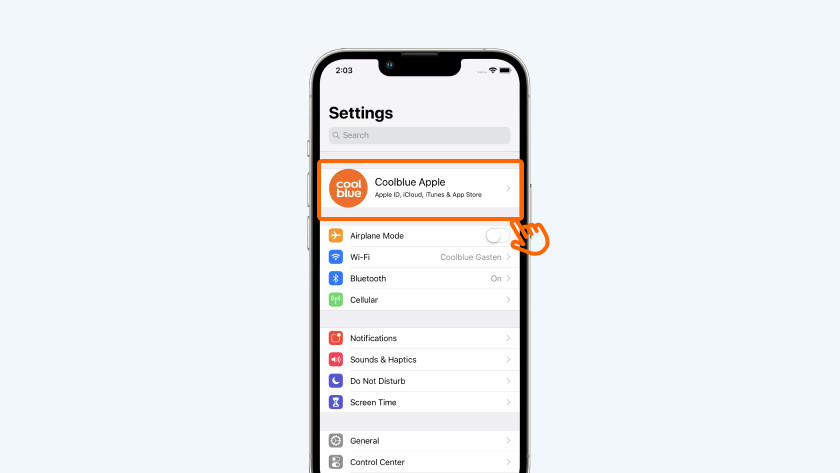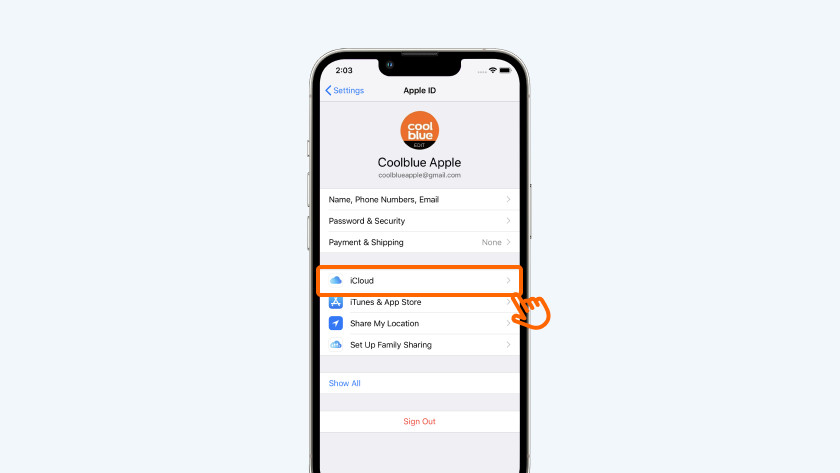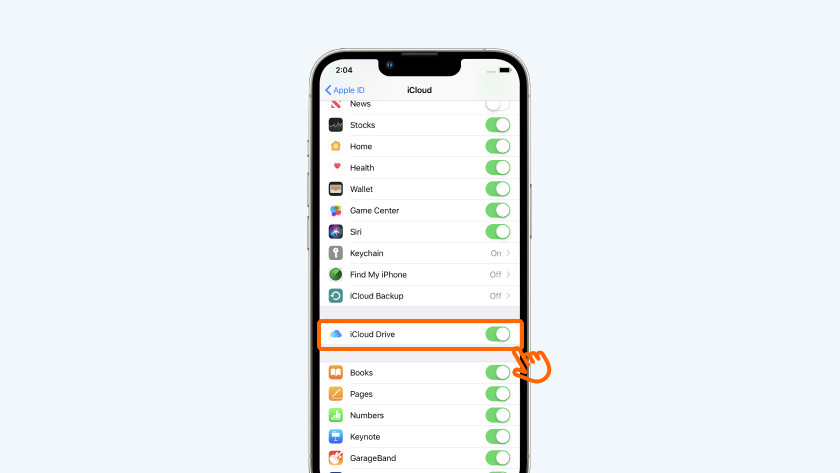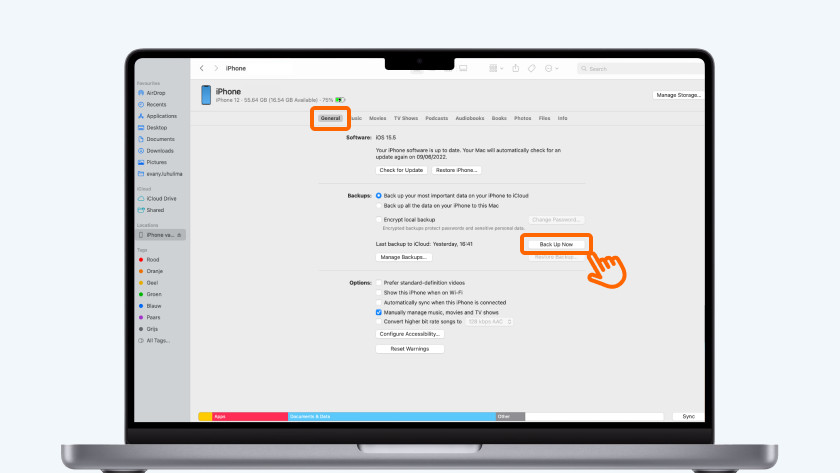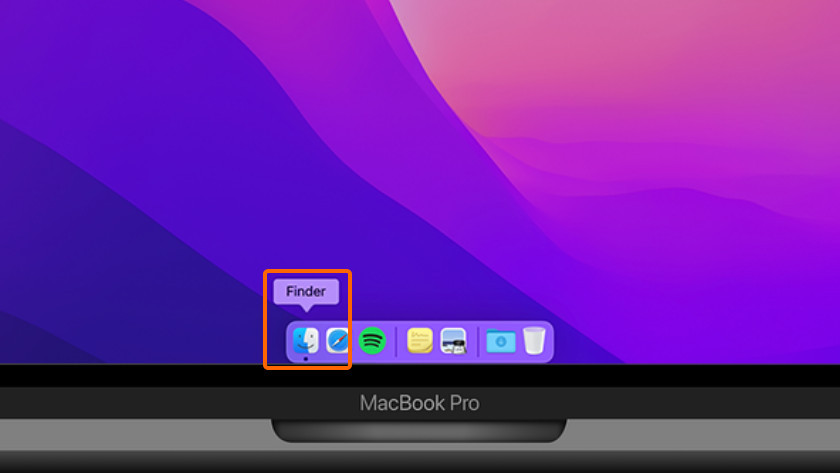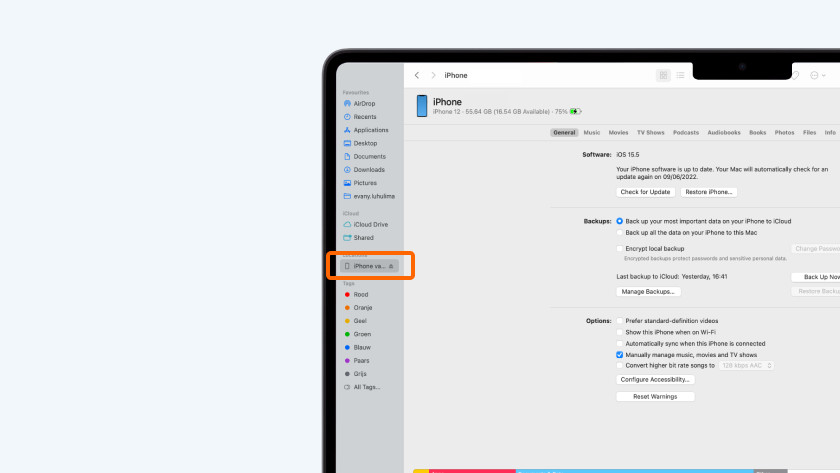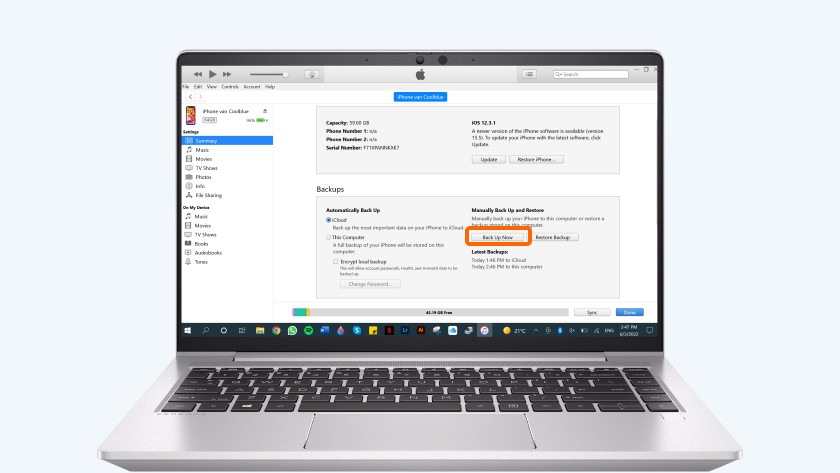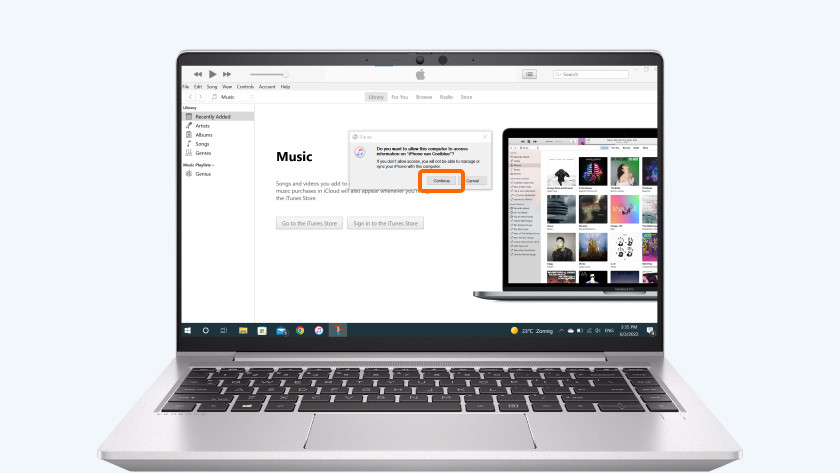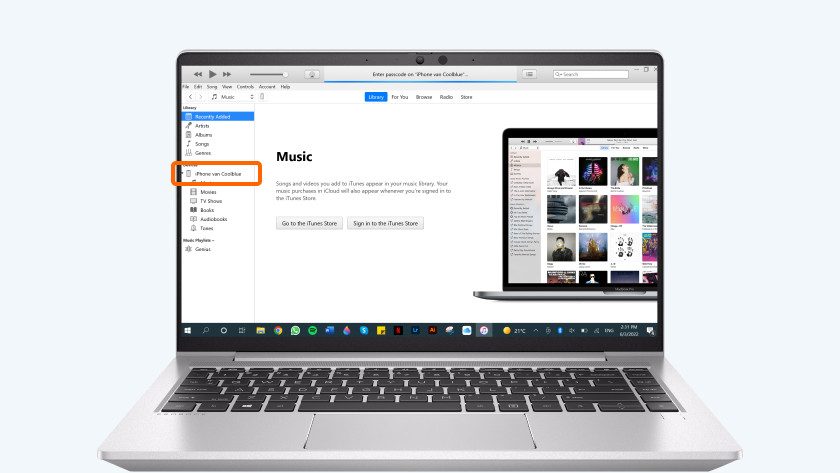How do you make a backup of your iPhone?
Make an iPhone backup
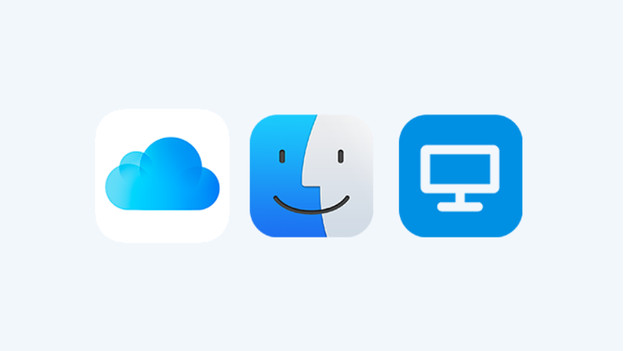
An accident with your iPhone can happen when you don't expect it. That's why you should regularly make a backup and make sure you don't lose all your valuable photos and other important files. You can do so in 3 different ways:
- Make an iPhone backup with iCloud
- Make a backup with your Mac
- Make a backup with Windows
Make an iPhone backup with iCloud
-
Tap iCloud Backup
You can easily make a backup on your iPhone with iCloud. Note that you need an iCloud subscription for that. You can make a backup via iCloud like this:
- Go to Settings on your iPhone and tap on your name at the top.
- Choose iCloud.
- Tap 'iCloud Backup'.
- Turn on the slider at 'Back Up Now'.
- You now make a backup.
Make a backup with your Mac
Don't you use iCloud, or do you prefer to store the backup on the storage of your Mac? Follow the steps below:
- Connect your iPhone to your Mac with a Lightning cable.
- Open Finder. This is included in MacOS on your iMac, MacBook, or Mac Mini by default.
- In Finder, select your iPhone. You can find it in the menu on the left under 'Locations'.
- Go to the 'General' tab and click 'Back Up Now'.
- Only disconnect your iPhone when the backup is finished.
Make a backup with Windows
If you have a Windows computer, you can easily make a backup via iTunes. If iTunes isn't on your computer, you can download this app for free from the Microsoft Store.
- Connect your iPhone to your Windows computer with a Lightning cable. Open iTunes and allow access to your iPhone when requested.
- In iTunes, you'll see a side bar on the left with 'Library' and 'Devices', among other things. At the top, you'll see a small iPhone icon. Click on the icon.
- Click on 'Overview' and click on 'Make backup'.
- Click on 'Encrypt local backup' and come up with a password. Remember this password and write it down somewhere. The backup will now be made.
- Don't eject the device before iTunes is done making the backup.