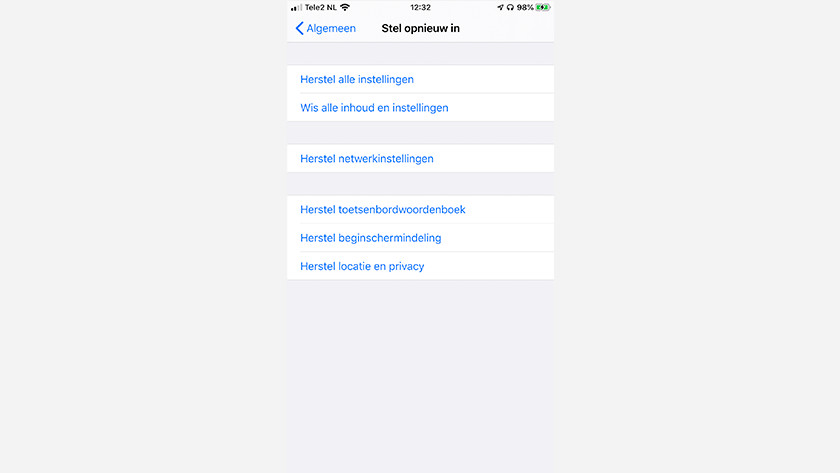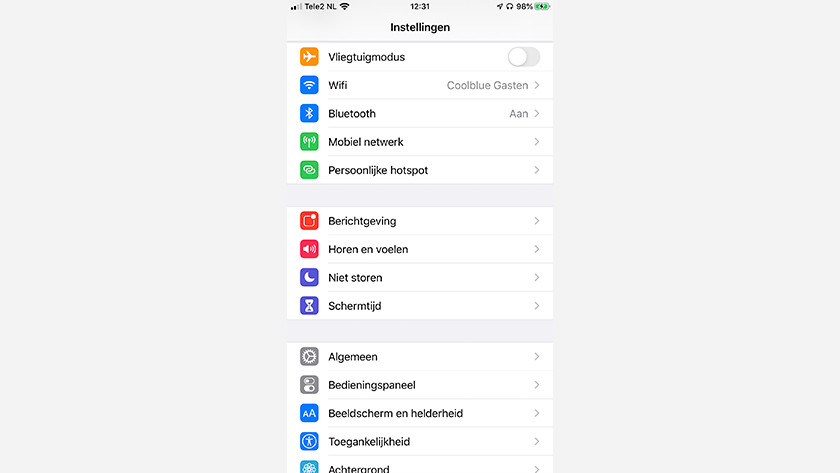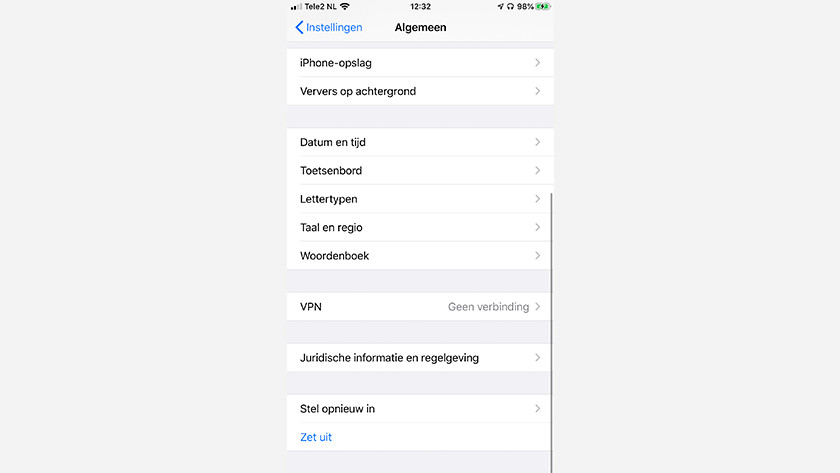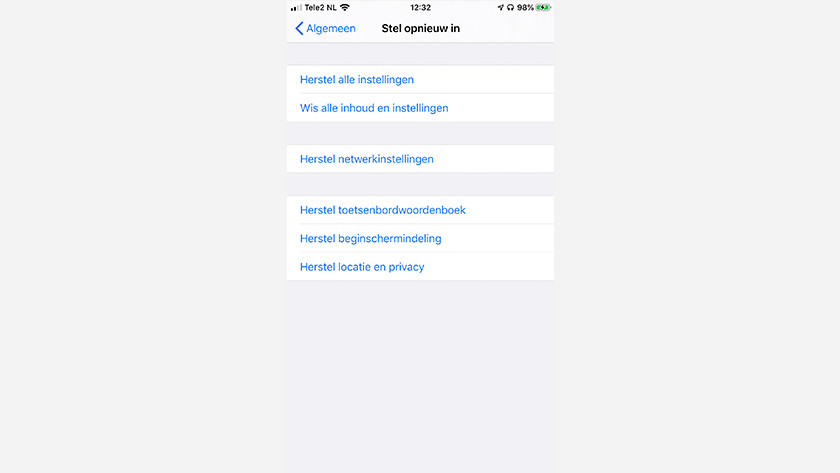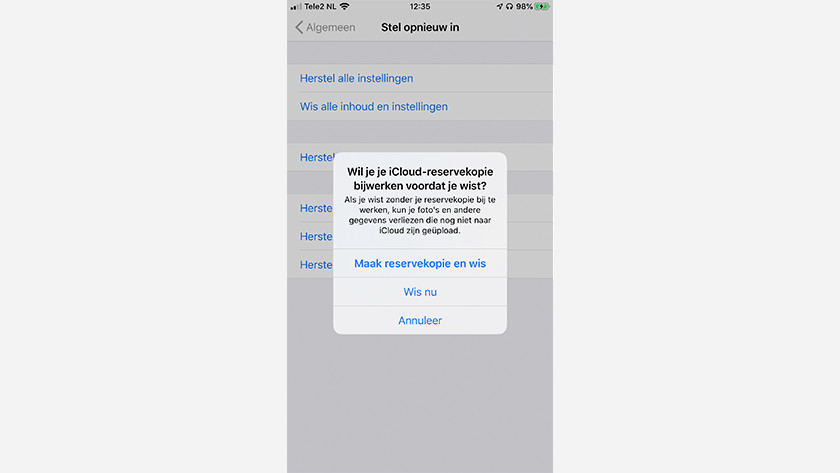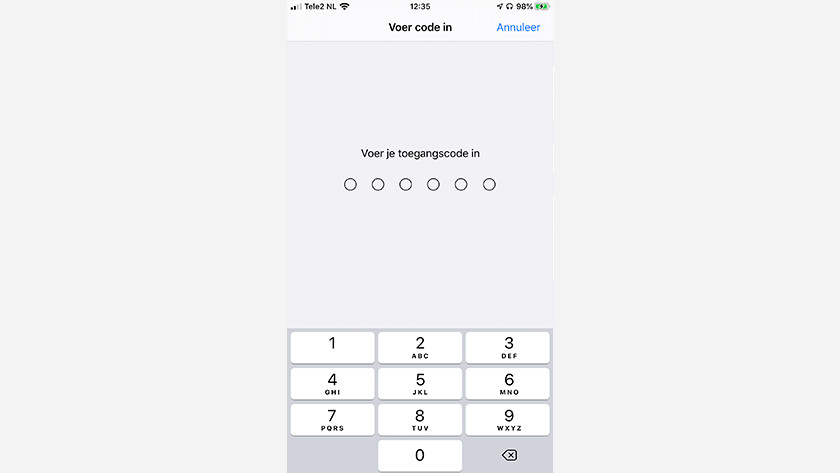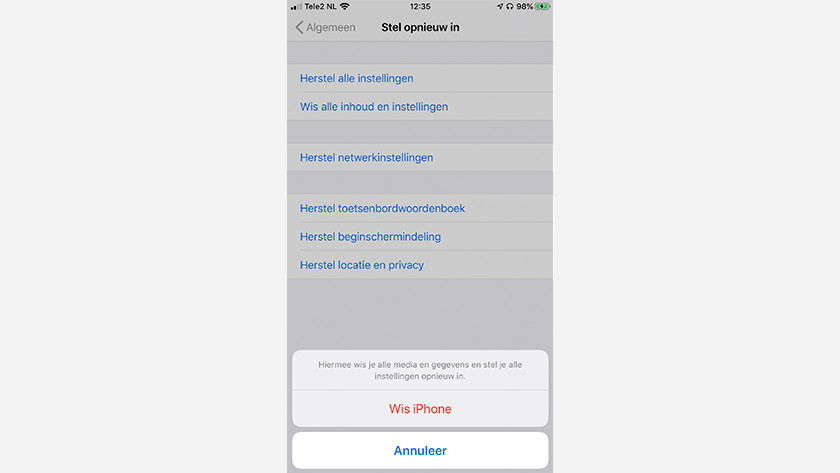How do you reset your Apple iPhone?
Get started with resetting your iPhone
Step 1: make a backup of your iPhone
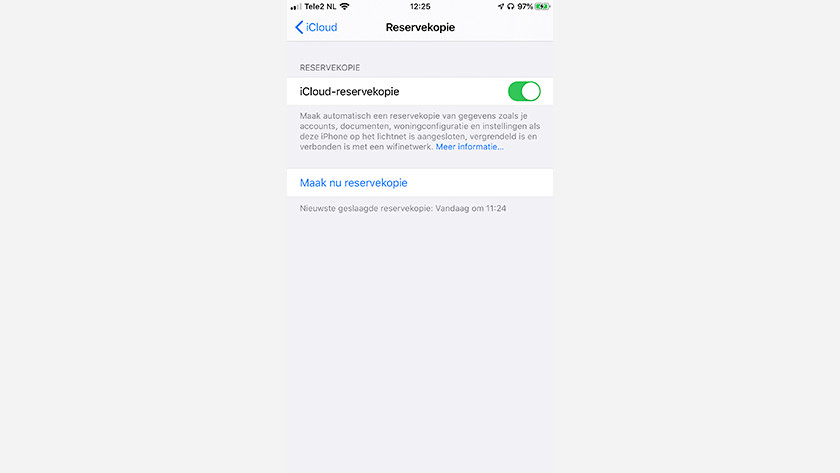
Backup via iCloud
Make a backup of your iPhone first so you don't lose any photos or data. Follow the steps if you make a backup via iCloud.
- Connect to a WiFi network.
- Go to 'Settings' and tap your name. Then, go to 'iCloud' and tap 'iCloud Backup'.
- Tap 'Back up now'.
- Wait for the backup to finish.
Step 2: go to Settings
Make sure your iPhone is fully charged before you reset it.
- Open 'Settings' and scroll to 'General'.
- Scroll down and tap 'Reset'.
- In the next window, you'll see all reset options.
Step 3: Reset the iPhone
-
Enter your access code and click 'Done'
-
Click 'Remove iPhone'
To completely wipe your old iPhone, choose 'Delete all content and settings'.
- Tap 'Delete all content and settings'.
- You have iCloud backup enabled and the device asks if you want to make another backup. You just did that, so tap 'Delete now'.
- You now have to enter the access code of your iPhone. Once you've done that, tap 'Done'.
- Tao 'Wipe iPhone'. You iPhone is now being reset.
Step 4: wait for the iPhone to reset

After you tap 'Wipe iPhone' twice, the Apple logo will appear on screen. Your iPhone will now erase all your data. This takes a few minutes. Once your iPhone is ready, your smartphone will be reset to factory settings. All apps and photos have been deleted.
Prefer not to reset the device yourself or isn't that possible? Visit one of our stores. We're happy to help you.