
How do you activate your free Microsoft 365?
Activating your free Office suite via Microsoft
- Open the Microsoft Office program of your choice
- Select a Microsoft account or create one
- Log in and accept the conditions
Step 1: open the Office program
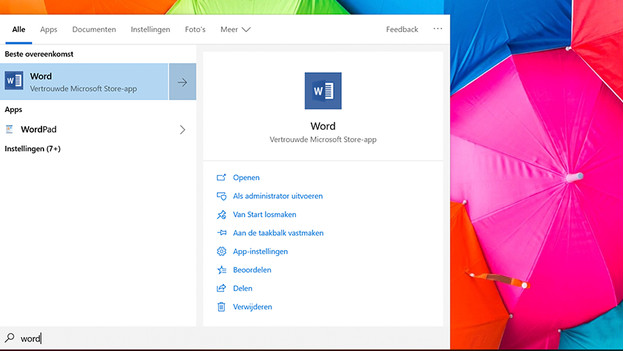
On a laptop with free Office for 1 year, programs like Word and Excel are pre-installed. You have to open one of these to start the activation. Click 'Start' and type in Word or Excel. Start the program by clicking on the icon.
Step 2: choose an account
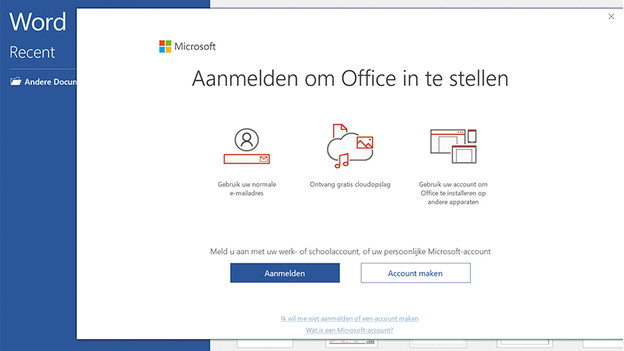
An activation screen will appear. Before you click the green button, it's important that you select the correct email account. This email account has to be linked to a Microsoft account. With this, you log in to Office in the future. Do you want to use a different account? Click the text to use a different account. If you don't have an account yet, create one for free at https://account.microsoft.com/account. Is everything in place? Click the green button.
Step 3: log in to Microsoft 365
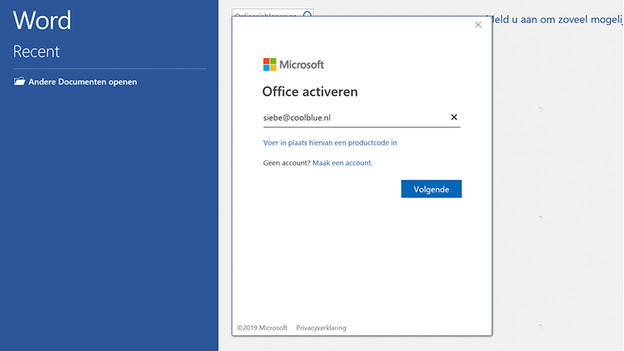
In the next window, enter the email address you want to link Microsoft 365 to. Enter the password and click 'Next'.
Step 4: accept the conditions
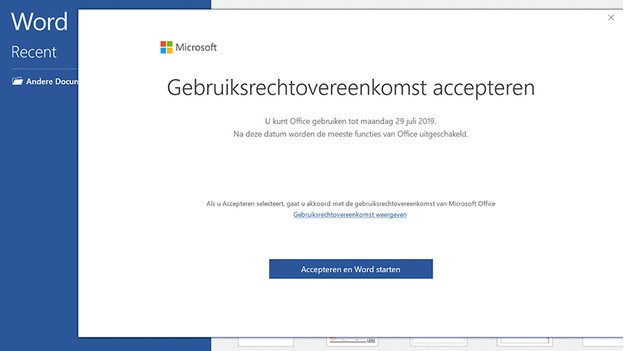
If all goes well, you'll now see the conditions. Confirm with the green button. Microsoft Office is activated now and you can use Office for free up to and including the date shown at the top right of the screen.
Step 5: get started
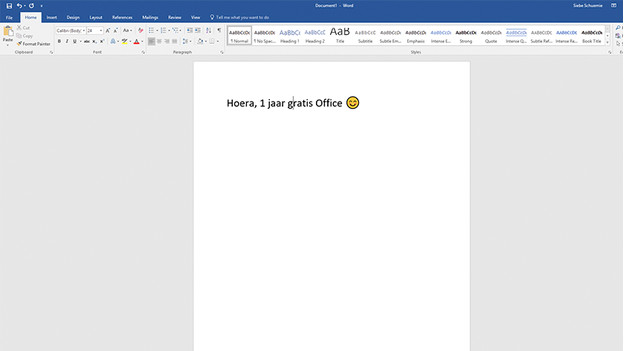
As soon as you activate Microsoft Office, you'll receive a confirmation email. It'll be sent to the address you provided in step 3. This also contains the activation code. Don't enter it anywhere, but keep it in a safe place. You can use this code when you reinstall Windows in case of problems. You can now get started with Office. Have fun!


