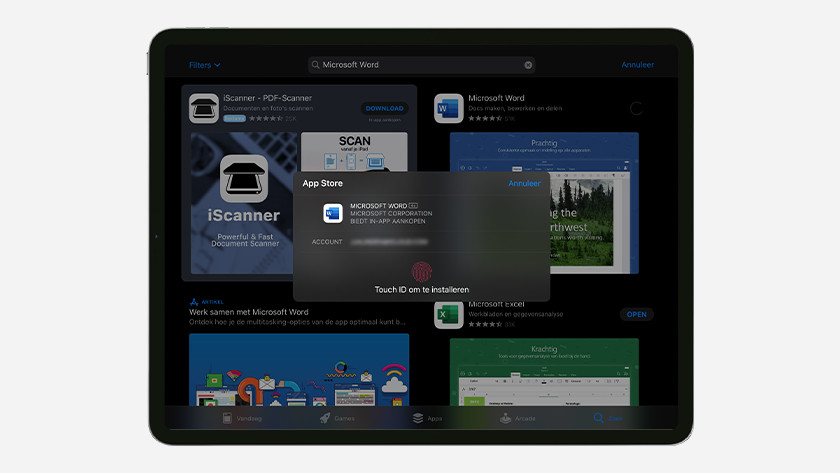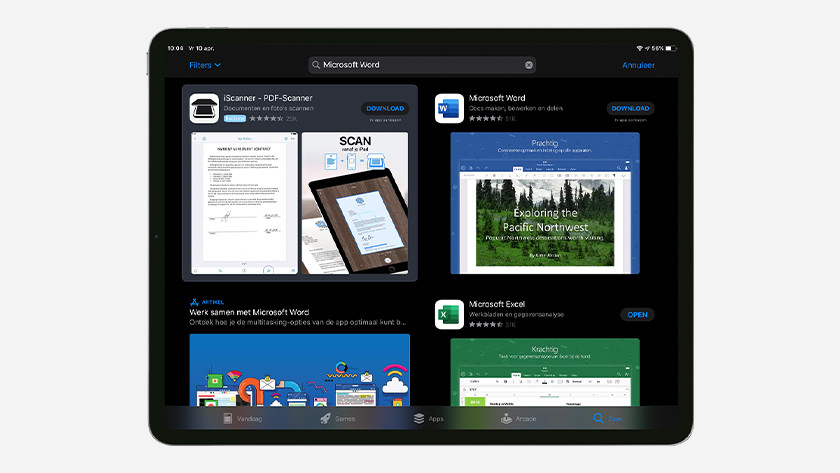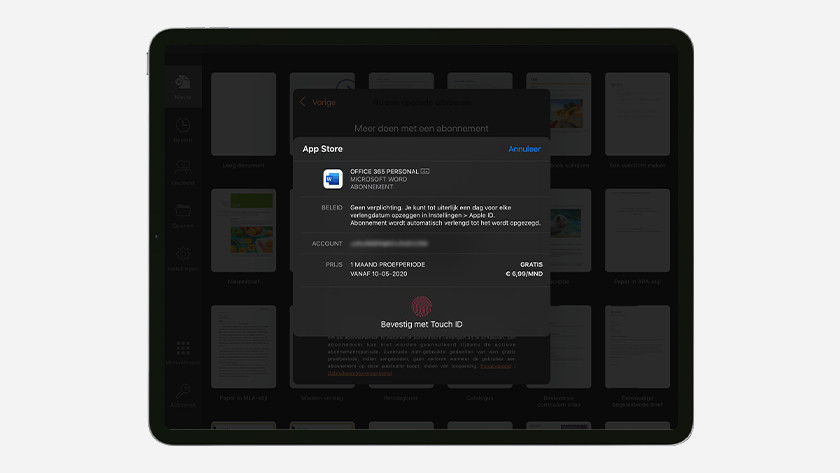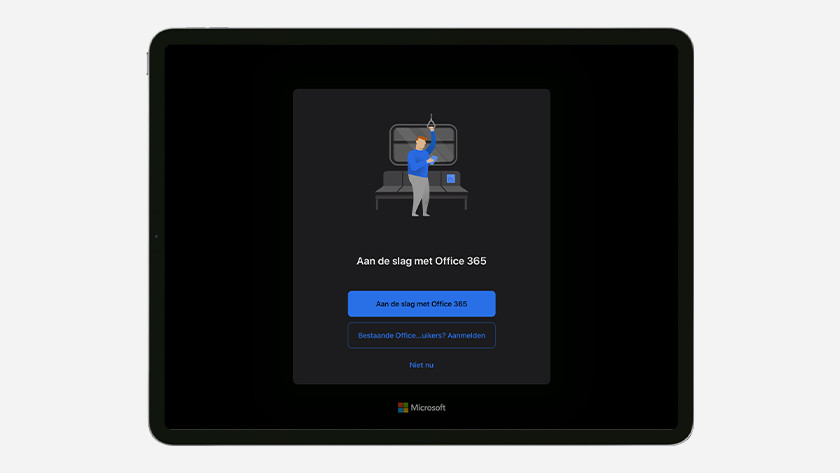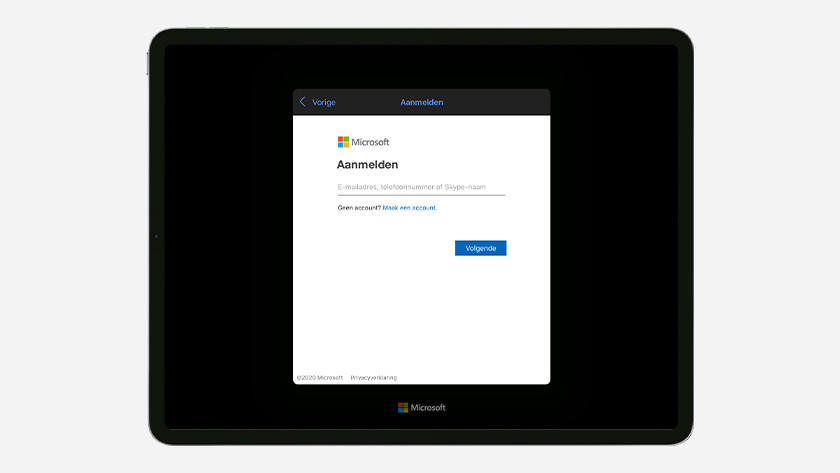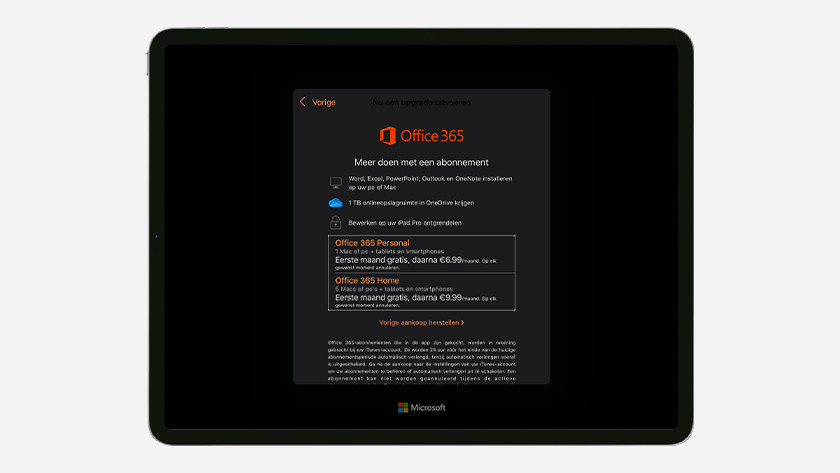How do you install Microsoft Office on your iPad?
Install Microsoft Office in 2 steps

Installing Microsoft Office on your iPad isn't difficult if you follow these steps. Does your iPad have a screen larger than 10.1 inches? Buy an Microsoft Office 365 suite. You can easily do this in one of the Microsoft Office apps. If your screen is smaller, you can use all Office functions for free. Follow these steps:
- Step 1: download Microsoft Office apps from the App Store
- Step 2: activate Microsoft office
Step 1: Download the apps
The various Microsoft Office programs each have their own app in the App Store. A Microsoft Office app is also available, but this has only been optimized for iPhone. Check which programs you need.
iPad models with a larger screen
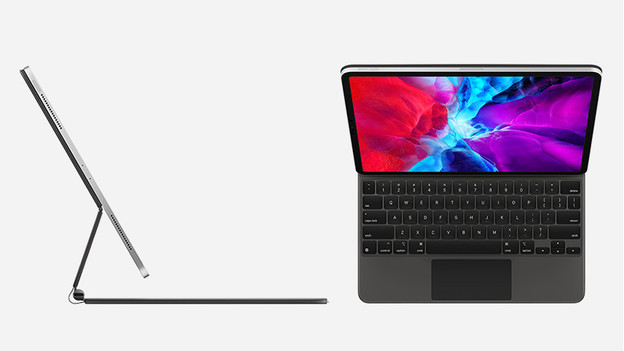
If the screen of your iPad is larger than 10.1 inches, Microsoft recognizes it as a laptop. To use Office, you need to buy a Microsoft Office 365 license. The steps below do not apply to the following models:
- Apple iPad Pro 9.7 inches (1st generation)
- Apple iPad Air (1st and 2nd generation)
- Apple iPad Mini (all models)
- Apple iPad (1st through 6th generation)
You can also use Microsoft Office on these models without a license.
Step 2: activate Microsoft Office
-
Choose a subscription
If your iPad isn't suitable to use Microsoft Office for free, you can log in with your Microsoft account. Already have a Microsoft Office 365 license? Log in with the Microsoft account your license is linked to. You can get started right away. Don't have a Microsoft Office 365 license yet? You can easily get it via the app:
- Choose Microsoft Office 365 Home if you also want to use Microsoft Office on multiple computers. If you only want Microsoft Office for yourself, choose Microsoft Office 365 Personal.
- Log in with your Microsoft account. Don't have an account yet? Create an account.
- Confirm your purchase. In the first month, can use Microsoft Office for free.