
Compare the Apple Magic Trackpad 2 to the Magic Mouse 2
Design

The design of the Magic Mouse 2
In terms of design, the Magic Mouse 2 looks a lot like its predecessor. The top of the mouse is still made of white plastic, while the bottom is made of aluminum. The only difference is that it's slightly longer. Thanks to the integrated battery, the battery lid is no longer present. I'm glad that Apple chose to keep the design the same. This way, my new Magic Mouse 2 still matches the design of my MacBook Pro and iMac.

The design of the Magic Trackpad 2
While the design of the Magic Mouse 2 hasn't changed much, the Magic Trackpad 2 has changed a lot in comparison to its predecessor. I immediately noticed that the surface of the Magic Trackpad 2 is much larger. The surface isn't made of gray aluminum, but of white, matte glass. The Apple Trackpad is also much less slanted than its predecessor. This means my wrist lies on the desk in a much more comfortable position. Thanks to the improved design, the Magic Trackpad 2 matches my iMac much better. In addition, the larger surface gives me more room for multi-touch movements.
Controls

The controls of the Magic Mouse 2
In terms of controls, the Magic Mouse 2 is virtually the same as its predecessor. Thanks to the laser, the mouse responds well and quickly on various surfaces. I can also scroll through various pages by making multi-touch movements on the surface of the Magic Mouse 2. I prefer using the Magic Mouse 2 over the Magic Trackpad 2 because of the standard mouse controls and the extra multi-touch movements.
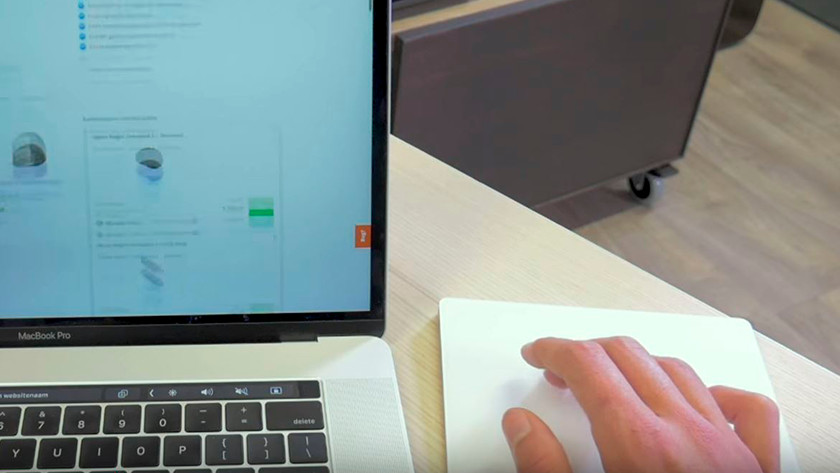
The controls of the Magic Trackpad 2
Compared to its predecessor, the controls of the Magic Trackpad 2 have changed a lot. The Trackpad 2 now supports Force Touch, for example. When I press down hard on the trackpad, I can use extra functions. If I press on a date with some force, I can immediately create an appointment in my calendar. I don't really press down on the Trackpad; the software simply makes it look like I'm pressing down into it. I also hear a clicking sound which makes the sensation of pressing down into the Trackpad feel real. Since you're not really pressing down into the Trackpad, but you're touching its surface, you don't have to press harder on any part of the mouse. This was necessary with its predecessor.
Charging and connecting

Charging and connecting the Magic Mouse 2
The biggest advantage of the new Magic Mouse 2 is the integrated battery. This means I no longer have to fuss with rechargeable batteries. I can charge the Magic Mouse 2 with the included Lightning cable. I can also use this to easily connect the Mouse to my iMac. I simply plug in the cable, remove the cable again, and the Magic Mouse 2 is connected. When you're charging, you can't use the mouse since the input for the cable is at the bottom of the mouse. Luckily, charging is pretty fast, and I can start another hour of work after just a single minute of charging.

Charging and connecting the Magic Trackpad 2
With the Magic Trackpad 2, the rechargeable batteries have been replaced by an integrated battery. Charging the Trackpad is slightly different than charging the Magic Mouse. I don't have to charge the Trackpad via an input at the bottom, but via an input at the back. This is a big advantage, since I can keep on using the trackpad while it's being charged. Connecting the mouse to the iMac is similar to connecting the Magic Mouse 2. I connect the Lightning cable, remove the cable, and the Trackpad is connected.
Conclusion
The improvements of the Magic Trackpad 2 are so big that I would almost switch from the Magic Mouse to the Trackpad. Thanks to Force Touch and the nice, large surface, I can use the Trackpad 2 with a lot of ease, while I'm used to a 'regular' mouse. Still, the Magic Mouse 2 is the most user-friendly for me. The user-friendliness of the multi-touch movements in combination with being used to regular mouse movements were the deciding factor.


