
What are the advantages of 2 monitor screens side by side?
Larger screen surface

With 2 monitors side by side, you increase the screen surface. This way, you work more efficiently if you have multiple programs or windows open at the same time. For example, use 1 screen for sending emails or to chat and the other for text writing. You switch between windows less often, which also saves time. Do you want to have a colleague or customer see what you're doing? Duplicate your screen, so everyone sees the same as you.
What do you have to keep in mind when you choose 2 monitors?
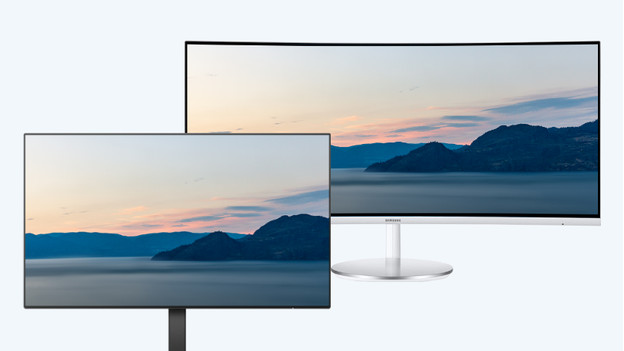
If you place 2 monitors next to each other, choose 2 identical monitors. This way, you prevent a color differences, bezels with a different thickness, or a difference in resolution and screen size. With 2 monitors that are the same, you don't have these problems. That's why you should keep in mind if both monitors:
- have the same panel type for the same viewing angles.
- have the same color settings and brightness.
- have a thin bezel.
- are both adjustable in height.
Do you want to connect a second monitor to your laptop? Read about the benefits of a monitor next to your laptop screen here.
Advantages per usage situation
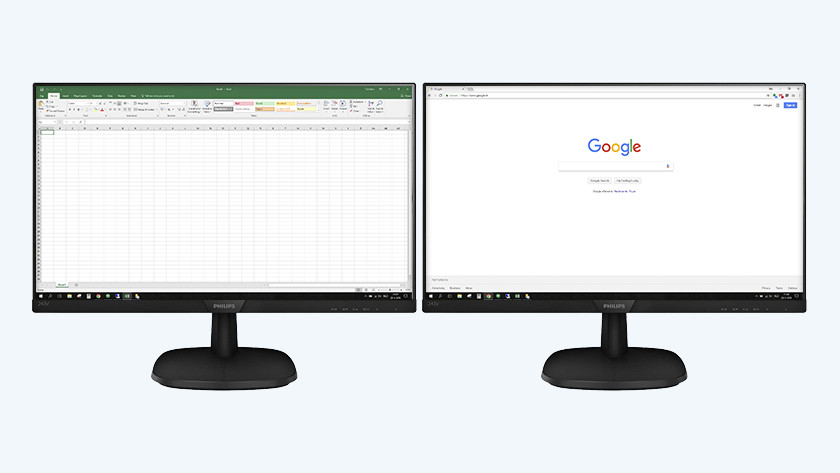
Work and study
You'll have a better overview with 2 monitors next to each other, both at home or at the office. You don't have to switch between windows and programs as often. For example, you can use 1 screen text writing in Word and the other screen for your inbox. Thanks to this, multitasking is even easier.

Gaming
We don't recommend playing a single game on 2 monitors, because the action mainly takes place in the middle of your screen. The bezels are in the way. For gaming, you can use a second screen for looking up information about your game or a Discord server, for example. This way, you can follow a manual or chat with your friends.
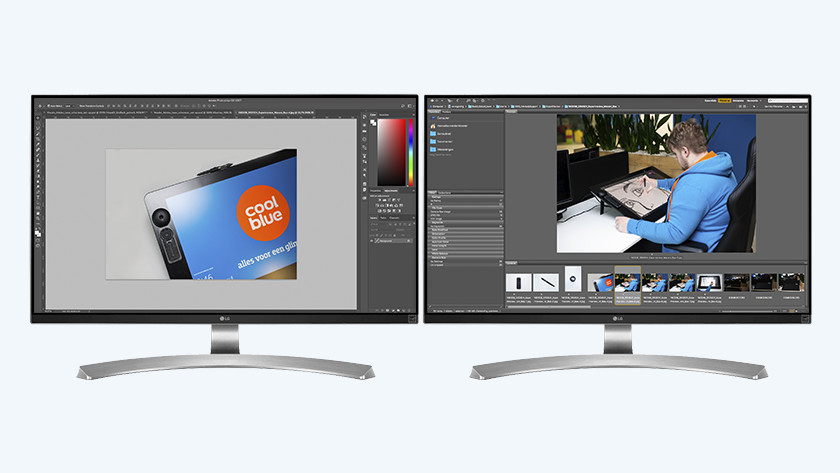
Graphic design and image editing
For photo and video editing, a second monitor is very useful. For example, you can open an editing program like Adobe Photoshop on one screen and your image database on the other screen. Make sure that both screens have the same resolution, so you can make a good comparison.
Ergonomic setup of 2 monitors
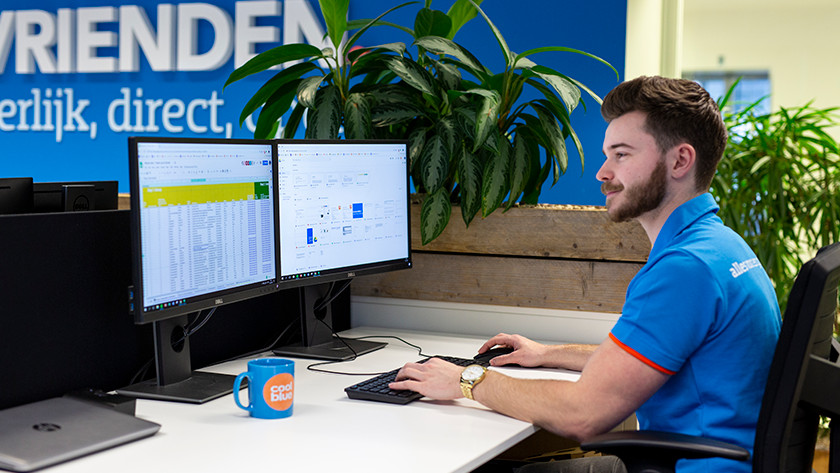
50/50 use
For a 50/50 monitor setup, place the monitors at an arm's length away, with the inner bezels exactly in the middle. Turn the monitors inwards a bit, so they point towards you. Do you work on 1 monitor for a while? Put your chair, keyboard, and mouse directly in front of that monitor. With this setup, you don't have to use your neck often and it won't get sore.
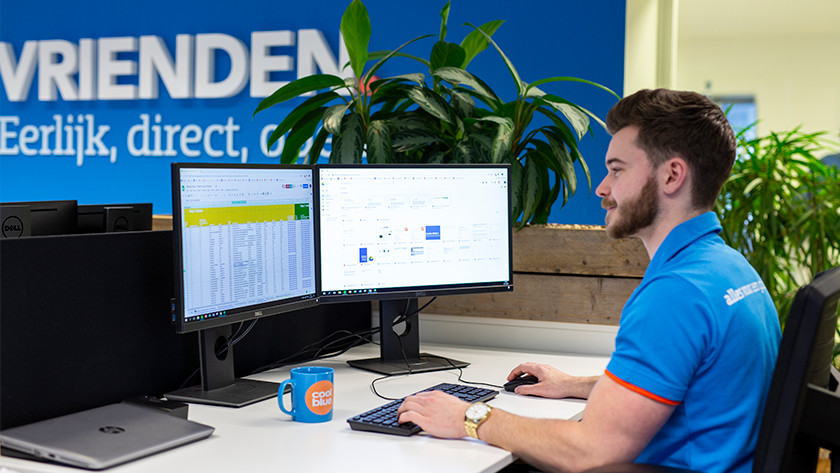
80/20 use
Do you use 1 monitor more than the other? Place the monitor directly in front of you. Put the other monitor next to it and turn it towards you. Make sure the extra monitor is on the side of your dominant eye. This is how to determine which eye is dominant:
- make a diamond shape with your index fingers and thumbs.
- choose an object like a lamp or plant about 6m away.
- stretch your arms in front of you and place the object in the middle of the diamond.
- close your left eye first, and then your right eye.
- with which opened eye was the object in the middle? That's your dominant eye.
Multiple monitors versus ultrawide monitor

The biggest difference between a setup with multiple monitors and an ultrawide monitor is the bezel in the middle. Do you often watch movies or play games? Choose an ultrawide monitor, so you won't have a bezel in the middle. This allows you to play movies in ultrawide settings without problems, and you have a wider viewing angle in games after you adjust the field of view.
In which ways can you connect a second monitor?
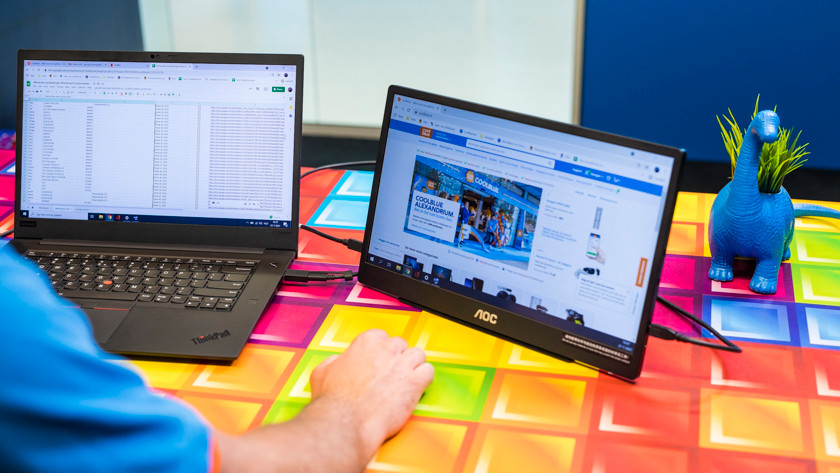
Via a cable or docking station
It's easiest to connect your monitor to your laptop or desktop via a cable or docking station. Connect one screen via the HDMI port and the other via the DisplayPort or USB-C port. This way, both monitors work. The connectors on your monitor have to match the ones on your laptop or desktop. If that's not the case, use a docking station. That way, you'll always have the port you need.
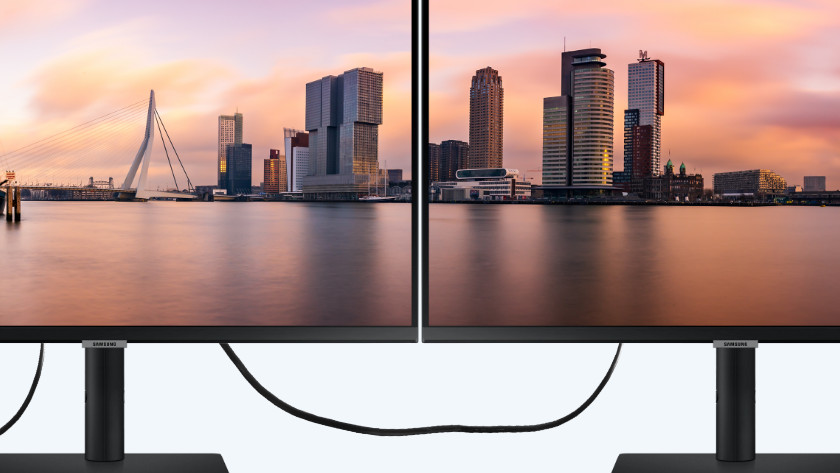
Daisy chaining
Another way is daisy chaining. Instead of connecting the cable to your laptop, desktop, or docking station, you put it in the other monitor directly. This way, you connect the monitors directly to each other. You don't have to sacrifice a port in your laptop this way and you can connect more accessories. With daisy chaining, you can connect up to 4 monitors. Note: the quality of the screens decreases if you connect more monitors.


