
Why won't your laptop boot?
Boot your laptop in 5 steps

With the following steps, you'll find out how to get your laptop working again.
- Step 1. Check the charger
- Step 2. Check the screen
- Step 3. Reboot your laptop
- Step 4. Boot the laptop in secure mode
- Step 5. Reinstall Windows
Step 1: check the charger

Sometimes, your charger doesn't work properly. It's important that you use the charger that came with the laptop.
- Check whether you're using the correct charger. Are you using a different charger? Check whether it has the right wattage.
- Check whether the charger is properly plugged into the socket.
- Check whether the charger is properly plugged into the laptop. Sometimes, you have to use some force.
- Is your laptop charging and do you see a light on, but doesn't it boot? The charger isn't the problem.
Step 2: check the screen
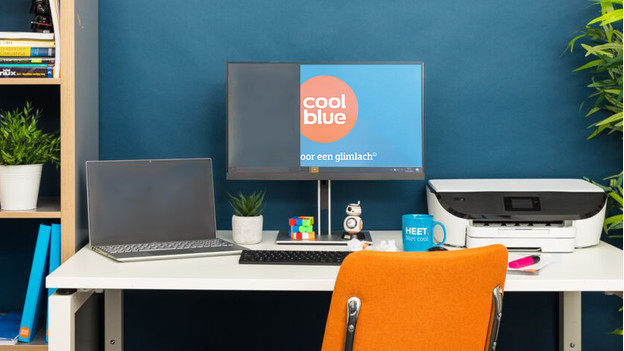
When you press the button on the side of your laptop, the screen remains black. The screen of your laptop might be broken.
- Check if you see any lights. With most laptops, you'll see a light when the battery is charging or the hard drive is running.
- If you do see lights, connect your laptop to an external screen. If you do see an image now, the screen of your laptop is defective. You should have your laptop repaired.
Step 3: reboot your laptop

Sometimes, a reboot is the solution to problems with your laptop.
- Press and hold the power button of the laptop for 30 seconds.
- Wait until the laptop is completely switches off. There are no lights on anymore.
- Wait a few minutes and then reboot the laptop.
Step 4: boot the Windows laptop in secure mode
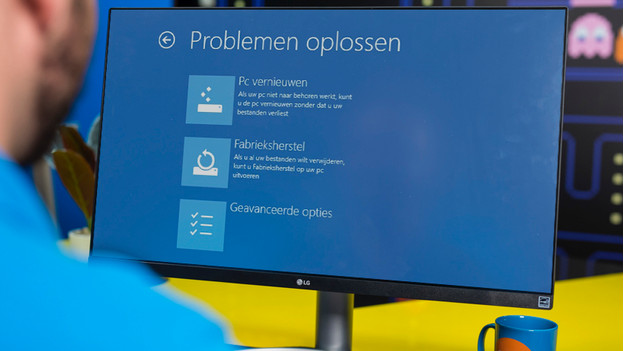
If the previous solutions didn't work, it's useful to reboot the laptop in the secure mode. Sometimes, certain software prevents your laptop from charging properly. Go through the following steps:
- Open your settings.
- Go to 'Update & Security' and choose 'System Restore'.
- Under 'Advanced Startup Options', click 'Restart Now'.
- Your laptop will now reboot. After rebooting, a screen will appear. Choose 'Troubleshoot', then 'Advanced options', and then 'Startup settings'. Select 'Restart'.
- Your laptop will reboot. You'll then see a list of options. Select 4 or F4 to boot the laptop in secure mode.
Step 5: reinstall Windows

If Windows does boot now, we recommend to reinstall Windows.
- Go to the Windows logo at the bottom left and select Settings.
- Now, click on Update & Security. It also says System Restore.
- Choose Get started.
- Choose whether you want to keep files or delete all files.
- The best option is to erase everything. If you want to keep existing data, you should make a backup.
- Restart the laptop.
Didn't these tips help? Please contact our customer service.


