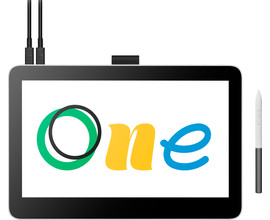This is how you work at home with a Wacom drawing tablet
Wacom One 13 Touch
- Thanks to the screen with Full HD resolution, you can view the smallest details of your design,
- The pen with 4096 pressure levels allows you to work professionally and accurately.
- You can draw multiple lines or zoom in on your project with the multi-touch function.
- With this wired model, you'll have less freedom of movement than with wireless models.
Wacom home use
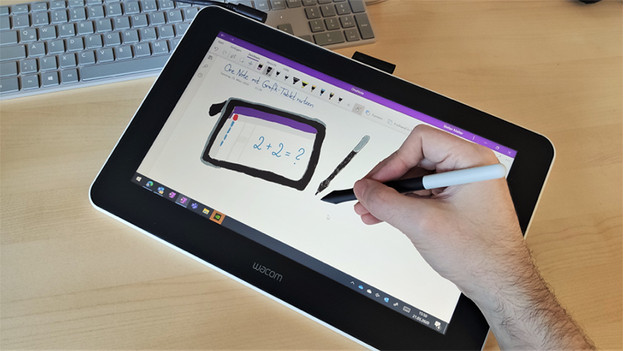
To be able to use your Wacom at home, you have to do some things. We've listed the things you need below.
- Make sure you have all the cables you need to connect the Wacom to the PC.
- Update your PC with the latest Wacom software you need to make your drawing tablet work on the computer.
- Make sure you have a level surface so you can design accurately.
The cables

To connect your Wacom drawing tablet to the computer, you need cables with the right connectors. These are included with the drawing tablet by default. Don't you have them anymore or can't you find them? Check the connector on your Wacom tablet. You can use a suitable cable from your phone, so you can connect the tablet to the PC.
Wacom Cintiq 22
- On the 22-inch Full HD screen, you can view the smallest details of your design.
- The Wacom Pro Pen 2 charges itself if it touches the tablet.
- With 8192 pressure levels in the pen, you can work professionally and accurately.
- Without multi-touch, you can only use the drawing tablet with a suitable Wacom pen.
- With this wired model, you'll have less freedom of movement than with wireless models.
Wacom software
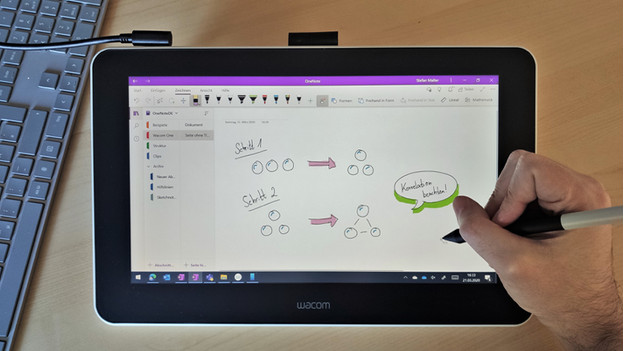
If you connect the Wacom drawing tablet to the computer, you'll get a window on screen if you haven't installed or updated the Wacom software. Make sure you install the updates, so you have the latest Wacom software version. This way, each function of your drawing tablet works like it should, and there are no bugs in the system that can interrupt your design process.
Work environment

Make sure you have enough space and a surface that's level. This way, you can design more accurately and work more efficiently if you have all your accessories at hand. Also make sure you charge your Wacom Pen in time. That allows you to draw your ideas right away when you get inspiration.
Wacom Cintiq 16
- Thanks to the electromagnetic resonance, the pen charges when it touches the tablet.
- You can view the smallest details of your design, thanks to the screen with Full HD resolution.
- Thanks to the pen with 8192 pressure levels, you can work professionally and accurately.
- Without multi-touch, you can only use the drawing tablet with a suitable Wacom pen.
- With this wired model, you have less freedom of movement than with wireless models.