
What should you keep in mind when replacing or expanding your RAM?
Choosing RAM
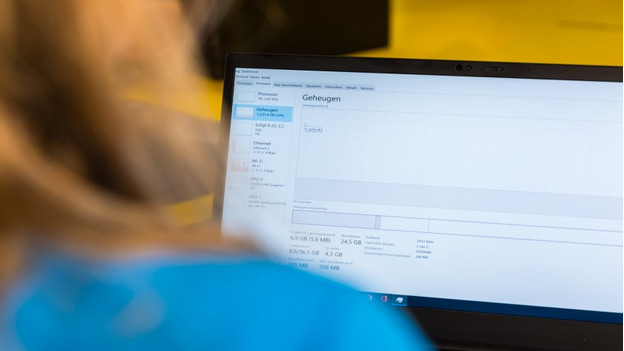
To choose the right RAM, you need to keep a few things in mind.
- DIMM is for desktops, SODIMM is for laptops.
- If you want to install more than 1 RAM module, they all need to have the same capacity.
- DDR3, DDR4, and DDR5 don't work together.
- Multiple RAM modules may differ in speed and CAS latency, but it's not recommended.
- RAM with a higher RAM speed than the processor can handle works, but you won't benefit from the speed.
Should you buy the same RAM brand?

The short answer is no. You don't necessarily have to buy the same RAM brand when you get started with expanding or replacing your RAM. But, this comes with a risk. Your RAM modules might not work as well as when you'd have 2 modules by the same brand. It's possible to mix brands, but it does affect the performance. That's why we recommend to always use the same RAM brand
Should you buy the same RAM type and form factor?

Form factor: DIMM and SODIMM
Technically, it's possible to install a SODIMM module via an adapter, but it's strongly discouraged. The form factor of your computer determines this. When you use an adapter, a large part of the power goes to waste. It's comparable to an extension cord. You'll always get the best result when you're connected directly to the source. That's why you should always use a DIMM module in a desktop and a SODIMM module in a laptop or Apple computer.

RAM type: DDR3, DDR4, and DDR5
The RAM type should always be the same. It's not possible to install a DDR3 module in a DDR4 slot or the other way around, for example. Besides, DDR3, DDR4, and DDR5 RAM modules don't work together due to a number of factors. The keys and number of pins differ on a DDR3 and DDR4 RAM. That's why you should always check which RAM type you have:
- On Windows: go to Task Manager (Ctrl + Shift + Esc), click the tab Performance, and click Memory. Check if it says DDR3 at the top right. Doesn't it say anything at all? You have DDR4 or DDR5. In that case, check the clock speed. Is it above 400MHz? You have DDR5.
- On Mac: click the Apple logo and go to 'About this Mac'. At the tab 'Memory', you'll see which type of DDR3 your RAM has.
Should you buy the same RAM clock speed and capacity?

Clock speed
The clock speed has different rules, but they all come down to the same thing. The clock speed needs to be the same. If you want to install an extra module, it has to have the exact same clock speed. For example, 2400MHz with 2400MHz. When you replace the RAM, the clock speed should match the maximum speed of your motherboard and processor. In the following advice article, we'll explain more on the clock speed of your RAM.

Capacity
The capacity per RAM module should always be the same. It's technically possible, but it's likely that your RAM won't work properly. That's because the models simply differ too much. Your motherboard will always choose the RAM with the lowest capacity because of this. Make sure you always have 2 4GB RAM modules, 2 8GB RAM modules, or 2 16GB RAM modules.
Which other specifications should you keep in mind?

Besides the most important specifications like the capacity and clock speed, there are many more specifications for RAM. We've listed whether you can mix these or not.
- CAS latency: you can use different types of CAS latency, but the motherboard will always choose the RAM with the slowest latency. If you have a module with 18 latency and 16 latency? The PC will work on 18.
- Voltage: it's important that you never mix the voltage. If you mix voltage, it can cause undervoltage or overvoltage. This will damage the PC.
- RGB lighting: yes, it's no problem to mix non RGB and RGB RAM together, as long as they match in terms of the other specifications.


