
Which RAM clock speed do you need?
Choosing RAM

To choose the right RAM, you need to keep a few things in mind.
- DIMM is for desktops, SODIMM is for laptops.
- If you want to install more than 1 RAM module, they all need to have the same capacity.
- DDR3, DDR4, and DDR5 don't work together.
- Multiple RAM modules may differ in speed and CAS latency, but it's not recommended.
- RAM with a higher RAM speed than the processor can handle works, but you won't benefit from the speed.
Step 1: check which RAM speed you need

Expand RAM
When you want to expand your RAM, it's necessary to check the specifications of your current RAM. Go to the settings window of Windows or Mac and check the clock speed of your current RAM. The extra module you want to install needs to be exactly the same in terms of speed.
- On Mac: click on the Apple logo on the top left. Navigate to 'About this Mac'. In the next window, you'll see the speed of your RAM. This is the number before 'MHz'.
- On Windows: press the keys Ctrl + Shift + Esc simultaneously. Click 'Performance' in the next window followed by 'Memory'. On the bottom right, you'll see the clock speed.

Install new RAM
Do you have a self-built PC or do you want to replace the old RAM modules? It's important to know the maximum clock speed for your motherboard and processor. These determine the clock speed of your new RAM module. You can find the maximum clock speed of your motherboard in the manual and of your processor in the settings menu.
- On Mac: click on the Apple logo on the top left. Navigate to 'About this Mac'. In the next window, you'll see the speed of your processor. This is the number before 'GHz'.
- On Windows: press the keys Ctrl + Shift + Esc simultaneously. Click 'Performance' in the next window followed by 'Processor'. On the top right, you'll see the clock speed, which is called 'base speed'.
Step 2: check which DDR version your motherboard has
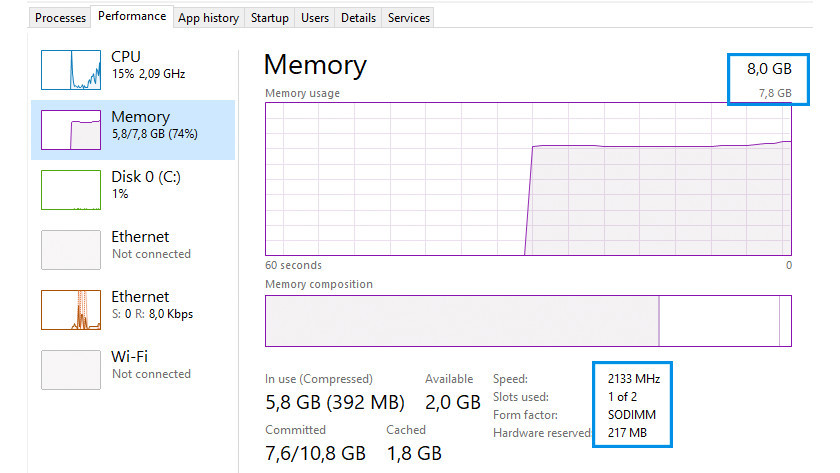
Windows
Do you have a Windows laptop or desktop and do you want to know which type of DDR you need?
- Press the Ctrl + Shift + ESC keys simultaneously to go to Task Manager.
- Go to 'Performance' and click on 'Memory'.
- At the top right, you'll see the current RAM, but also the type of DDR. Do you see DDR3? You have to choose DDR3 RAM. Don't see anything here? Your motherboard has DDR4 in that case.
- Can't decide between DDR4 and DDR5? Check the clock speed of your RAM. Is it between 2100MHz and 3200MHz? You have DDR4. Is more than 3200MHz? You have DDR5.
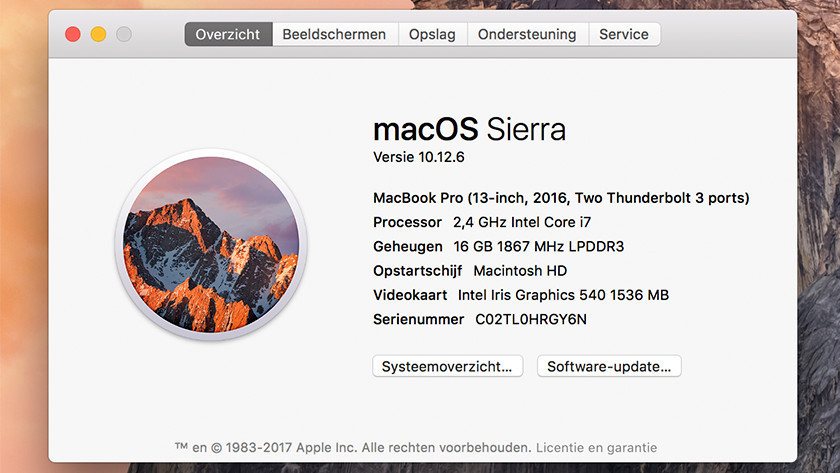
Apple
Do you have an Apple MacBook or iMac and do you want to know which type of DDR you need?
- Click on the Apple logo at the top left and navigate to 'About this Mac'.
- Go to the tab 'Overview'.
- Under the tab 'Memory', you'll see the DDR your RAM has. This is indicated by either DDR3, DDR4, or DDR5. In some cases, LP is written in front of it.
Step 2: choose the right RAM speed
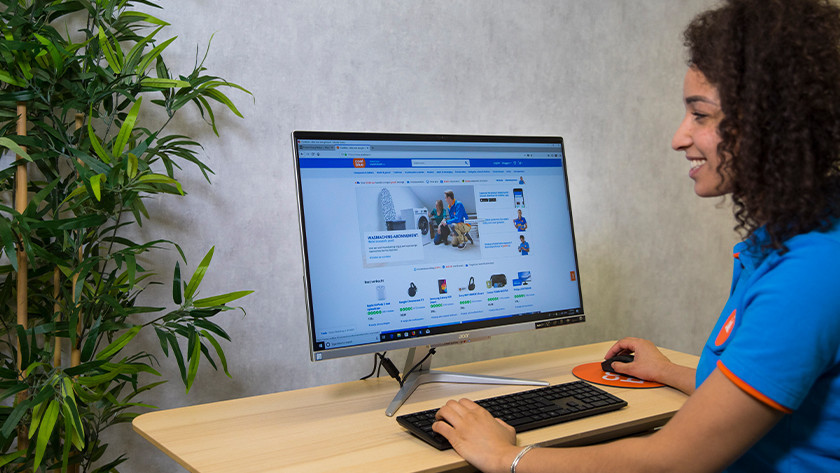
DDR3
Generally spoken, DDR3 motherboards have lower maximum clock speeds than DDR4 motherboards. This older version is known for speeds below 2000MHz. This is enough for simple office work, browsing the internet, and entertainment. You can also run older games like Rollercoaster Tycoon with RAM speeds like this. Modern or next gen games often demand higher speeds, so they don't run smoothly on a 1333MHz or 1600MHz RAM module.

DDR4
RAM modules with DDR4 reach clock speeds that are suitable for more demanding work on modern computers. To choose the right speed for your DDR4 RAM, we have 3 segments:
- Up to 2666MHz: casual gaming, multitasking, image editing
- 3000MHz: gaming and streaming at the same time
- 3200MHz and higher: hardcore gaming, hardcore streaming, and eSports.

DDR5
DDR5 RAM was launched late 2021 and increases the speeds even more. The lowest DDR5 clock speed is set to 4400MHz and goes up to 7600MHz. You can perform the most demanding tasks smoothly as a result, like rendering company videos, running virtual machines, or playing the most demanding games. In addition, DDR5 RAM is very future-proof. Keep in mind that you need a new motherboard with DDR5 support, which probably means you'll have to build a completely new setup.


