
Advice on RAID setups for your NAS
What's RAID?

RAID is short for Redundant Array of Independent Disks, and it's a technology that allows you to assign specific functions to hard drives. With RAID, you can ensure storage on different hard drives. In total, there are 7 types of RAID setups. They each have their own advantages, applications, and requirements. For example, RAID 0 is a setup that allows you to use both hard drives for storing files. With RAID 1, you use one of the drives for making backups. As a result, there's a suitable RAID setup for every user.
One or more drives

NAS with 1 internal hard drive
A NAS with 1 hard drive doesn't have a reason for a RAID setup. The advantage is that you only have one drive, so the costs will be lower. In addition, your files are easier to find, because you don't have to search in different drives. The disadvantage is that your files are more at risk. For example, when your drive breaks and you don't make automatic backups. In that case, you often lost all your files. These types of NAS are often ready for use with a built-in hard drive.

NAS with multiple internal hard drives
If your NAS has room for more than 1 hard drive, you can get started with RAID setups. For example, use one drive for the original files and make automatic backups on the other drive. The disadvantage is that you'll have to spend more money on buying multiple hard drives. You'll always have extra storage space for your files in case one of them breaks, for example.
Which RAID options are there?
Before you choose the right RAID setup, it's important to explain the 3 RAID options. The 3 different options are:
- Striping: distribute the data over drives
- Mirroring: mirror / make a backup of the data
- Parity: a combination of both to prevent failures

Striping
With striping, you can distribute the data over multiple hard drives. The NAS spreads the pieces of data over the available hard drives, so you'll basically have one large drive. Because your NAS divides the data into pieces, you can open it a lot faster too. The disadvantage is that you lose all data when the drive breaks. Keep this in mind.
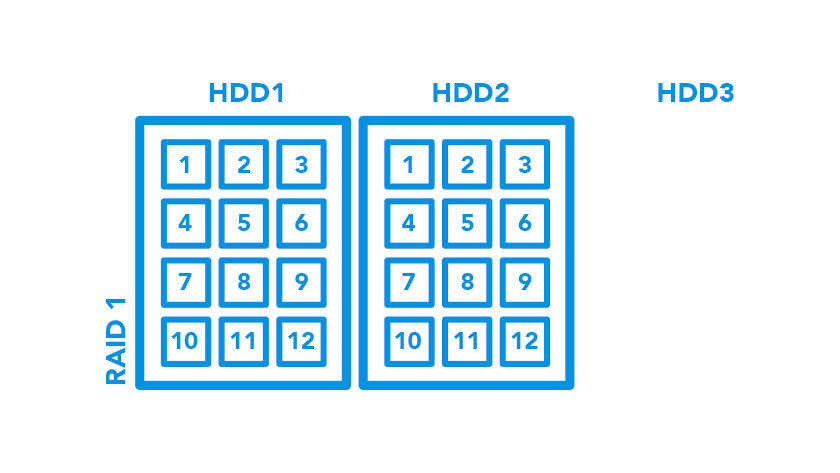
Mirroring
The opposite of striping is mirroring. With mirroring, you mirror the data by making a copy. The NAS saves this copy on a different hard drive. That way, you'll always have a backup of your files and you won't lose them when one of the 2 drives breaks. The disadvantages are that it's more expensive, because you'll need an extra drive but will only use half of the total storage capacity.
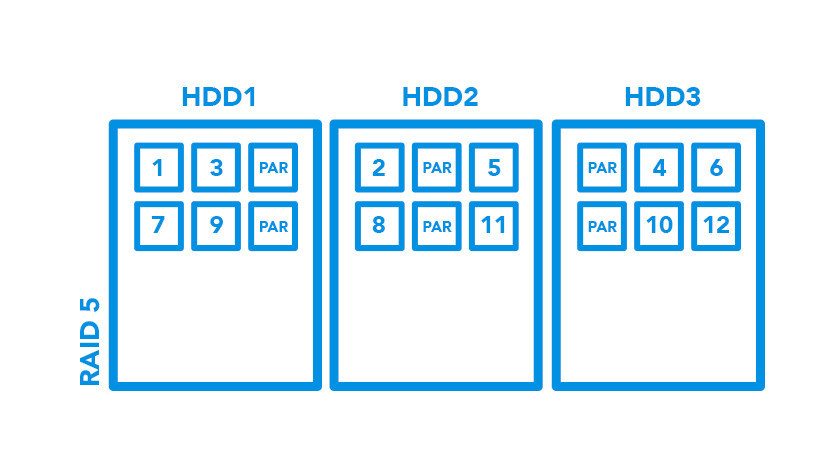
Parity
Are you looking for something in the middle? Choose parity. This option is about error correction and always works together with striping. The system makes an error correction code (ECC) for the stored pieces of data and saves them on one or multiple drives. That way, you'll only lose your files temporarily when a drive breaks. Install a new drive and the NAS will restore your files based on the previously made ECC.
Which RAID setups are there?
Besides these 3 options, there are a total of 7 different RAID setups for your NAS. You might want to use just striping, or maybe you want to combine striping with mirroring. We name RAID setups with a number, and they all have a different effect on storing and distributing data. We've listed them:
- JBOD: storing, without striping, mirroring, or parity
- RAID 0: striping, NAS distributes data over drives
- RAID 1: mirroring, NAS saves copy of the data
- RAID 5: striping and parity; NAS distributes data over the drives with an ECC
- RAID 6: striping & parity; same as RAID 5, ECC on all connected drives
- RAID 10: striping and mirroring; combination of speed and reliability Brand-specific RAID setups
JBOD: save, without striping, mirroring, or parity
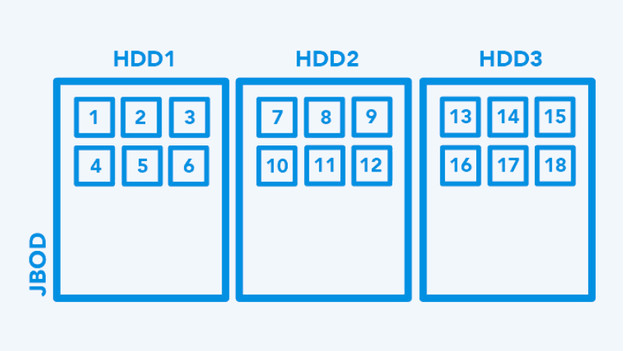
JBOD is short for Just a Bunch Of Disks, and most NAS models support this. With JBOD, you can use the entire storage space of the hard drives without the added speed of RAID 0. JBOD isn't a RAID setup, but it's one of the most common usage situations for a NAS. When a hard drive breaks, all data on this drive will be lost. The data on the other drives remain usable.
- RAID option:
- No extra secure data storage
- Data remains partially stored when drives break
- Data on defect drive is completely lost
RAID 0: striping, distributing data over drives
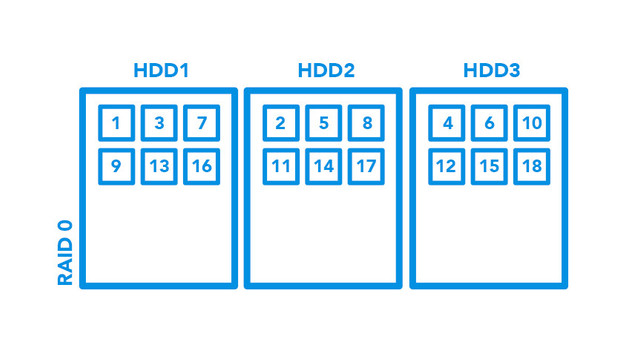
With RAID 0, the NAS will distribute data over the available drives by cutting it into pieces. Thanks to this, transferring data is faster than with JBOD. Because the drives can read and write data at the same time, you can theoretically double the read speed. The disadvantage of RAID 0 is larger than that of JBOD. When a drive in RAID 0 breaks, all data on all the hard drives in the NAS gets lost. Keep this in mind when you get started with RAID 0.
- RAID option: striping
- Doubling of read speed compared to JBOD
- All data will be lost in case 1 drive breaks
- At least 2 drives required
RAID 1: mirroring, NAS saves copy of the data
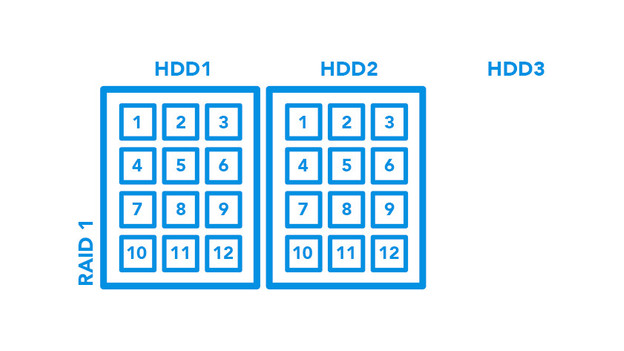
Choose RAID 1 for an extra secure storage. This setup automatically makes a copy of your file(s) and stores it on one of the other drives in the NAS. That way, you'll always have a backup of your documents in case a drive breaks. With RAID 1, the NAS automatically copies your data to a new drive when you install one. Keep in mind that you'll only have half of the total storage capacity.
- RAID option: mirroring
- Makes a copy/backup of your data on another drive
- No data loss in case one drive breaks
- At least 2 drives required
RAID 5: striping and parity, data distribution and ECC
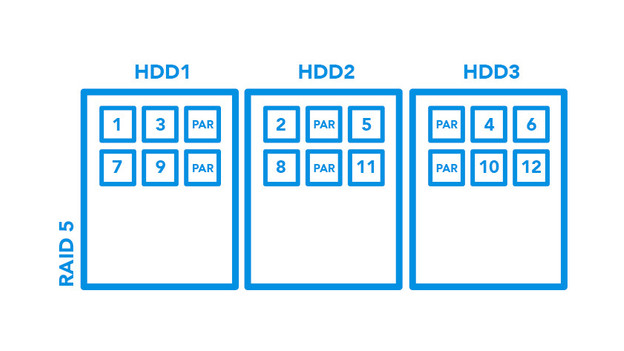
RAID 5 is a good example of the parity option. The NAS distributes the data evenly over the drives in this setup, in combination with an error correction code (ECC). This code prevents you from losing all your data when one drive breaks. You'll need at least 3 drives for this setup. As said before, parity ensures all lost files will be restored when you install a new drive based on this ECC. That way, you'll never lose all data again.
- RAID option: striping and parity
- The parity is being calculated per piece of 'stripe'
- No data loss in case one drive breaks
- At least 3 drives required
RAID 6: striping and parity, ECCs on all drives
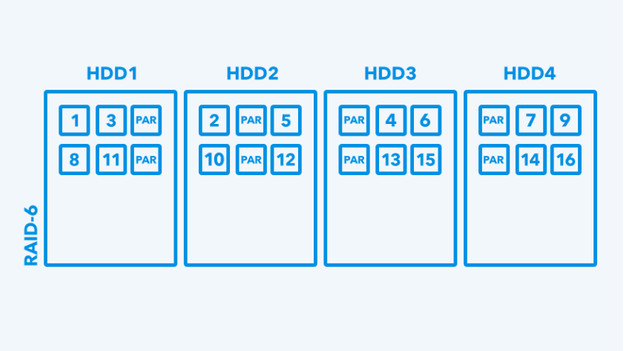
With RAID 6, you have an extensive version of RAID 5. RAID 5 creates a parity block / ECC, while RAID 6 creates 2 parity blocks / ECCs. The NAS stores this on all hard drives within the RAID setup, so your data is kept in case 2 drives break. Restoring data is done in the same way as with RAID 5. When new drives are being installed, the stored ECCs will restore the lost data.
- RAID option: striping and parity
- The NAS creates 2 parity blocks / ECCs
- All data restored in case one drive breaks
- At least 4 drives required
- Your data remains kept, even when 2 drives break
RAID 10: striping and mirroring; speed and reliability
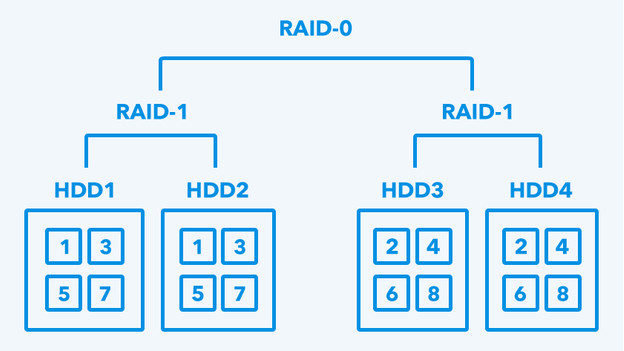
RAID setups also occur in combinations, and the most common combination is RAID 10. Since RAID 10 is a combination of RAID 0 and RAID 1, you'll need at least 4 drives. Of these drives, you'll use 2 for striping and 2 for mirroring. That way, you can combine the speed of RAID 0 with the reliability of RAID 1.
- RAID option: striping and mirroring
- Combination of RAID 0 and RAID 1
- Data security and speed benefit
- At least 4 drives required
Brand-specific RAID setups

In addition to the fixed RAID setups, NAS manufacturers also develop their own RAID setups. For example, Synology has their own Synology Hybrid RAID (SHR), which is a combination of RAID 1 and RAID 5. It'll switch from RAID 1 to RAID 5 when you go from 2 to 3 drives. This RAID setup is mostly suitable if you don't know how much data you'll need but want to have a safe backup plan.
Which hard drives are suitable for RAID?
The first step is buying multiple internal hard drives. RAID setups will only work when you have 2 hard drives in your NAS. We recommend you to keep the following things in mind:
- The same brand and same type of drive.
- Take the capacity of the chosen drives into account, especially with mirroring.
- Check if the manufacturer recommends the drive for RAID setups. This isn't always the case.
- Don't use an SSD for a RAID setup, these haven't been proven yet.


