
How do you choose a laptop for photo editing?
Choose a Windows laptop for photo editing
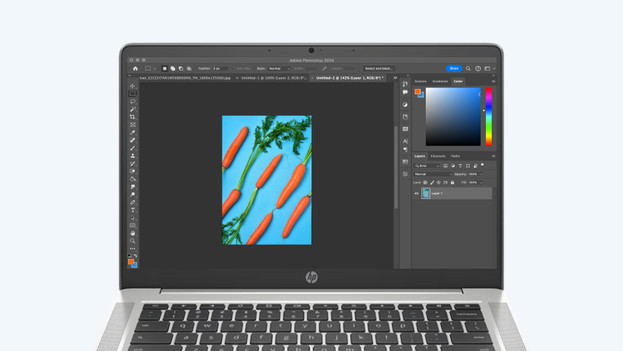
Which Windows laptop for photo editing suits you best, depends on what you'll use it for:
- Want to edit light photos as a hobby?
- Want to edit photos professionally?
- Want to edit photos in 4K?
- Want to edit RAW photos?
- Which screen quality do you need?
- Want to store a lot of photos?
- Which programs will you use?
Want to edit light photos as a hobby?

Do you sometimes edit vacation photos and do you like photo editing as a hobby? You don't need a powerful laptop. Choose at least an Intel Core i5 or Ultra 5 or AMD Ryzen 5 processor with 16GB RAM. That way, you can smoothly work in light programs like Adobe Photoshop and edit photos as a hobby.
Want to edit photos professionally?

Need to edit a lot of photos for work? You need a more powerful laptop. Choose at least an Intel Core i5, Ultra 5, or AMD Ryzen 5 processor with 16GB RAM and a hybrid or dedicated video card. That way, your photos render quickly and you can smoothly edit larger photo files. Keep the screen quality in mind as well. With the high-end screen quality, you see the best colors and sharpest details.
Want to edit photos in 4K?

For 4K photo editing, we recommend a laptop with a 4K screen. Do you prefer to work on a monitor? It's important your monitor has at least a 4K resolution. 4K photo editing also requires more processing power from your laptop. That's why we recommend at least an Intel Core i5, Ultra 5, or AMD Ryzen 5 processor with 16GB RAM and a dedicated or hybrid video card. 4K photo files also take up more storage space than regular photo files. That's why we recommend 1TB storage, so you can store many 4K photos.
Want to edit RAW photos?

Going to edit RAW photos? You mainly need a lot of storage. RAW photo files take up a lot of storage space. That's why we recommend 1TB storage, so you can store many photos. RAW photo files also require more processing power than regular photo files. That's why it's in important that your laptop has at least an Intel Core i5, Ultra 5, or AMD Ryzen 5 processor with 16GB RAM and a dedicated or hybrid video card.
Screen quality and storage

Which screen quality do you need?
On a laptop screen with a high resolution, you don't miss a single detail while photo editing. With an OLED or Mini-LED panel type, colors are more realistic and more colorful. In addition, color spaces and color depth play an important role in how you see the colors on your screen. The larger the color space, the intenser the colors on your screen thanks to the bright color tones. With more color depth, you enjoy a better color transition. That way, the red tones of a sunset blend in together more realistically. We recommend Adobe RGB or DCI-P3 for photo editing.

Want to store many photos?
If you store many photos or large photo files, it's useful to have a lot of storage space. If you're going to edit RAW photo files, you need at least 1 TB storage for example. An external SSD is useful if you want to store your photo files on an external hard drive. That way, you keep more storage space on your laptop and you can edit your photos faster. You can quickly transfer your files from the external SSD to your laptop. You can connect the SSD easily via the USB-A, USB-C, Thunderbolt connector.
Which programs do you use?

Useful programs for photo editing
There are many different programs you can use to edit photos. The most well-known and popular program is Adobe Photoshop. This is the most extensive editing program that allows you to do almost anything. You can adjust the lighting and contrast of an entire photo or only a specific part of a photo. You can also remove objects in great detail. Photoshop Elements is a simple version of Photoshop. You can mainly edit your photos in a simple way. Adobe Lightroom is useful for beginners. You mainly edit the lighting and contrast.

Photo editing with AI
Want to edit photos professionally, but don't know how? AI can help you with this. With Adobe Photoshop, you can easily edit your photos with AI. For example, you can select part of the image and adjust the background with Generative Fill. Want to start with a completely new image? You can do so easily with Text to Image. You can also blur the background of your image or remove objects with AI.


