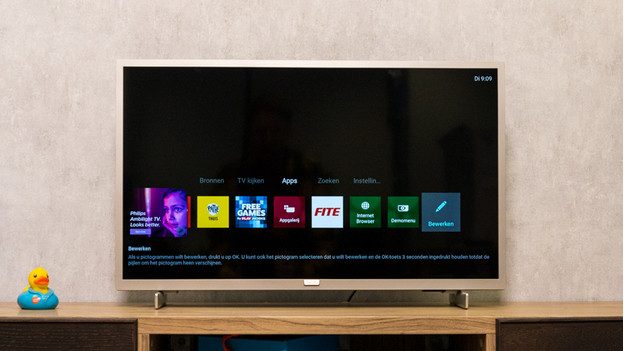How do you use the Philips basic smart platform?
Get started with the Philips basic smart platform

With these 5 tips, you'll get the most out of your smart platform.
- Tip 1: open the smart menu.
- Tip 2: view pre-installed apps.
- Tip 3: add new apps yourself.
- Tip 4: find apps in the App Gallery.
- Tip 5: personalize the smart menu.
Tip 2: view pre-installed apps
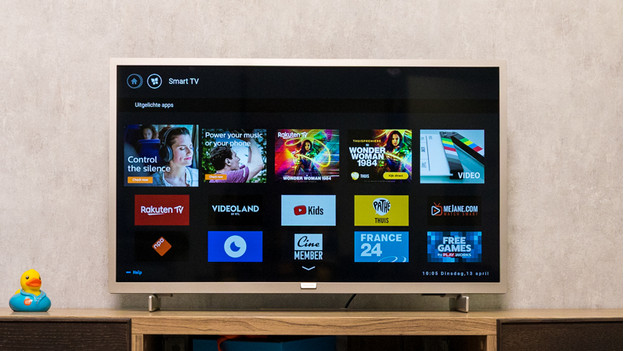
Philips already installed some apps for you, so you can enjoy your favorite content right away. Navigate to 'Smart TV' in the smart menu with the remote. Press the 'OK' button in the middle of the remote. You'll see an overview with all the pre-installed apps. Navigate to your favorite app with the remote and press the 'OK' button to open it.
Tip 3: add new apps yourself
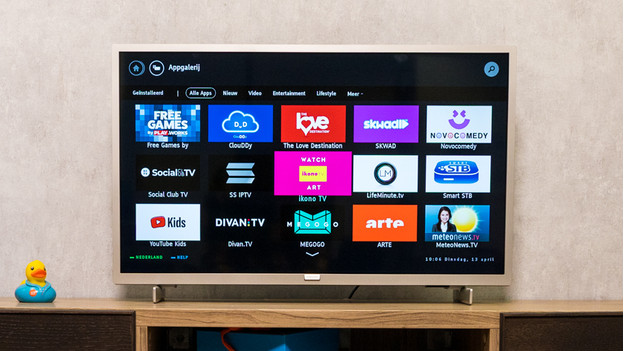
You can add new apps to the smart platform via the 'App Gallery'. Navigate to 'App Gallery' in the smart menu with the remote and press the 'OK' button in the middle of the remote to open it. You'll see an overview with all the apps you can choose from. Navigate to the app you want to add and press the 'OK' button to open it. At the top right, an 'Add' button will appear. Select it and press the 'OK' button.
Note: the basic smart platform has a limited selection of apps. Not all common apps are available.
Tip 4: find apps in the App Gallery
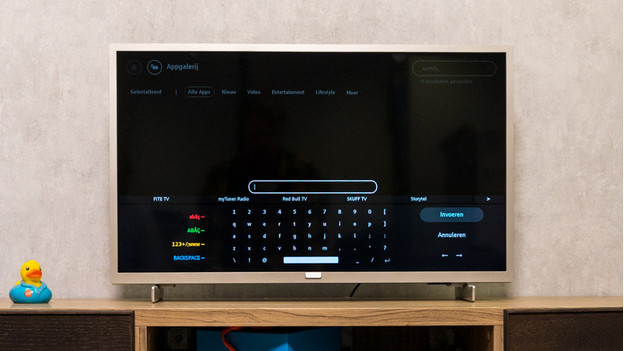
Don't feel like scrolling through the entire App Gallery? You can find apps via the looking glass at the top right in the App Gallery. Navigate to the looking glass and press the 'OK' button in the middle of the remote. Use the keyboard that appears and type 'Amazon Prime Video', for example. Select the app and navigate to 'Add'. Press the 'OK' button and confirm your choice. You can now find the app in the smart menu.
Note: the basic smart platform has a limited selection of apps. Not all common apps are available.