
How does the remote of your Philips TV work?
Philips remote
The remote we show in this article isn't included with all Philips TVs. If your remote looks different, that's not an issue. The functions are usually the same.
Ambilight, quick settings, voice control
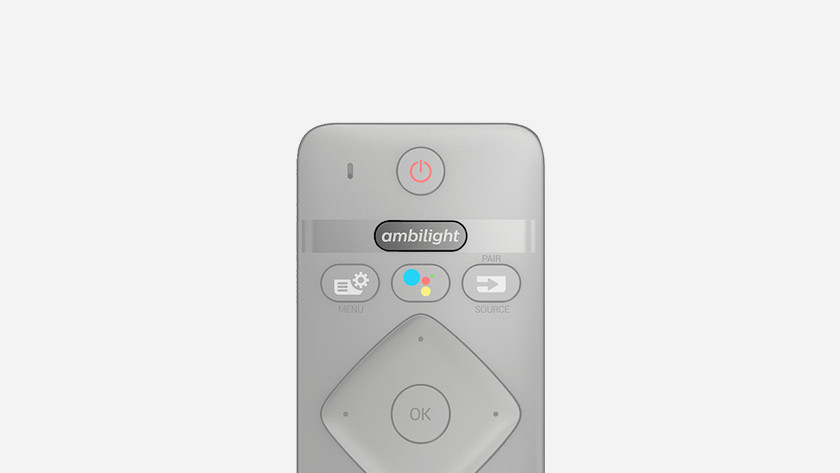
Ambilight
When you press this button, you'll see a menu with various Ambilight styles to choose from. Not every Philips TV has Ambilight.
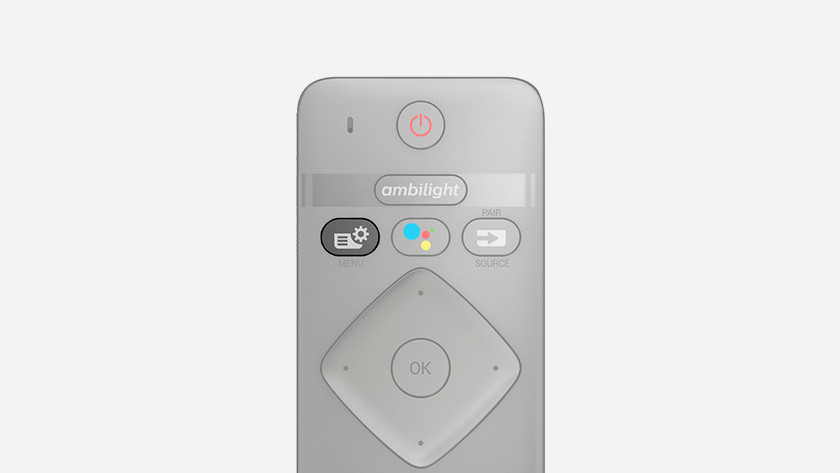
Quick settings
Press this button and a menu appears on the screen with important settings. This allows you quickly adjust the picture settings, for example.
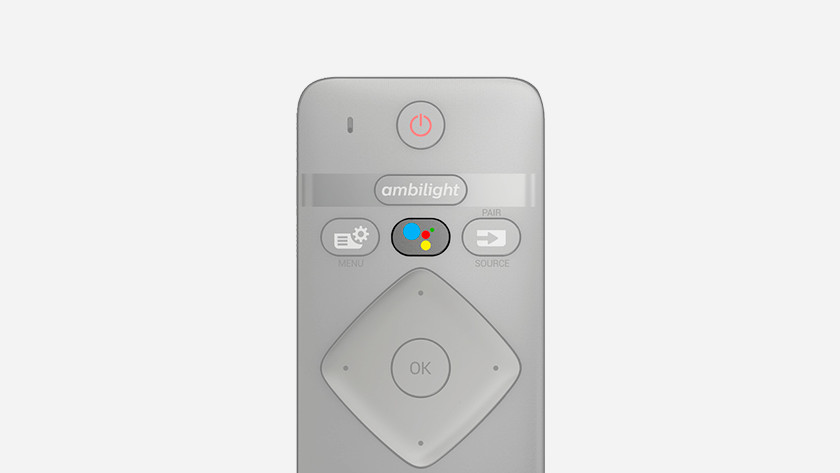
Voice control
With this button, you activate the microphone on the remote. Say a voice command and the television will execute it.
New models of the remote don't have this button anymore. The televisions simply recognize your voice. You can set your preferences for voice recognition via your television settings.
Input, back, and options

Input
With this, you switch from source to source. This allows you to easily choose between 2 HDMI devices, such as a console and media box.
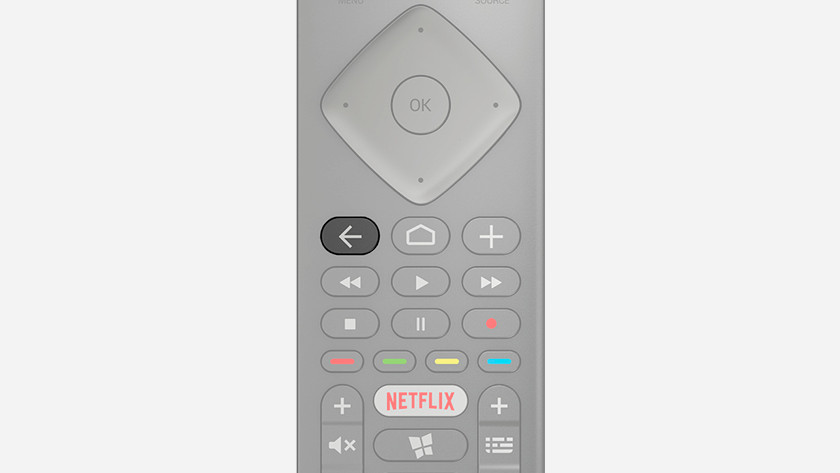
Back
With this button, you go back to the previous channel or the previous screen.
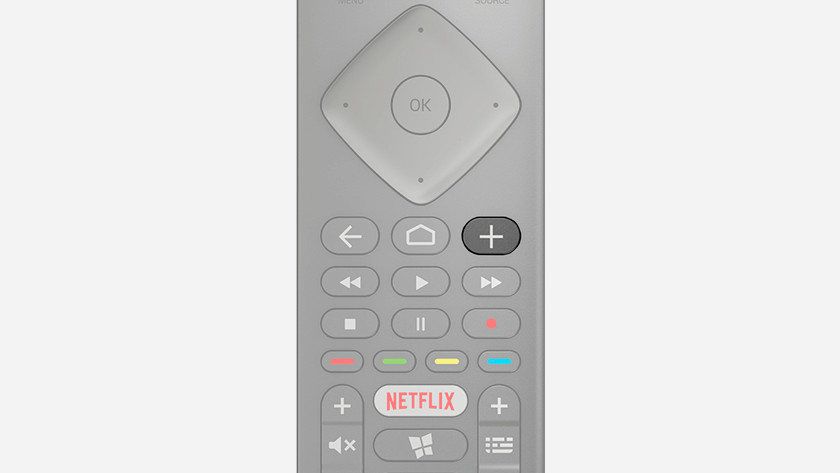
Options
When you press this button, you open or close the settings menu.
Colored buttons, home button, and mute
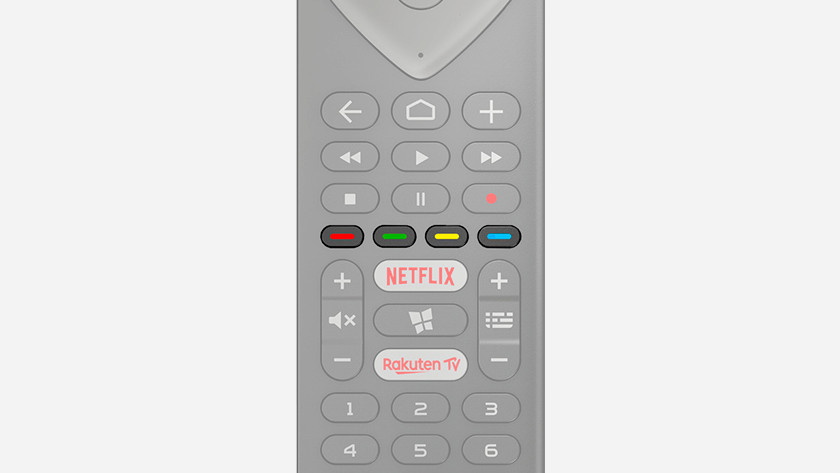
Colored buttons
With this, you can choose from different options. The available options differ per menu.
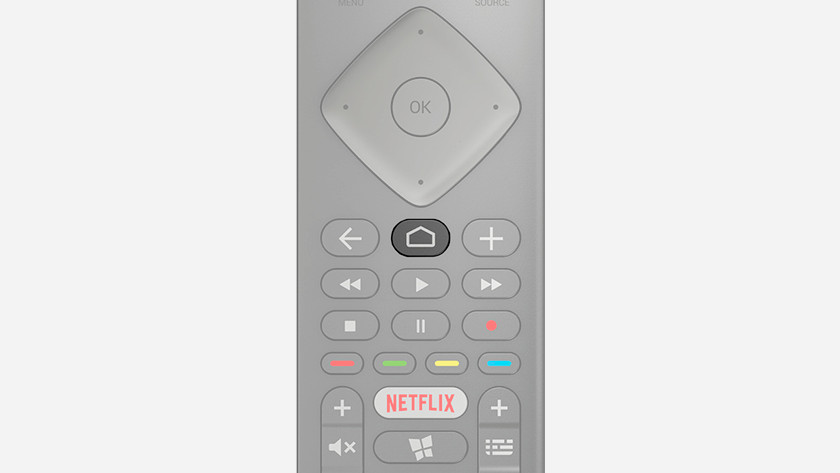
Home
Press this button to return to the home screen. In this overview, you can see your favorite apps and choose what to do.
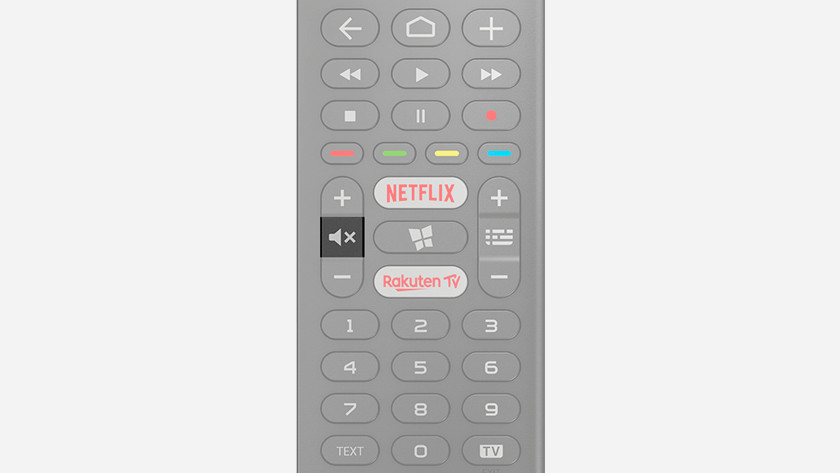
Mute
When you press this button, you mute the sound.
Guide, teletext, and TV
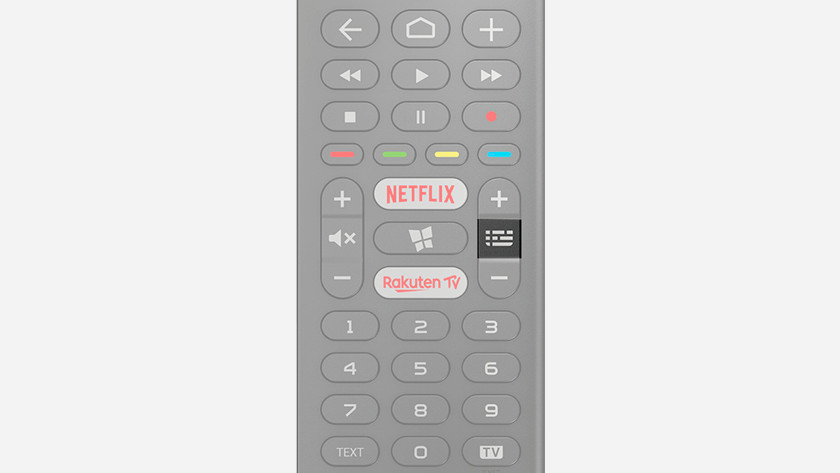
Guide
With this button, you open the TV guide. This way, you can see which show is running on which channel at a glance.
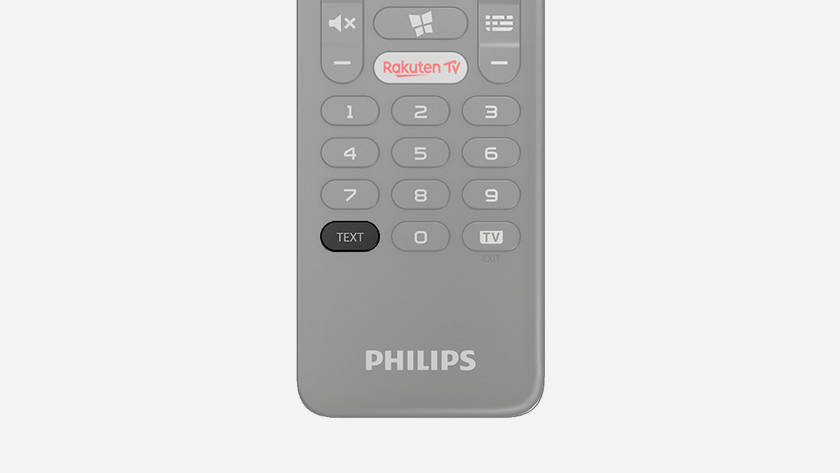
Teletext
Press this button to go the teletext page of the channel you're currently watching.
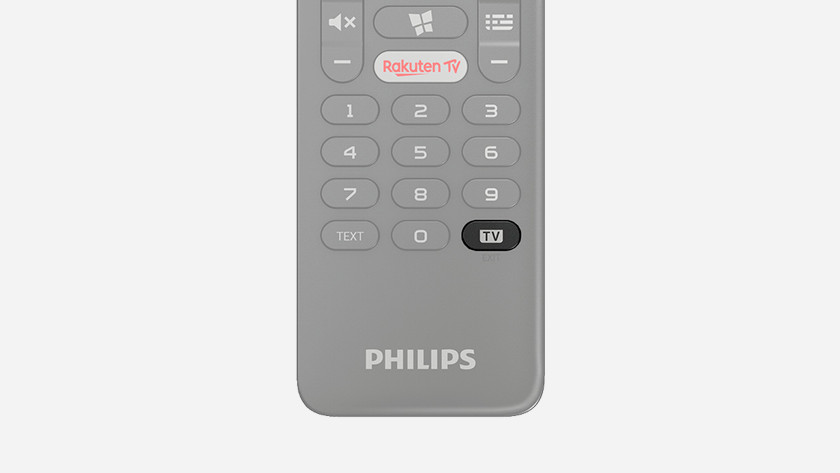
TV
If you want to switch from Netflix or some other app and go back to regular television, press this button.
Keyboard
Some Philips remotes have a QWERTY keyboard on the back. This allows you to quickly and easily enter search terms, such as the title of a YouTube video. Use the arrow keys at the bottom right to browse through settings and select an option.


