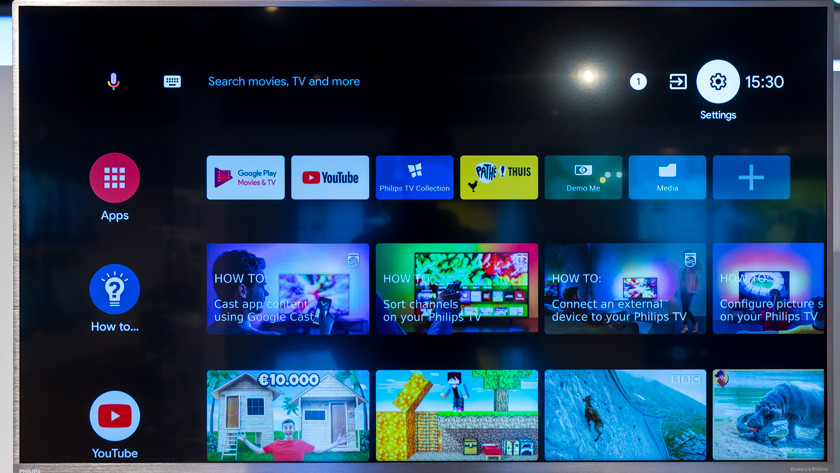How do you set up the game mode of your Philips TV?
Step 1: go to the home screen
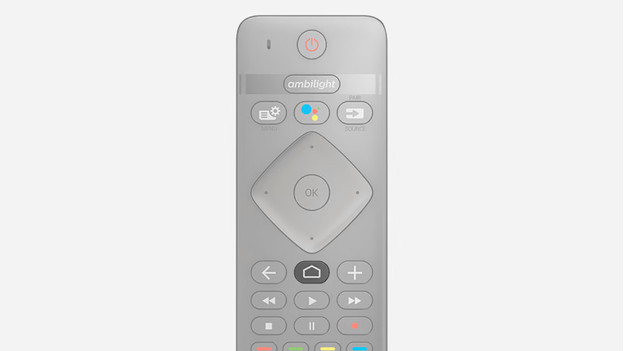
Go to the home screen of the TV. You can do this by pressing the home button on your remote. You can recognize this button by the icon that looks like a house.
Step 2: go to settings
In the home screen, you can see your downloaded apps and recently used services. At the top right of the screen, you'll see 3 icons, 1 of which is a cogwheel. Go to the cogwheel and click it. This is how you open the settings. With Philips TVs with a basic smart platform, you can find the settings menu in the list of options at the bottom of the screen.
Step 3: Go to Picture Style
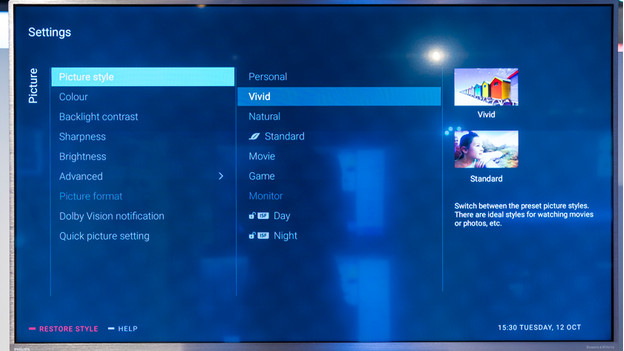
Here are all the settings for the image. The first option is Picture Style. Select this option and different picture styles will appear, including the Game Mode.
Step 4: Select the Game mode
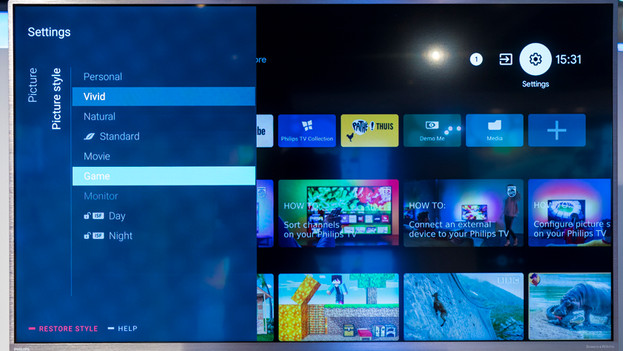
From the list of options, choose the game mode, called Game on the TV. You have less input lag while gaming in this mode. The television will respond faster to the actions you perform with the controller. Press OK and the picture style of your Philips television is in game mode.