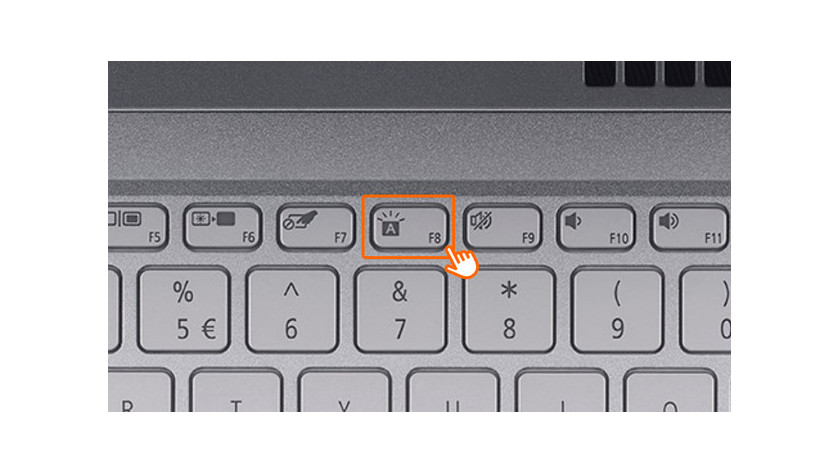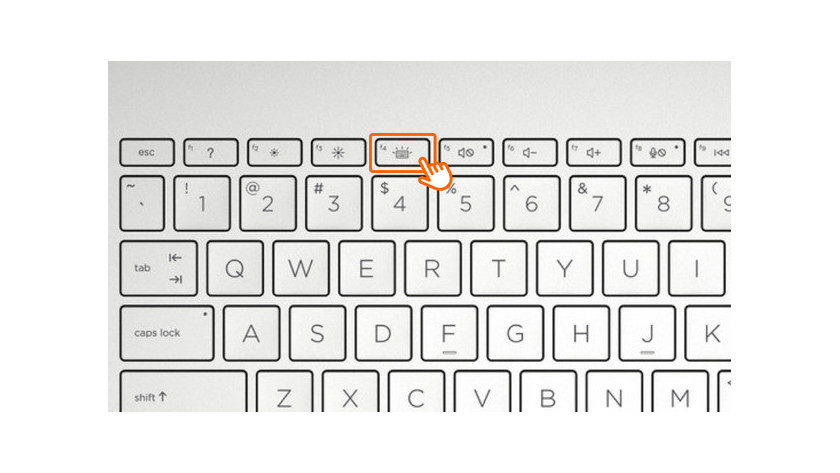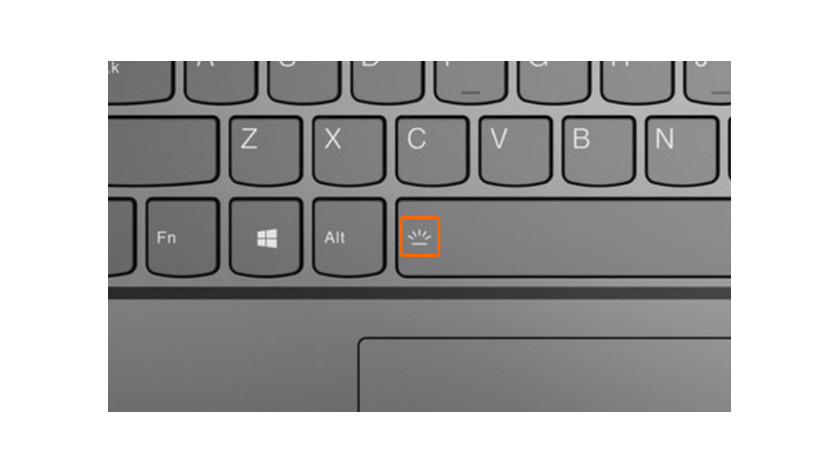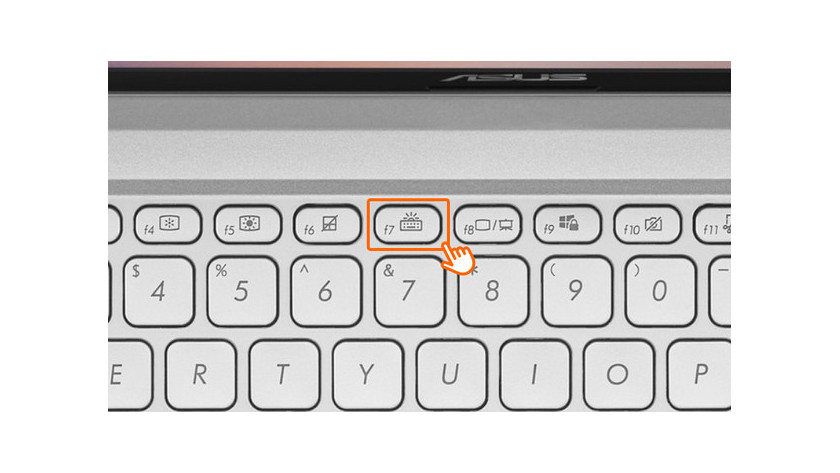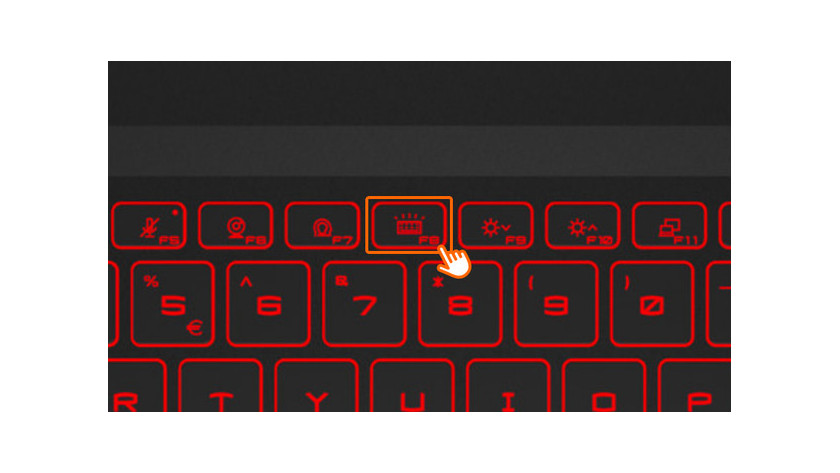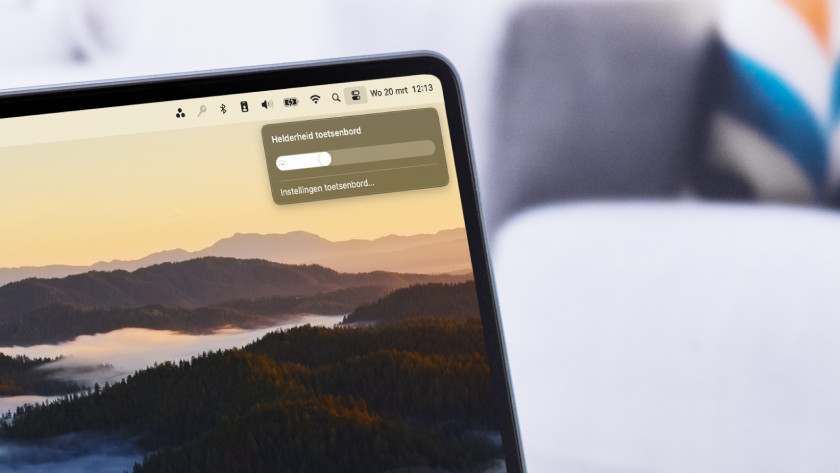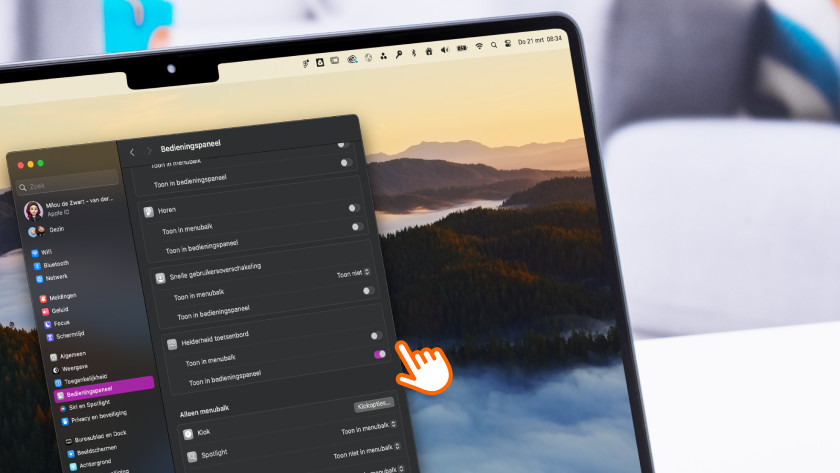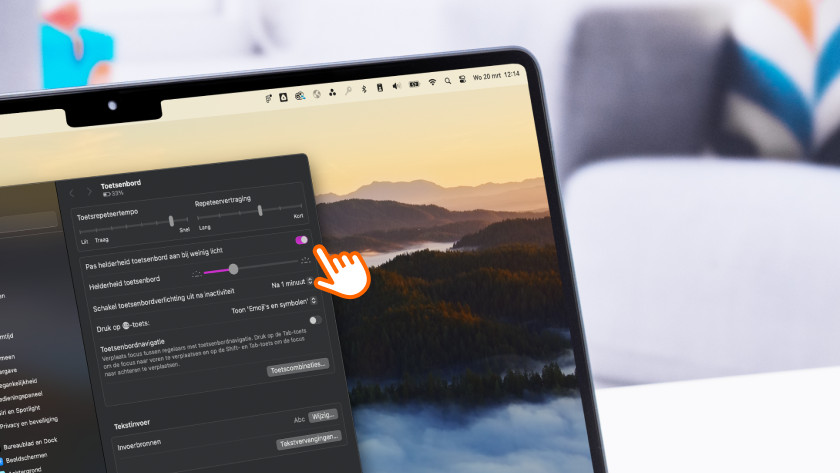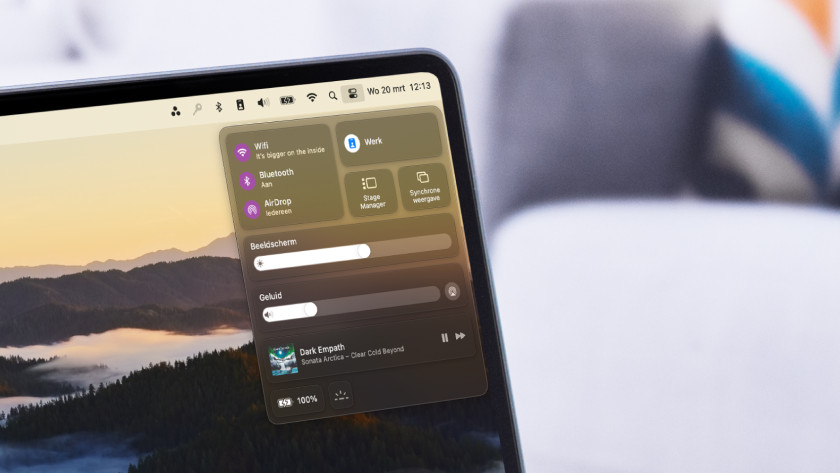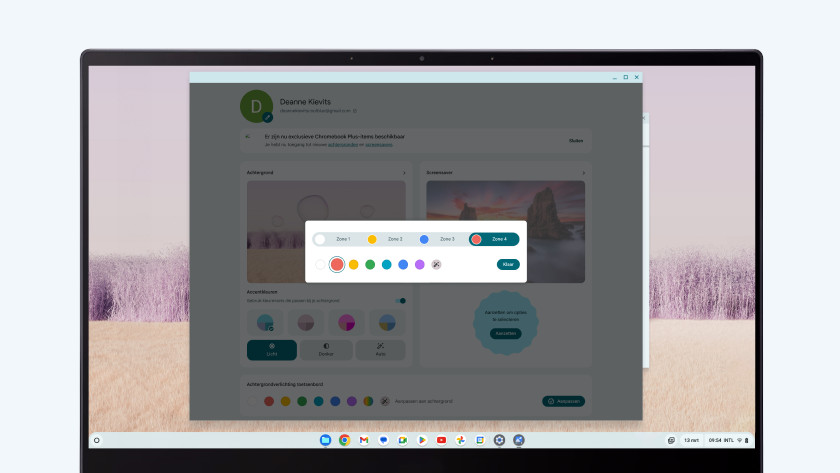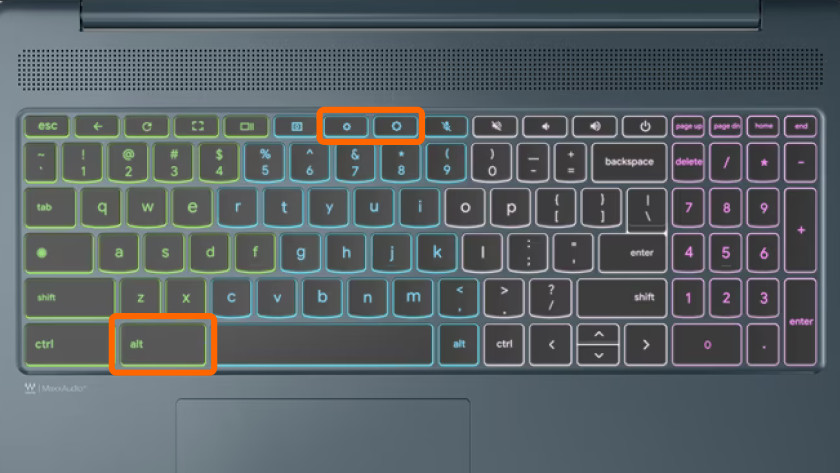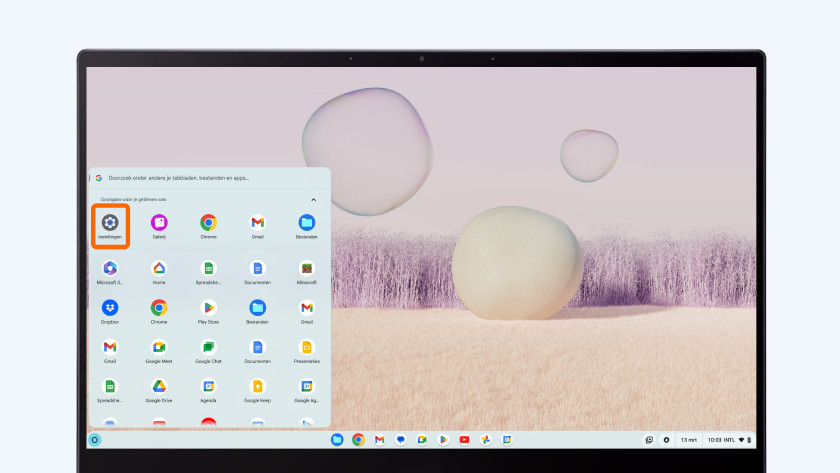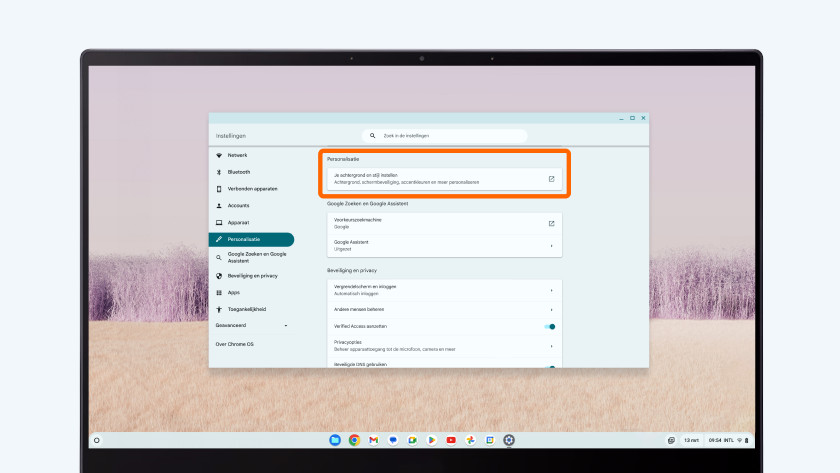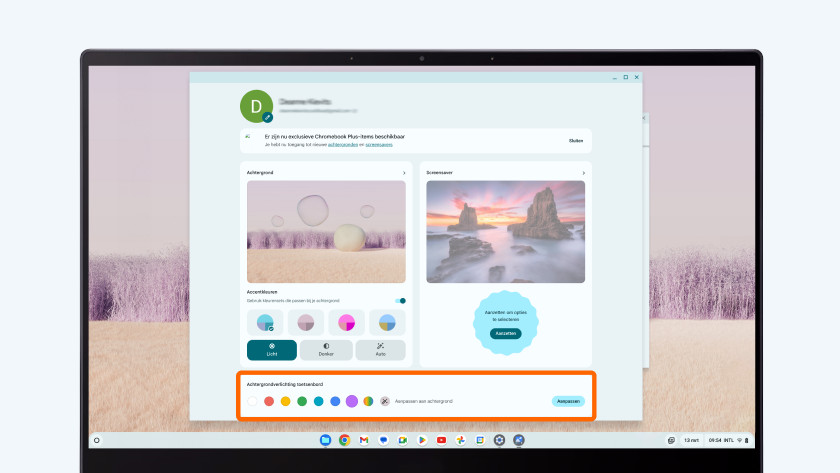How do you turn on the keyboard lighting on your laptop?
Turn on the keyboard backlight

You can turn on the keyboard backlight via a special key combination or via the settings. This depends on the brand and operating system. Not all laptops and keyboards have keyboard backlight. Always read the manual of your device first.
- Windows: use the FN button or arrows
- Apple MacBook: use the Touch Bar, control panel, or key combination
- Chromebook: use the Alt key or the settings
Windows: use the FN button or arrows
-
Keyboard backlight button on F7.
-
Keyboard backlight button on F8.
Windows keyboards often have a specific button for the keyboard backlight. The symbol on the key can be different per brand and laptop. You can often recognize the key by the keyboard symbol or the rectangle and a half circle with stripes.
- Look for the keyboard backlight on your keyboard. You can often find this on the space bar or at one of the F buttons on top of the keyboard, such as the F4, F7, or F8 button.
- For some models, you can turn the lighting on or off with the ↑ and ↓ keys to turn the keyboard backlight on or off.
- Press the button with the keyboard backlight symbol. If that doesn't work, press the FN button at the same time. The FN button is often placed on the left of the Windows button. Press the FN button and the keyboard backlight button at the same time.
- You can increase or decrease the brightness if you press the keyboard backlight multiple times.
Apple MacBook: use keys or Control Center
-
Turn on the keyboard backlight via the Control Center.
Depending on the model of your MacBook, you can set the keyboard backlight with the Control Center, the settings, or the touch bar. Apple MacBook uses the same icon everywhere: a vertical line with lines around it in a half circle.
- Go to 'System settings' and 'Keyboard' and check if 'Adjust keyboard brightness in low light' is checked. Uncheck it to adjust the brightness of your keyboard backlight yourself.
- Do you want to add a shortcut in the menu bar or in the control panel? Go to 'System settings' and click 'Control Center'. Scroll to 'Keyboard brightness' and add the button to the Control Center or the menu bar.
- Touch Bar: older MacBook models have a Touch Bar. Click on the left arrow and expand the Control Strip. Now set the brightness of your keyboard backlight.
Chromebook: use the Alt key or the settings
-
Choose 'Personalization' and 'Wallpaper and style'.
-
Adjust the keyboard backlight at the bottom of the screen.
Some Chromebook models have a special key to turn on the keyboard backlight. The icons for these keys are often a small and larger sun, or a light and colored sun.
- Keep pressing the 'Alt' key and press the button with the larger sun. Your keyboard backlight should turn on now.
- Do you want to turn on the keyboard backlight via the settings? Open your settings and search for 'Personalization'.
- Click on 'Background and style'.
- Choose the brightness or color of your backlit keyboard here.