
How do you use keyboard characters in Windows?
Using the characters at the top of the keyboard
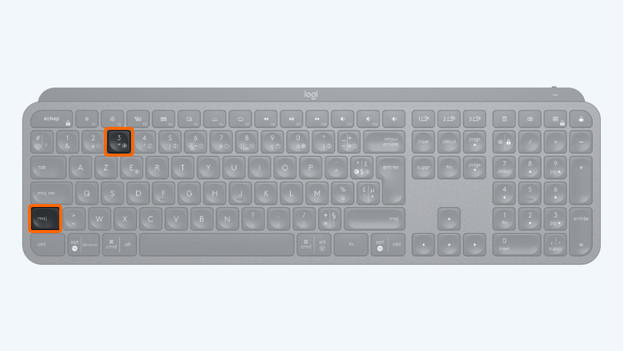
At the top of your keyboard, you'll find keys with numbers on them. To use those numbers, hold the Shift/Maj. key and choose the number you want to enter.
The Euro sign
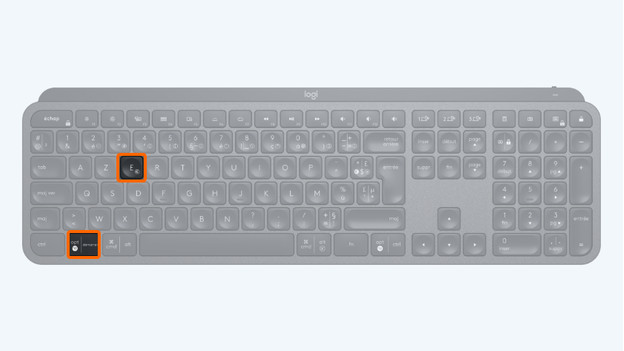
To enter the Euro sign, hold the AltGR key while pressing the E key. A € will appear on your screen.
Circumflexes and dots on letters
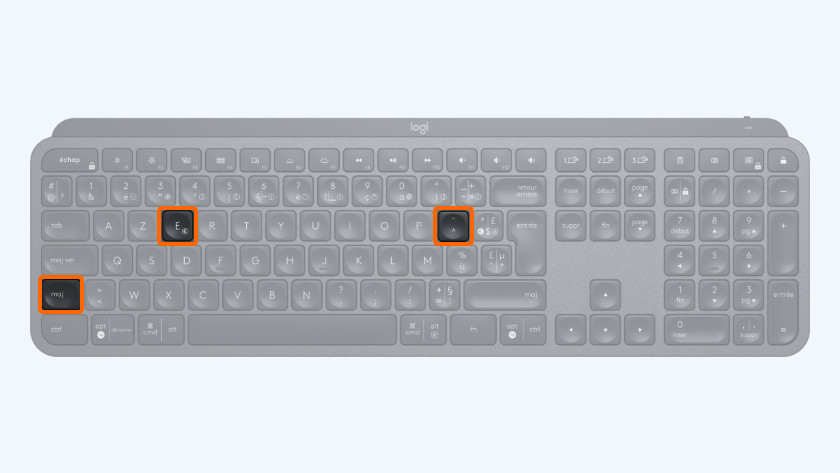
E with a circumflex (ê)
For a circumflex, hold the Shift/Maj key while pressing the ^ key. Now, press the E key and an ê will appear. When you do the same but with an i, you'll get an i with a diaeresis. The same applies to the u, the a, and the o.
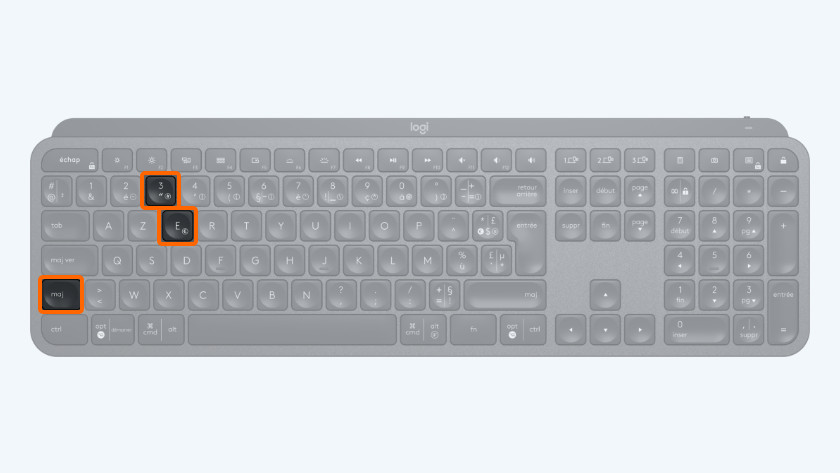
E with dots (ë)
If you want to type an e with dots, you need a different combination of keys.
- Hold down the shift key and briefly press the key with ". Release both keys and type the e.
An ë will appear on your screen, also known as an e umlaut. If you use the same keys and type the i instead of the e, you'll get an i with dots. It also works for the u, the a, and the o.
Fn key
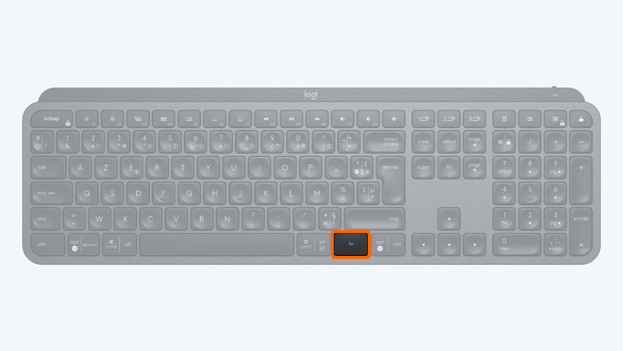
Finally, there is the Fn key. A key often located on the bottom left of the keyboard next to the Ctrl key. If your keyboard has that Fn button, it often has a blue color like some other characters on the keyboard like the euro symbol on the 5 key. As soon as you hold down the Fn key and press 5, the € sign appears on the screen.
A different character appears than the one I entered
Sometimes you get to see a different character than you typed on the keyboard. For example, you may see a "=" appear if you actually have a? wanted to have. Chances are that the input language of your keyboard has changed. You can solve this by resetting the language of your keyboard. You can read how to do this in the following article.


