
How to prevent strained eyes when working on the computer?
Prevent strained eyes with 6 tips
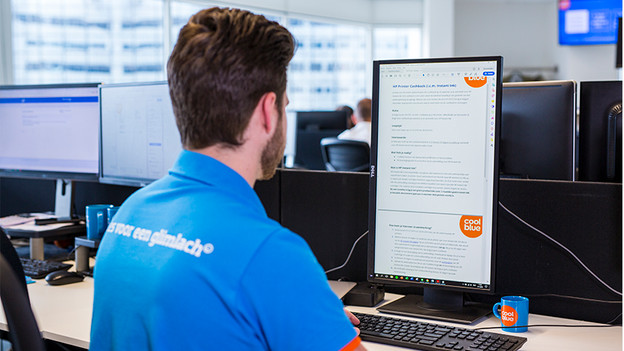
The following tips help prevent strained eyes with prolonged use of a monitor.
- The 20-20 rule.
- Adjust the brightness of the monitor.
- Use the blue light filter.
- Keep your workplace humid.
- Purchase a monitor with flicker-free technology.
- Check the recommended viewing distance.
Tip 1: the 20-20 rule
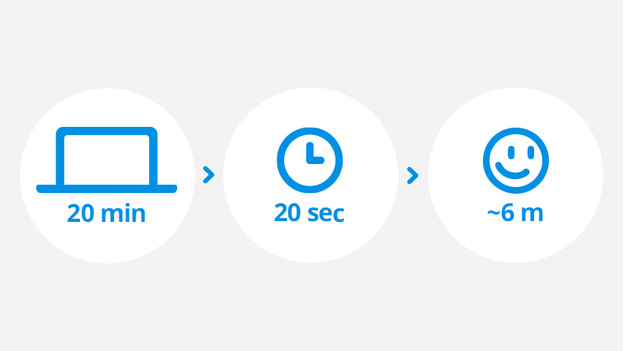
Prevention is better than recovery. That's why you should rest your eyes with the 20-20 rule. Did you look at your monitor for 20 minutes? Stare at something else for 20 seconds, such as your environment. It's important to look at something at a 6m distance at least in order to reset your eyes, as it were. Make sure to blink often as well, to keep your eyes moist.
Tip 2: adjust the brightness of your monitor

A high brightness results in a sharp color representation, but it also affects the health of your eyes. A screen that's too bright strains your eyes faster and makes it more difficult to focus. The best brightness for your monitor is about 300 nits. The screen will be clearly visible and it won't strain your eyes as much. A contrast that's too low also causes strained eyes. That's because your eyes have to work harder to distinguish the objects on the screen.
Tip 3: use the blue light filter
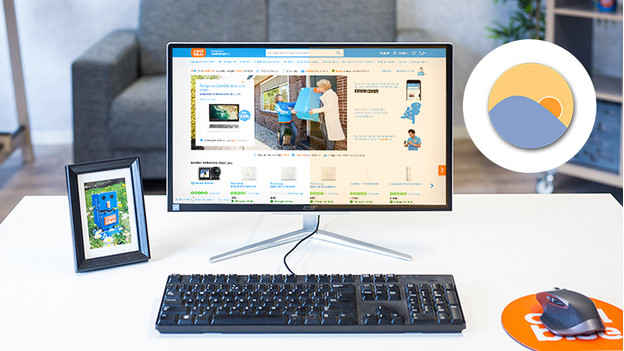
A monitor uses blue light to ensure legibility of the screen, but it's at the expense of your eyes. If you're working with a screen for too long or are in a dark room, this blue light causes blurred vision. This results in strained eyes, but also causes headaches and sleeping problems. That's why you should turn on the blue light filter in your monitor when it gets dark. Go to 'Image settings' and turn on 'Night light'. That way, you can also watch movies or work comfortably at night.
Tip 4: keep your working environment humid

A dry workplace causes strained eyes and blurred vision. Because blinking isn't always enough, it's important that your workplace is humid and dust-free. A humidifier prevents the room from getting too dry. An easy option is to place some containers with water on the radiator. Make sure to keep them clean to prevent mold.
Tip 5: purchase a monitor with flicker-free technology

Monitors with flicker-free technology display a constant light. This prevents strained eyes, headaches, and sleeping problems. Usually, a monitor adjusts the brightness with pulses. These aren't always visible, but they do have a negative effect on your eyes with prolonged use. Thanks to the flicker-free technology, the monitor adjusts the brightness more smoothly. Your eyes don't have to work as hard as a result, which prevents the problems we mentioned before.
Tip 6: check the recommended viewing distances

You experience the best image somewhere between the minimum and maximum viewing distance between your eyes and the monitor. Take the Samsung LS24R650, for example. It has a recommended viewing distance between 38 and 96cm. Outside of this range, images look vague and your eyes will have to work harder. The best distance at arm's length from your face to the screen. Keep in mind that you have to sit further away from the screen if you have a larger monitor.


