
How do you add a second speaker to the Sonos system?
Add a second Sonos speaker to your Sonos system

You can add a second Sonos speaker to your Sonos system in 5 steps.
- Step 1: place your speaker
- Step 2: open the app
- Step 3: open settings
- Step 4: add speaker
- Step 5: wait for a moment
Step 1: place your new speaker

Consider where you want the new speaker and place it in the desired location. Insert the plug of your speaker into the socket.
Step 2: open the Sonos app
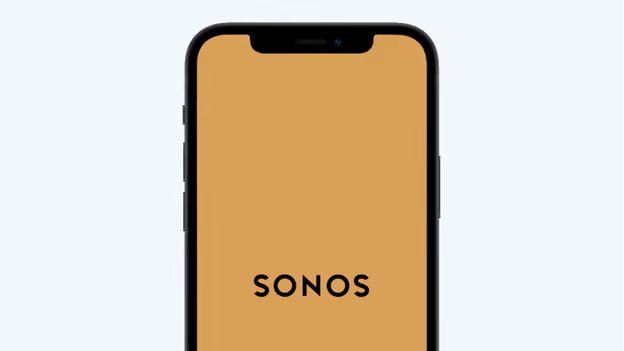
Open the Sonos app on your smartphone or tablet. Haven't downloaded the app yet? Search for 'Sonos' in the App Store or Play Store.
Step 3: open settings
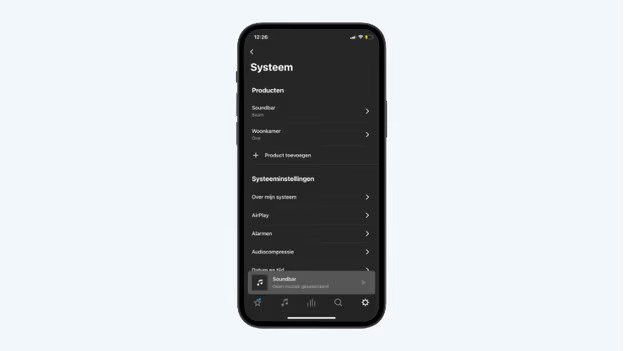
When you've opened the app, tap the cogwheel on the bottom right of the screen. Tap the option 'Add product' to add a speaker.
Step 4: tap add
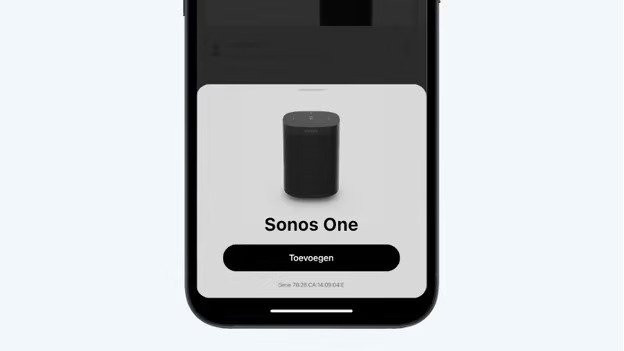
When the app recognizes your new speaker, tap 'Add'.
Step 5: wait for a moment
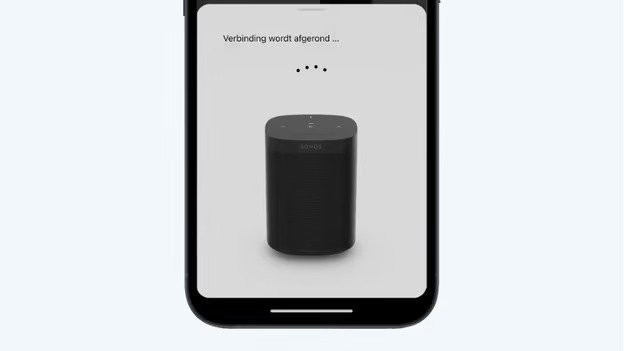
Your new speaker is being prepared.
Done! Your new speaker has been added
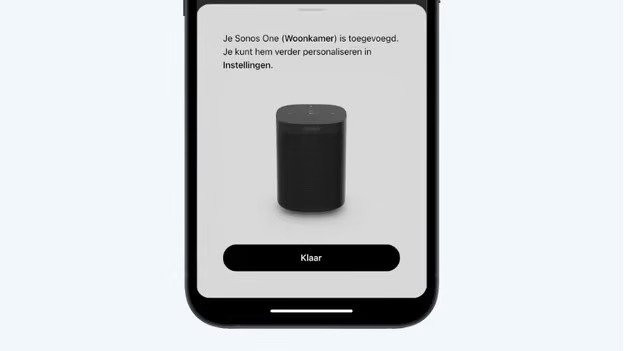
Done! You've now added a speaker to your household. Go back to the settings to personalize the speaker. Do you still have to connect your first speaker? Read our article on how to set up the first Sonos speaker.


