
How do you update the drivers of your Thrustmaster racing wheel?
Update the drivers of your Thrustmaster racing wheel

If you want to get the most out of your racing wheel on your console or PC, you should update your drivers. You can update the drivers of your Thrustmaster racing wheel via your PC. You can't do this via your consoles.
- Difference between firmware and drivers
- First way. Update manually
- Second way. Update automatically
Difference between firmware and drivers

The firmware and drivers of your racing wheel both ensure that your racing wheel works properly. The firmware of your racing wheel is software inside your racing wheel. This is the software that makes you feel force feedback and that calibrates your racing wheel. The drivers in your racing wheel are the software that tell the firmware how to work. In short, the drivers tell your racing wheel to use force feedback, while the firmware makes the racing wheel and force feedback work.
First way: update manually
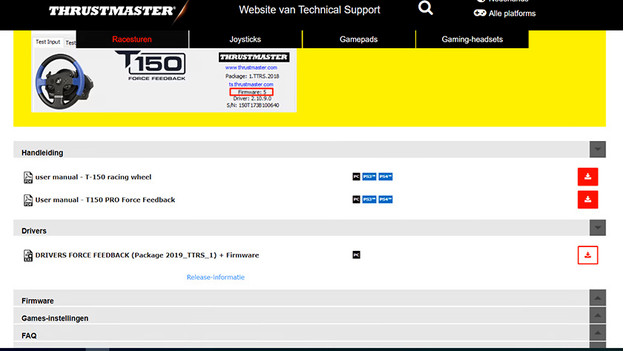
Before you start updating your drivers manually, it's important that you set the racing wheel to PS3 mode. You'll find it on the front of your racing wheel, on the motor block.
- Connect the racing wheel directly to the USB port of your PC or laptop (not via a USB hub).
- Search for the Thrustmaster support page in your browser.
- Search for your racing wheel under 'Racing Wheels' and click yours.
- Under the tab 'Drivers', you'll find the drivers file by Thrustmaster. Download it to your PC.
- Open the application you just downloaded. Go through the steps on your screen and the drivers will be updated.
Second way: update automatically
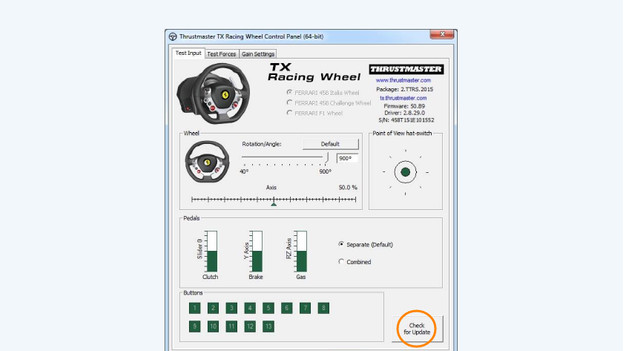
Before you start updating your drivers automatically, it's important that you set the racing wheel to PS3 mode. You'll find it on the front of your racing wheel, on the motor block.
- Open the 'Configuration window' and click 'Hardware and audio'.
- Click 'Devices and Printers'. The racing wheel will appear here after you've connected it to your PC.
- Connect the racing wheel or servo base directly to the USB port of your PC or laptop (not via a USB hub).
- When your racing wheel or servo base appears in the list of devices, right-mouse click your racing wheel. Choose 'Game controller settings'.
- Navigate to 'Properties'. The configuration window of your racing wheel or servo will open.
- Click 'Check for updates' and go through the steps on your screen. Your racing wheel will update your drivers and firmware automatically, if necessary.
Done? Restart your PC. You can now get started with your racing wheel or servo base.


