
How do you turn on GPS for a workout with your Fitbit?
Get started with your exercise with GPS
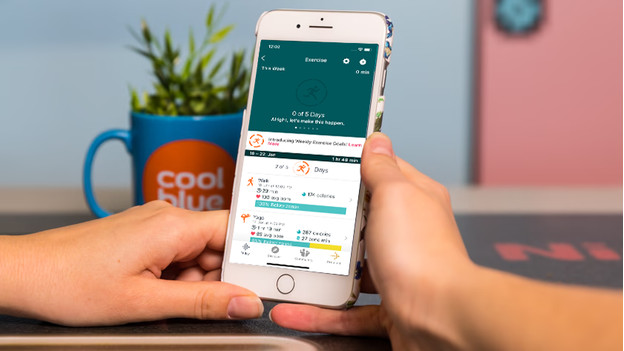
With a Fitbit Charge 4 and 5, Sense and Sense 2, Versa 3 and 4, or Fitbit Ionic, you can leave your smartphone at home during your workout. That's because these watches have a built-in GPS sensor that tracks your route.
Do you work out with a Fitbit Inspire 2, Inspire 3, Inspire HR, Charge 2, Charge 3, or Fitbit Versa 2? In that case, you still have to take your smartphone with you. The GPS setup differs per Fitbit model.
Doesn't your GPS work? Or is there a different problem with your Fitbit? Contact the Fitbit customer service. They'll help you solve the problem.
GPS on Fitbit Sense, Charge, and Versa 3 and 4

Before your Fitbit Charge 5, Charge 4, Charge 3, Sense, Sense 2, Versa 3, or Versa 4 can save your route, you have to enable GPS for your workout.
- Open the Training app on your Fitbit.
- Swipe up. The workout settings appear now.
- Make sure GPS is enabled.
- Swipe down to go back to your workouts.
GPS on Fitbit Ionic, Versa, Versa Lite, and Versa 2
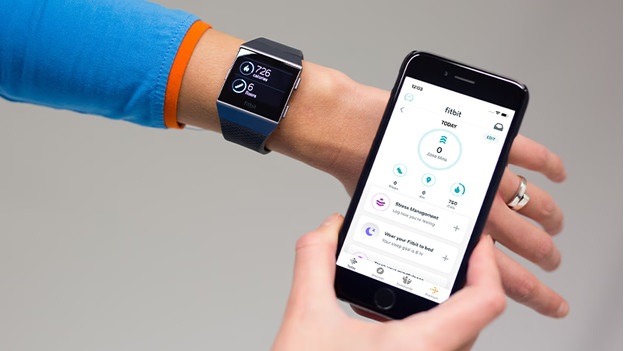
To store you route on your Fitbit Ionic, Versa, Versa Lite, or Versa 2, you can turn on GPS.
- Open the Exercise app on your Fitbit. 2.Go to the exercise you want to do.
- Tap the wheel and turn in GPS or Connect GPS.
- Press the button to go back to the activity screen.
GPS on Fitbit Inspire 2, 3, and HR

Your Fitbit Inspire 2, Inspire 3, or Inspire HR only stores your route if you've turned on GPS for your workouts. It has access to GPS via your smartphone.
- Open the Settings app on your Fitbit.
- Make sure the Phone GPS is turned on.


