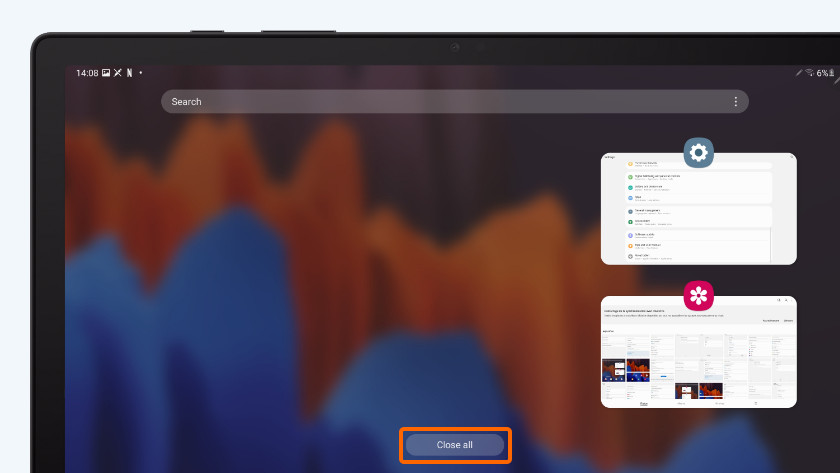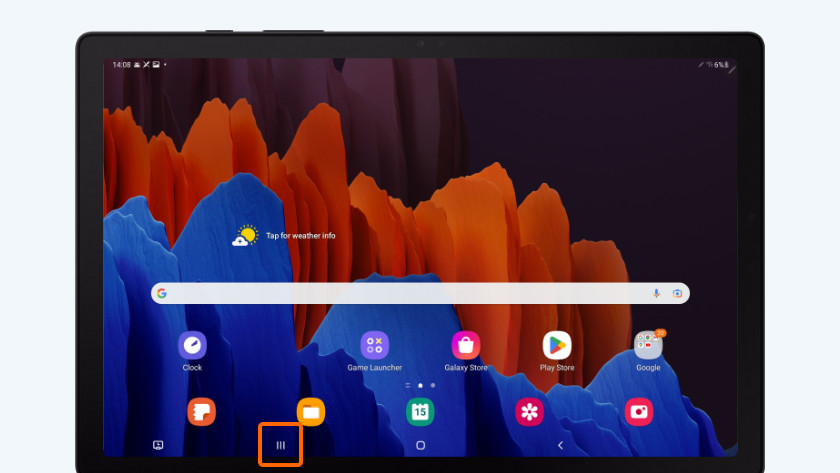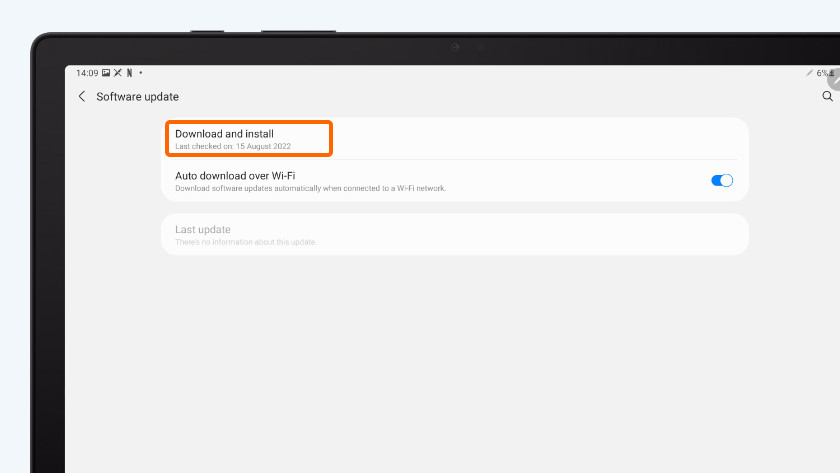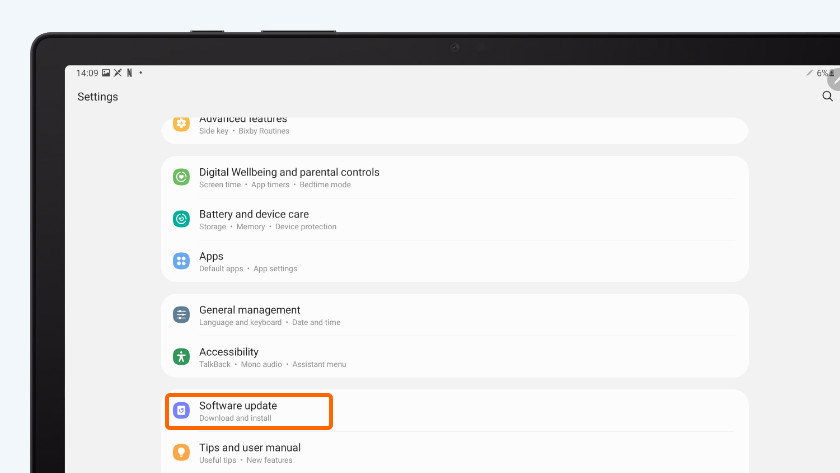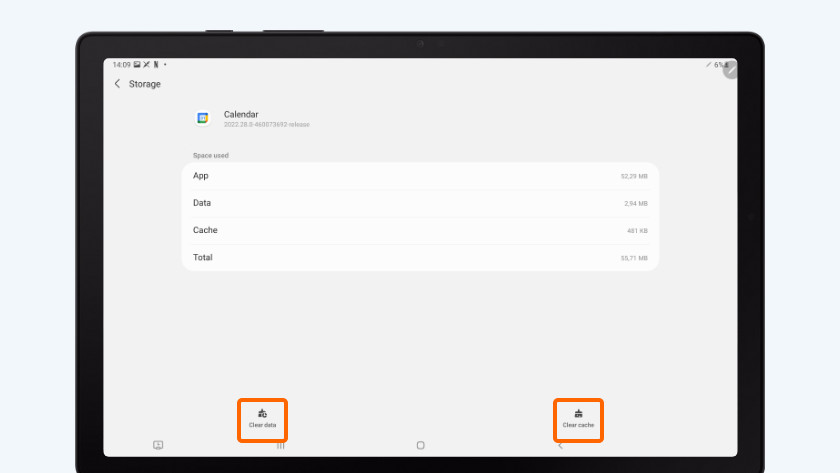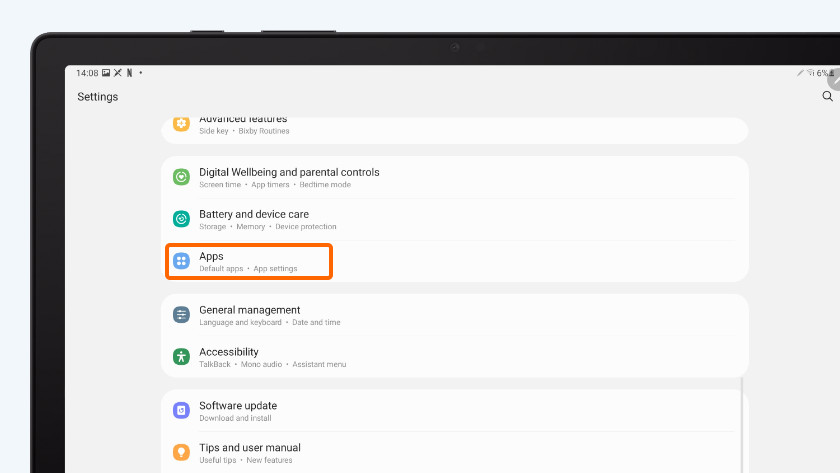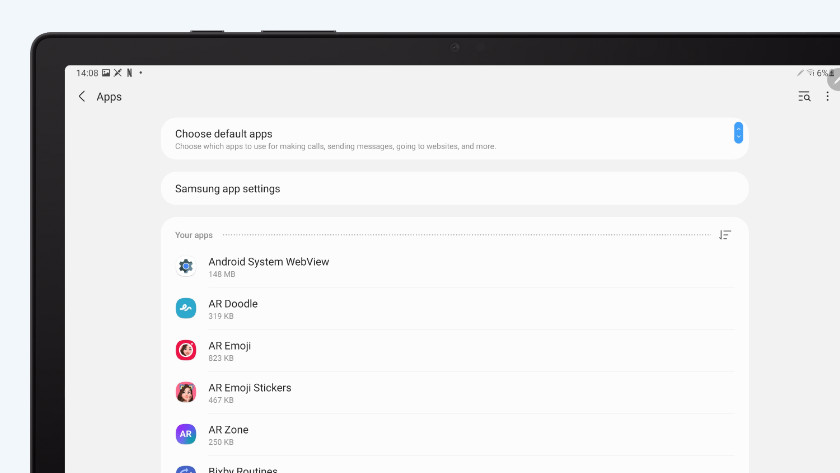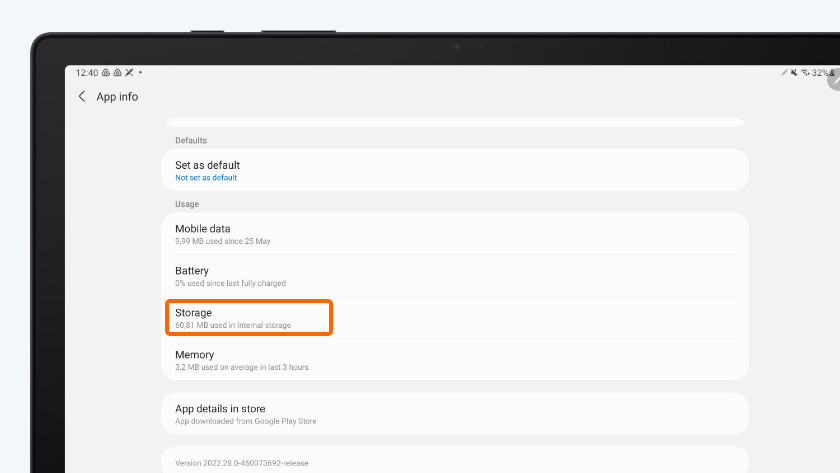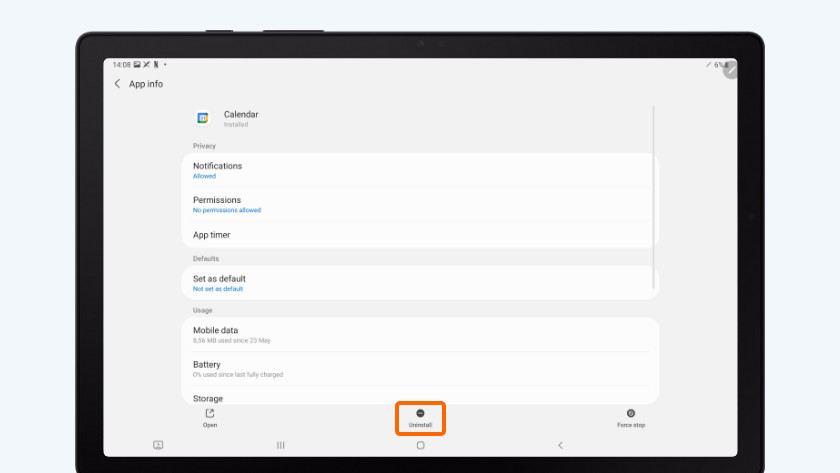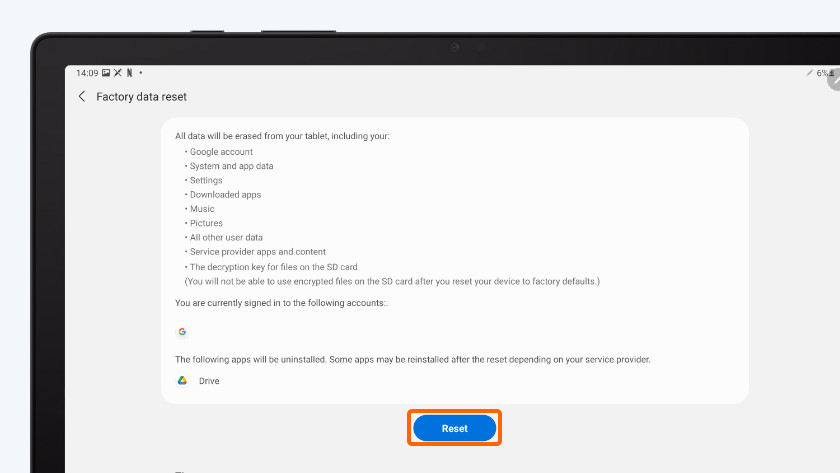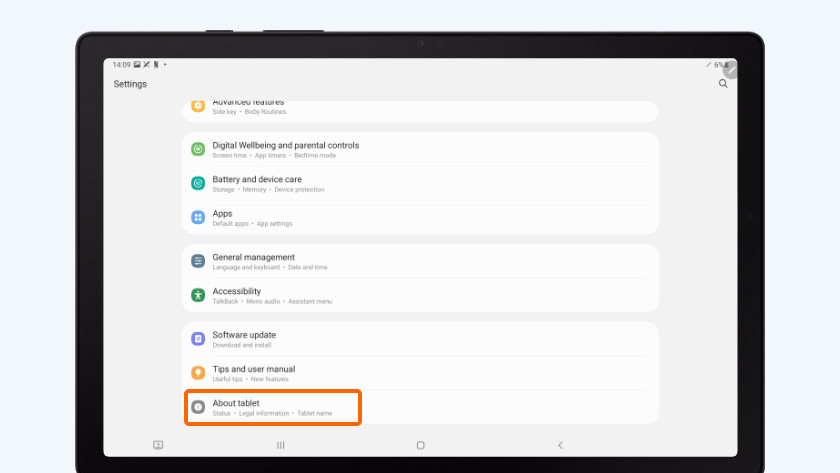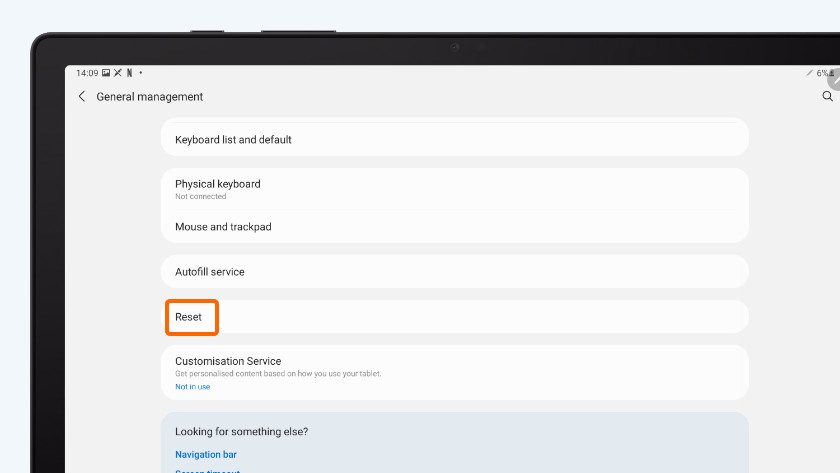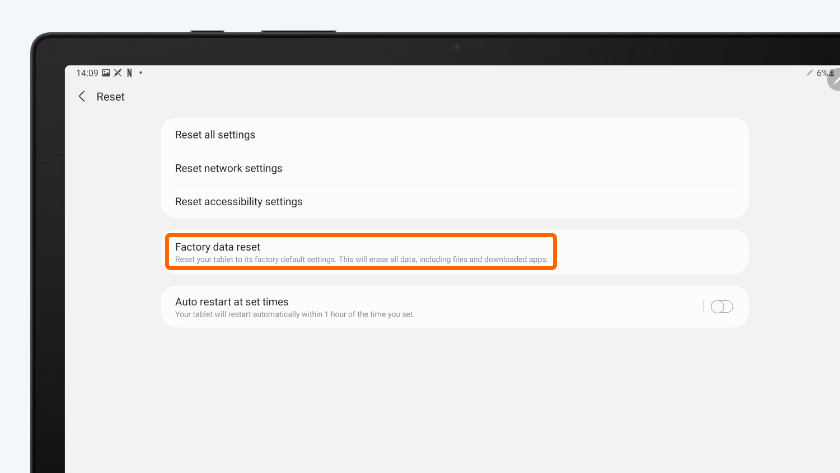How do you solve problems with a slow Android tablet?
6 tips on how to speed up your slow tablet

With the following tips, you can solve problems with a slow tablet.
- Step 1. Close your apps
- Step 2. Delete data
- Step 3. Delete apps
- Step 4. Perform a software update
- Step 5. Restart
- Step 6. Reset your tablet
Tip 1: close all apps
If there are many apps running in the background, this causes your tablet to slow down. That's why you have to make sure to regularly close all apps.
- Unlock your tablet.
- Tap the 3 vertical bars at the bottom. You'll all of the apps that are running now.
- Tap 'Close all apps'. Now, there aren't any apps running in the background anymore.
Tip 2: restart your tablet
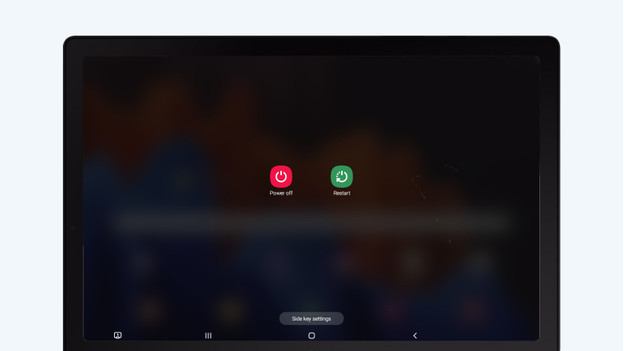
When you open or close an app, some processes stay active in the background. This may cause your tablet to slow down. You can often solve this problem by rebooting your tablet. Press and hold the on/off button for 5 seconds to do so
Tip 3: update the software
New Android versions often provide many improvements for your tablet. If your tablet runs on an outdated version, download the latest update. Make sure your battery is charged at least 60% and that the tablet is connected to WiFi before you download the updates.
- Open 'Settings'. Tap 'Software update' and then 'Download and install'.
- If there's an update available, tap 'Download now'.
- It'll now download the latest Android version.
- Tap 'Install now' once it's downloaded.
Tip 4: erase all data from the apps
-
Tap 'Storage'.
Every app has stored data. If it's accumulated a lot of data, your tablet slows down. Empty the cache of the apps to free up some space.
- Go to 'Settings' and choose 'Apps'.
- Tap the app you want to delete the data of.
- Tap 'Storage'.
- At the bottom of the screen, tap 'Delete data' and 'Clear cache'.
Tip 5: delete apps
Did you tablet slow down after downloading an app? Delete the app you downoaded last.
- Open 'Settings' and tap 'Apps'.
- Tap the last app you installed.
- Tap 'Delete' at the bottom of the screen.
It doesn't hurt to check all of the apps that are on your tablet and delete the ones your never use, as they take up valuable space.
Tip 6: reset your tablet to factory settings
-
Tap 'Reset to factory settings'.
This tip is a radical one, so make sure to try the other tips before you reset your tablet to factory settings. This erases all data, so make a backup first.
- Open 'Settings' and tap 'General' or 'Tablet info', this differs per brand.
- Tap 'Reset'.
- Tap 'Reset to factory settings'
- Tap 'Reset'.
- Wait for the tablet to reset to factory settings.
- Set up your tablet again. During setup, select the backup you made before.