
How do you solve common Chromebook problems?
Get started with solving common Chromebook problems

With these 5 tips, you can quickly solve your Chromebook problems:
- Tip 1. Restart the Chromebook.
- Tip 2. Check if your Chromebook has updates.
- Tip 3. Use the guest mode.
- Tip 4. Perform a hard reset.
- Tip 5. Revert the Chromebook to factory settings.
Tip 1: restart the Chromebook
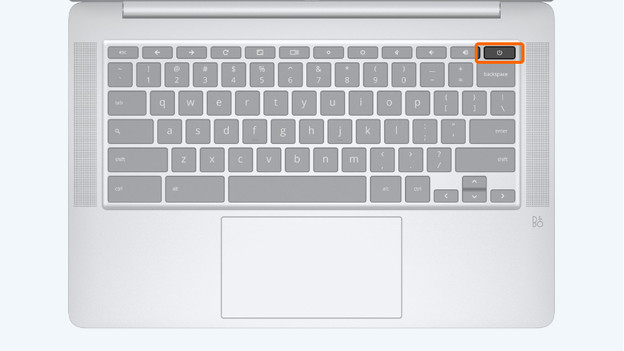
You can easily solve most problems by restarting the Chromebook. Your Chromebook will automatically solve most errors after a restart.
- Press and hold the power button for 5 seconds.
- Wait until the Chromebook has completely shut down.
- Press the power button again.
Tip 2: check is there are updates
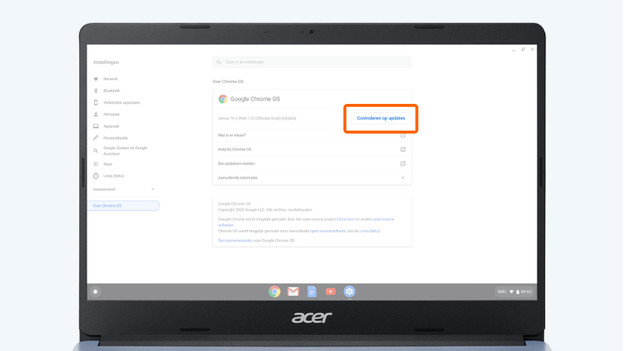
Your Chromebook will normally update itself automatically. Make sure that you have the latest updates installed on your Chromebook:
- Open the status area in the bottom right of the screen.
- Click on settings.
- Click on 'About ChromeOS' in the menu.
- Click on the button 'Check for updates'.
- Wait for the updates to download.
- Open the status area in the bottom right of the screen.
- Click on 'Update' and select 'Restart to install updates'.
Tip 3: use the guest mode
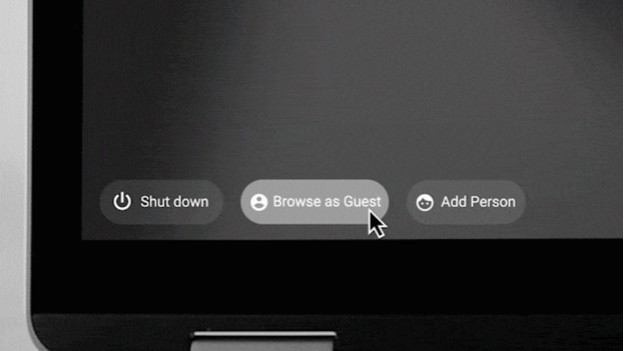
Some problems arise because of some settings of your profile. To check if that's the case, use the guest mode:
- Open the status area in the bottom right of the screen.
- Click on the button 'Log out'.
- Click on the button 'Browse as guest' in the bottom left of the screen.
- Check if the problem is gone.
- Does the problem disappear in guest mode? Revert the settings of your profile to the standard settings.
Tip 4: perform a hard reset
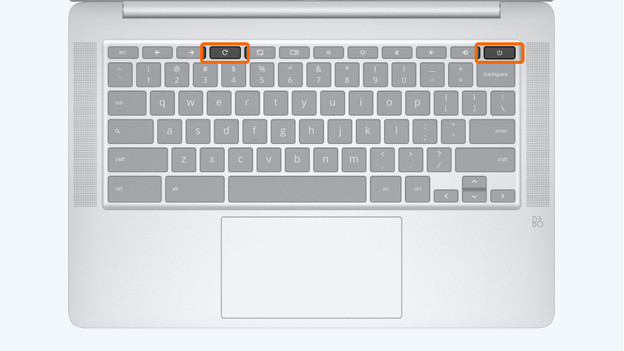
Don't the tips work? You can perform a hard reset:
- Open the status area in the bottom right of the screen.
- Press the power icon to turn off the Chromebook.
- Hold the refresh button. You can recognize this button by the arrow that forms a circle.
- Press the power button while you hold the Refresh button.
Tip 5: revert the Chromebook back to factory settings
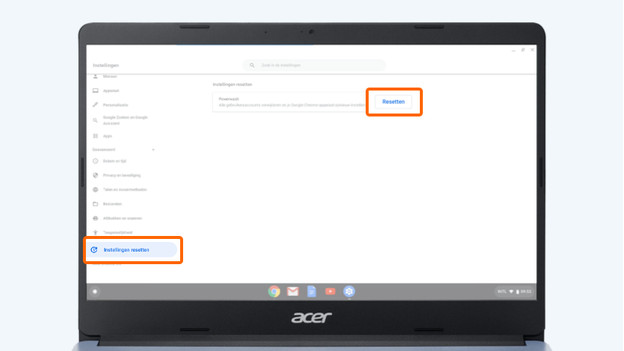
If a hard reset doesn't solve your problems, you can revert the Chromebook back to factory settings. You'll lose files that you stored locally.
- Open the status area in the bottom right of the screen.
- Click the settings icon.
- Scroll down and click on 'Advanced'.
- Click on 'Reset settings'.
- Click on the button 'Reset'.
- Log in again with your Google account when the process is finished.


