
How do you set up the microphone and volume of your Arctis 9?
Set up your Arctis 9 microphone

Set up your Arctis 9 and set up your microphone correctly. Follow the 4 steps below to solve volume problems.
-
Connect your Arctis 9
-
Position your microphone
3a. Set up your microphone on your PC
3b. Set up your microphone on your PlayStation
Step 1: set up your Arctis 9
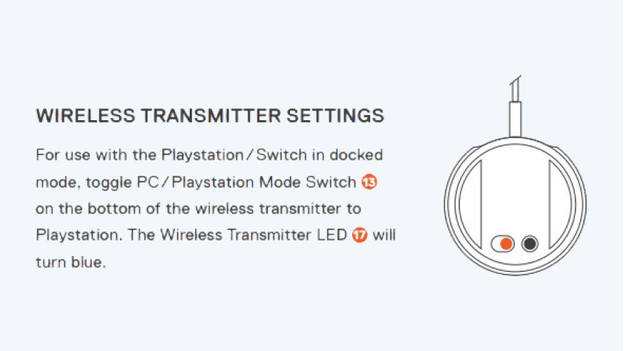
Set up the Arctis 9 to start. You can do this with the included USB dongle. Go through the following steps for both the PC and console.
-
Plug the USB dongle into your console or PC.
-
Slide the slider on the dongle to the left for PC or the right for the PlayStation.
-
Turn on your Arctis 9.
The light on the dongle should now turn white (PC) or blue (PlayStation), and your Arctis 9 will now connect to your PC or console.
Step 2: position your microphone

To be clearly audible for your friends, the position of the microphone is very important. Go through these steps to make sure they can hear you well.
- Slide the microphone out of the headset completely.
- Point the flat side of the microphone towards your mouth.
- Place the microphone 3.5cm away from the corner of your mouth.
Use the image as a guide, so you can be sure that you position the microphone correctly.
Step 3a: set up your microphone on your PC
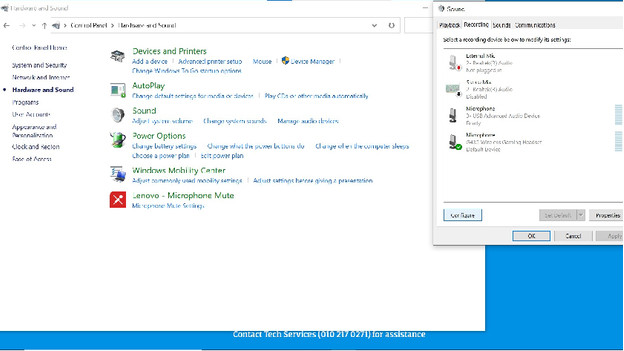
Now that you've properly set up the Arctis 9 and the microphone is placed in front of your mount correctly, it's time for the settings. Follow the steps on your PC to set up your microphone.
- Click on the magnifying glass next to the Windows logo in the bottom left corner.
- Enter 'Control Panel' into the search bar and click 'Hardware and Sound'.
- Click 'Sound'. A new window will appear.
- In the first and second tab, check if the Arctis 3 is set up as the 'Default Device'.
- If that's not the case, you can set it up as the default device in the bottom right corner via 'Set Default'.
- Go to the 'Playback' tab and select your headset. Right-click and select 'Test' to test your microphone.
Is the volume still low? We're happy to help you in the next article.
Step 3b: set up your microphone on your PlayStation
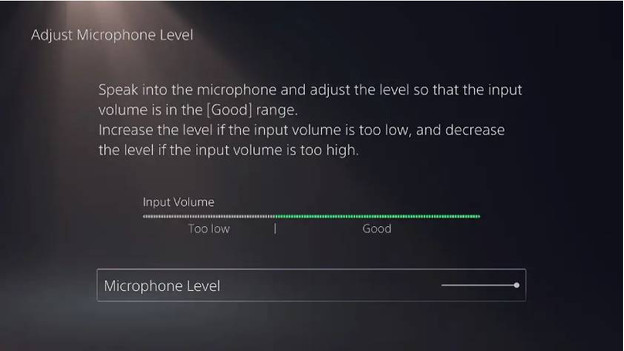
On the PlayStation, the steps are much easier. Follow the steps below to properly set up and test your microphone.
- Briefly press the 'PlayStation' button and open the 'Quick Menu'.
- Under 'Mic' check if your Arctis 9 is connected to your PS5.
- Select 'Adjust Mic Level' and test your microphone.
- Set up the Microphone Level until the bar is always in the center.
Do you have a PlayStation 4? Follow the steps in the following article.


