
How do you set up a FRITZ!Box?
Get started with your FRITZ!Box

You can easily set up your FRITZ!Box router in 5 steps:
- Step 1. Connect the router to the internet.
- Step 2. Connect the router to a PC.
- Step 3. Start the setup.
- Step 4. Set up your router.
- Step 5. Use your FRITZ!Box.
Step 1: connect the FRITZ!Box to the internet

To start, connect your FRITZ!Box to the internet. How you have to connect the FRITZ!Box depends on your internet provider and the router you've bought. If you have a DSL connection, connect the phone cable to the DSL input of the FRITZ!Box. With a cable connection, connect it to the coax input of your. And connect a fiber optic connection between your modem and the blue connector on your FRITZ!Box.
Step 2: boot your FRITZ!Box
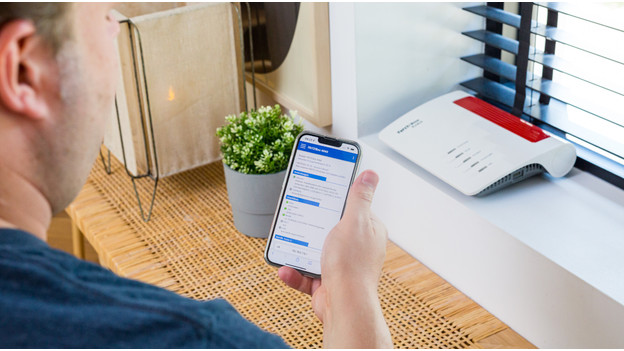
Plug in the power adapter of your FRITZ!Box and switch on the router. Wait for the FRITZ!Box to boot before you connect it to your PC. You can do this with a network cable or via WiFi. You can find the name of the WiFi network and password in the manual of your FRITZ!Box. Hold on to this information, because you'll need it often.
Step 3: start the setup
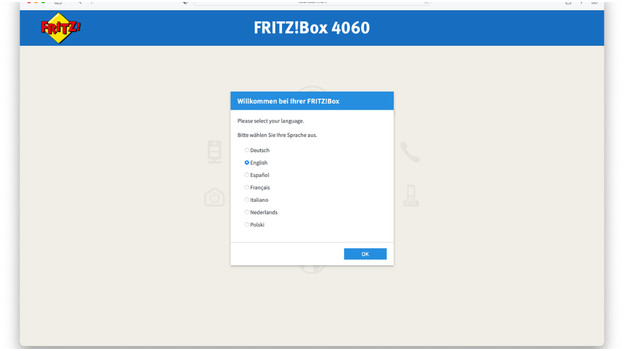
Open a browser on your computer and go to 'fritz.box'. In the first screen, you can choose your language and press 'OK'. Now, enter the password of your FRITZ!Box and press 'Register'. You can also find it in the manual of your router. Select your country and press 'Continue'. The FRITZ!Box will now reboot, which takes about 2 minutes.
Step 4: configure your router
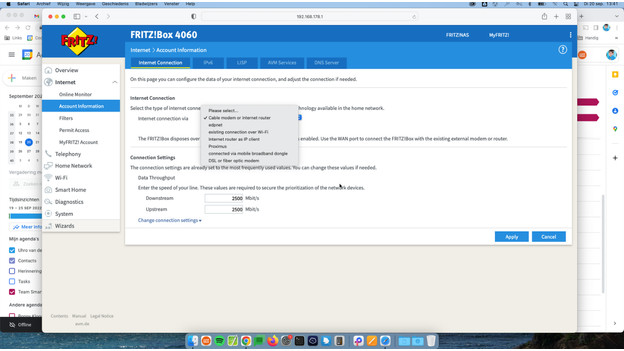
Once the router has rebooted, continue setting up your FRITZ!Box. First, choose whether AVM may collect error messages. Press 'Continue' and go through the setup. In the next screen, choose your internet provider. Isn't your provider listed? Choose 'More internet providers'. This option requires more information about your provider. Press 'Continue' to get an overview of your settings. Press 'Continue' again to save these settings. The router will now reboot again, which takes about 2 minutes.
Step 5: go online
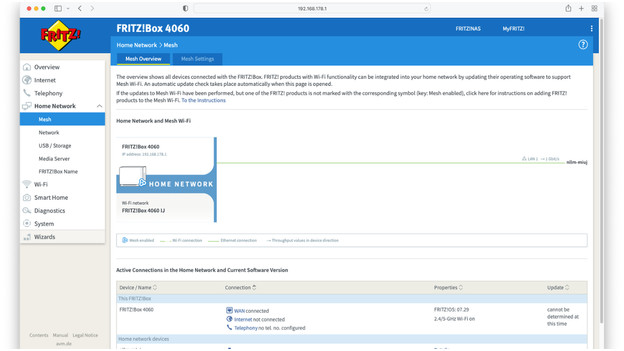
You can now go online via your FRITZ!Box. You cna do so after you set up the WiFi network on all your devices. You can find the default name and password in the manual of your FRITZ!Box. Want to change your network name? Log in to your FRITZ!Box and go to 'WiFi' and then 'WiFi network'. Enter a new name and click 'Save'. You're now online and can connect all your other FRITZ! devices, simple press and hold the red button on both devices.


