
How do you fix your Apple Watch in case of problems?
Get started with solving Apple Watch problems
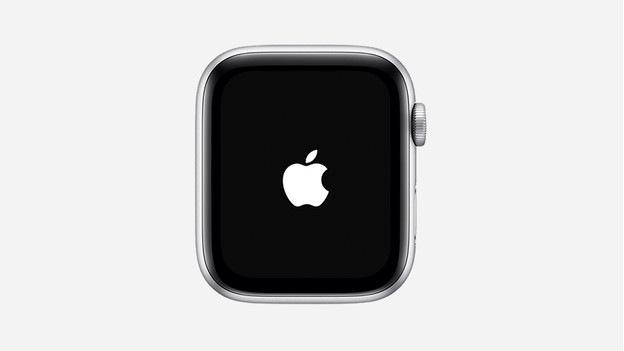
If your Apple Watch no longer works the way it should, there are different ways to restore it.
- Step 1: restart your Apple Watch
- Step 2: restore your Apple Watch via your iPhone
- Step 3: perform a hard reset
- Step 4: return your Apple Watch to factory settings
Step 1: restart your Apple Watch

Sometimes, you can solve problems with your Apple Watch by restarting it.
- Press and hold the side button until the screen changes. With the side button, we mean the button below the Digital Crown.
- Swipe over the option Turn off.
- The screen will go dark and your Apple Watch is now turned off.
- Wait for a few seconds and push the side button to turn the Apple Watch back on.
Step 2: restore your Apple Watch with your iPhone
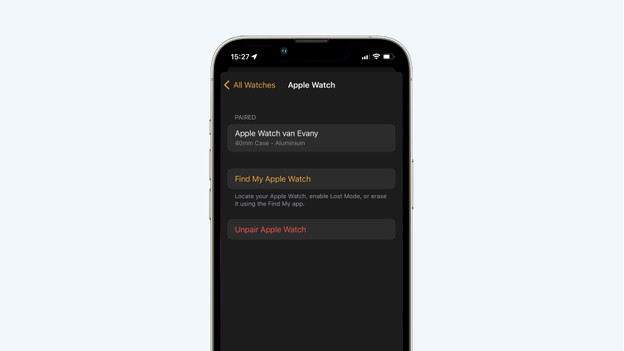
Did restarting your Apple Watch not solve the problem? Or has your Apple Watch stopped responding all together? The next thing you can try is to restore your Apple Watch via your iPhone.
- Open the Apple Watch app on your iPhone.
- Go to All Apple Watches.
- Tap your watch at the top.
- Next, tap the info button or the 'i' symbol.
- Choose the option Disconnect Apple Watch.
- It takes a while to disconnect your Apple Watch. Once the processed is finished, you can reconnect your Watch to your iPhone.
Step 3: perform a hard reset

Restarting and disconnecting your Apple Watch didn't work. The next possible solution is a hard reset. A hard reset might also work if your Apple Watch has stopped responding.
- Press the Digital Crown and side button at the same time.
- Hold down the buttons until the Apple logo appears.
- Your Apple Watch will now forcibly restart. You've performed a hard reset on your watch.
Step 4: return your Apple Watch to factory settings
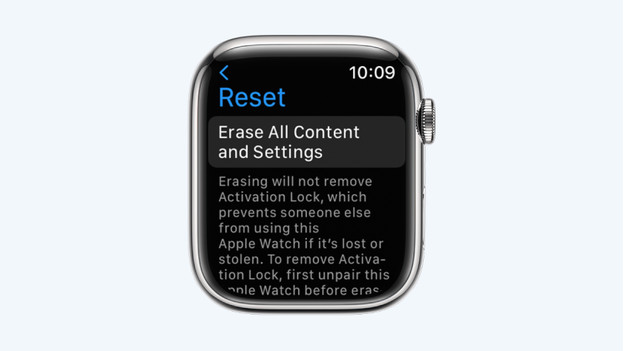
If nothing has helped so far, returning your Apple Watch to factory settings is your final option. This way, you erase your settings and apps from your Apple Watch and return the watch to the basics.
- Go to Settings on your Apple Watch.
- Go to General → Reset.
- Confirm your choice. Your Apple Watch will now be returned to factory settings. After, you can reconnect your Apple Watch and set it up with your iPhone.
Did returning it to factory settings not help either? You can have your Apple Watch repaired by CoolblueRepairs.


