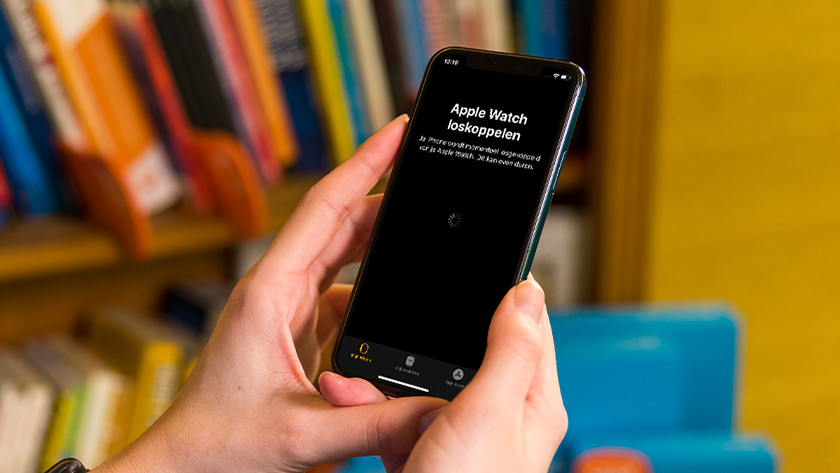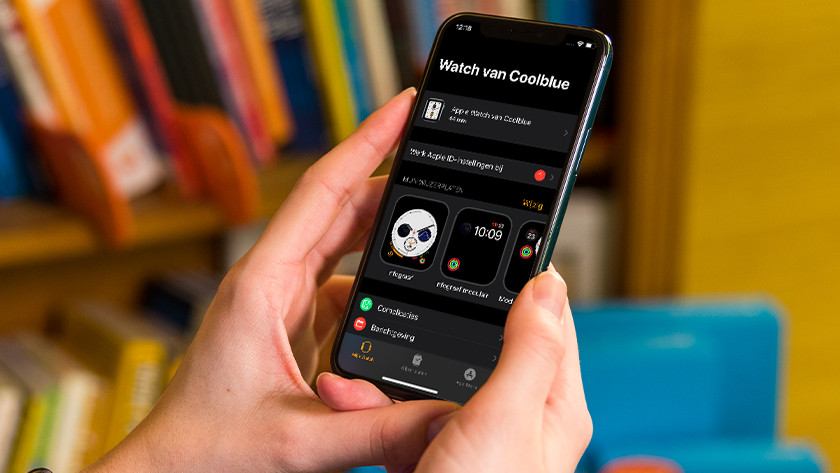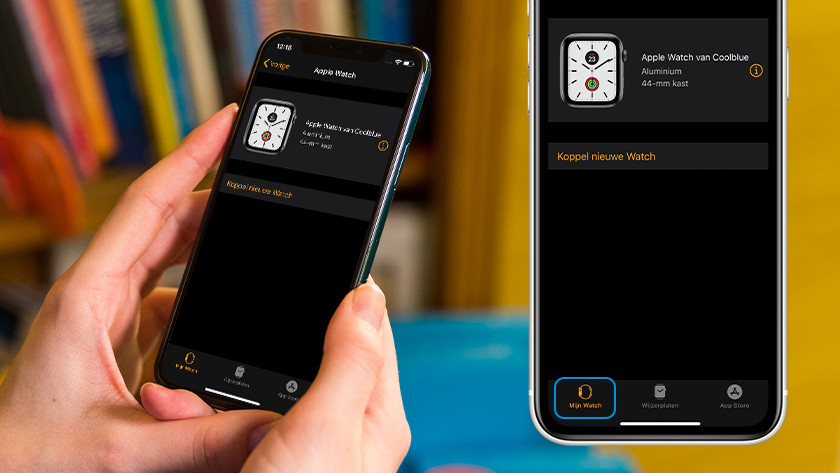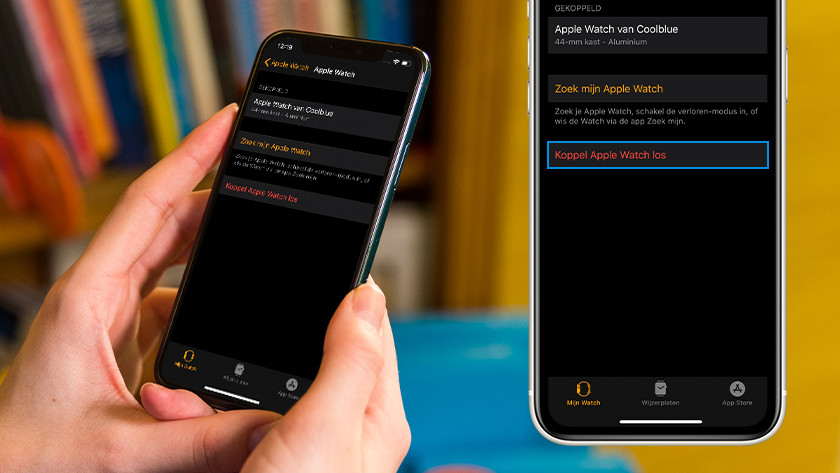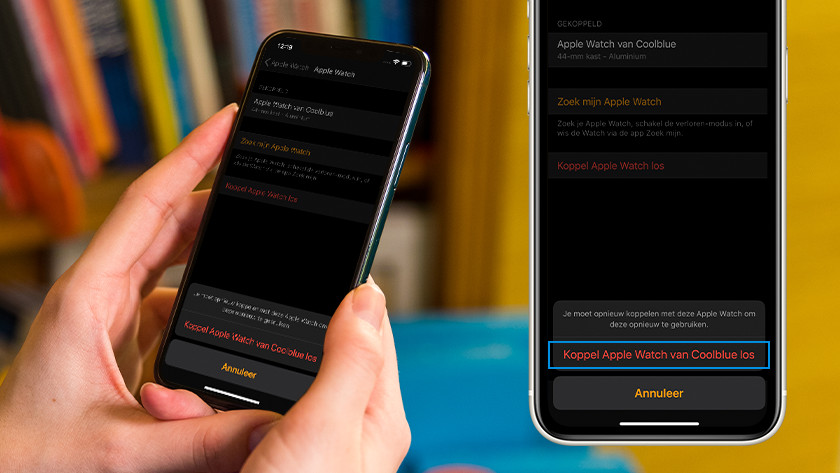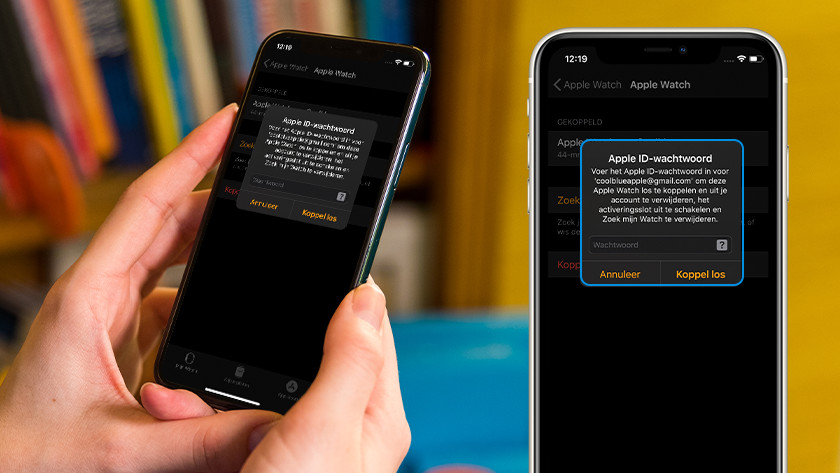How do you reset your Apple Watch?
Once you've bought a new Apple Watch, you'll probably give your old one to someone else, sell it, or trade it in. It's important to first unpair the Apple Watch from your iPhone. Otherwise, the next owner won't be able to use it. In this article, we'll tell you how to erase your data and reset your Apple Watch.
Reset the Apple Watch

You can reset your Apple Watch in two ways.
- Unpair your Apple Watch from your iPhone first if you want to trade it in or sell it. It'll be reset right away.
- You can easily reset your Apple Watch to factory settings on your Apple Watch itself. Our expert will show how to do this in the video.
1. Unpair Apple Watch from iPhone
-
3. Choose 'Unpair Apple Watch' at the bottom.
-
4. Tap 'Unpair Apple Watch' again
-
5. Enter your Apple ID password.
If you unpair your Apple Watch from your iPhone, your Apple Watch will also perform a full reset. That way, your Apple Watch is ready to be traded in or given to its new owner.
- Open the Watch app on your iPhone.
- Go to the tab 'My Watch' and/or 'My Apple Watches'. You'll now see information about your Apple Watch. Tap the information icon.
- You now see information about your Apple Watch. Choose 'Unpair Apple Watch' at the bottom.
- Tap 'Unpair Apple Watch' again.
- Enter the password of your Apple ID when asked. The unpairing and resetting will start right away.
2. Reset Apple Watch on the Apple Watch itself
-
3. Tap 'Erase All Content and Settings'.
-
4. Enter your Apple Watch password, if you have one.
Do you want to keep using your old Apple Watch, but only while exercising for example? You can reset it, but without unpairing it from your Apple ID and iPhone. You can reset it on the Apple Watch itself.
- Go to 'Settings' on your Apple Watch and tap 'General'.
- Scroll down and tap 'Reset'.
- Tap 'Erase All Content and Settings'.
- Enter your code if you have one.
- Your Apple Watch will now be reset to factory settings, but remains paired to your Apple ID and iPhone.

Article by:
Robyn
Smartwatch Expert.