
How do you clear your search history?
In Google Chrome
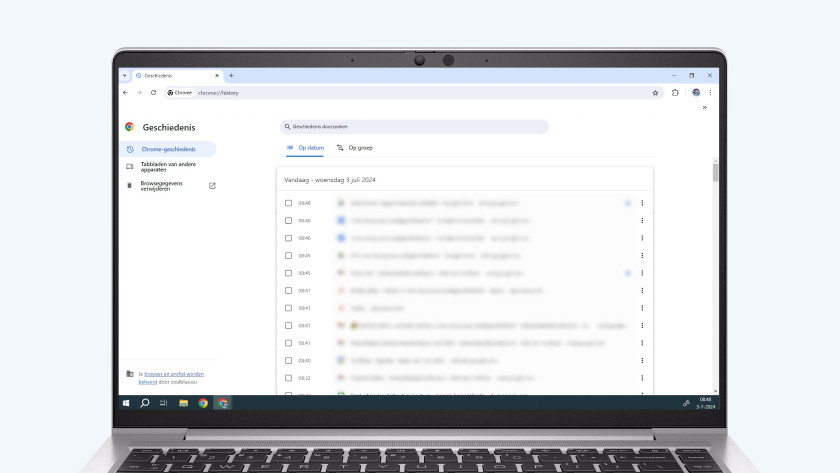
- Open Google Chrome and click on the logo with the 3 horizontal stripes in the top right corner.
- Click on History and again on History in the menu that appears.
- Choose Delete browsing data to delete your entire search history. Or select specific pages and click on the button Delete that'll appear in the top right.
In Safari
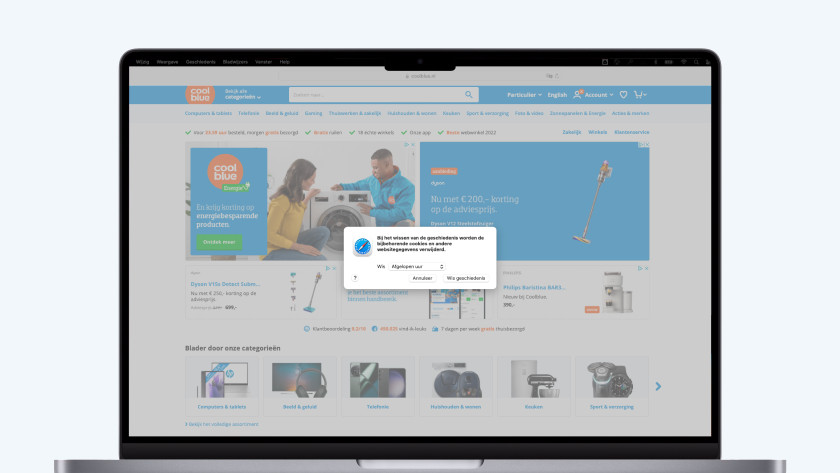
- Open Safari and click on History in the menu bar in the top left.
- Choose the option Clear History
- In the menu, you can decide how much of your history you want to delete.
In Microsoft Edge
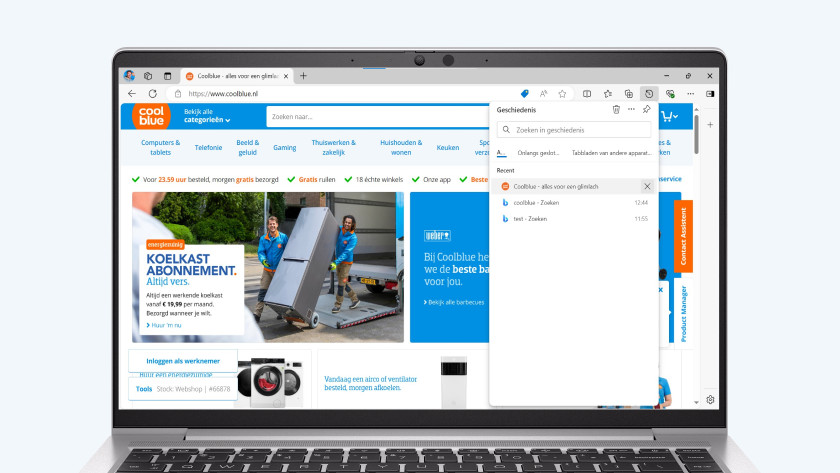
- Open Microsoft Edge and click on the 3 dots in the upper right corner.
- In the menu that unfolds, click on History.
- Click on the trash can icon at the top to delete your entire history. You can also click on the X behind behind a specific page you want to delete.
Tip: use the incognito mode
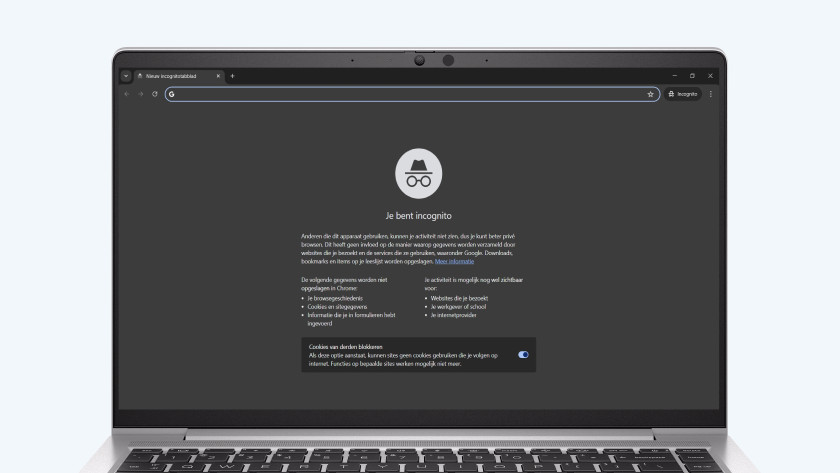
Make sure you don't build up a search history and use the incognito mode. The incognito mode doesn't store what you do on the internet anywhere. Almost all browsers have such a private option, even if they often have different names for it. We mainly recommend browsing in the incognito mode if you work on devices you don't own. For example if you log into your social media when you work on a PC at school. With the incognito mode, your password won't be stored on that computer. That way, others can't log into your accounts.
This is how you can open the private mode in various browsers with shortcuts:
- Google Chrome: Ctrl + Shift + N
- Safari: Shift + Command + N
- Microsoft Edge: Ctrl + Shift + N


