
Where can you find the BitLocker recovery key for your Windows PC?
What's BitLocker and when does it switch on?
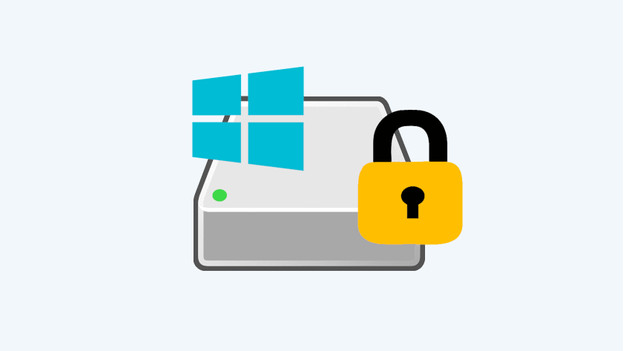
BitLocker is a Windows Pro program that protects files on your hard drive behind a lock. Microsoft adds an extra layer of security through AES encryption, which locks files and folders to users without access. When you turn on BitLocker, it encrypts all data on the computer right away. You won't notice this as a user, but your files remain extra well secured in the background. Sometimes, BitLocker asks for a recovery key. It does so because:
- BitLocker noticed a suspicious login attempt
- You've entered the wrong password or PIN code too many times
- Your BIOS has been adjusted
- The ROM or TPM firmware has been updated.
3 options for recovering your BitLocker
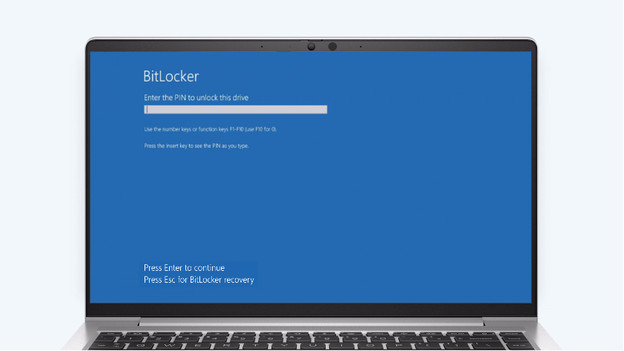
When your laptop asks for a BitLocker recovery key, you have to find it first. You can find this in your Microsoft account. You can do this in 3 steps:
- Option 1. Go to your personal Microsoft account
- Option 2. Go to your Microsoft business account
- Option 3. Contact the system administrator or IT department
Option 1: go to your personal Microsoft account
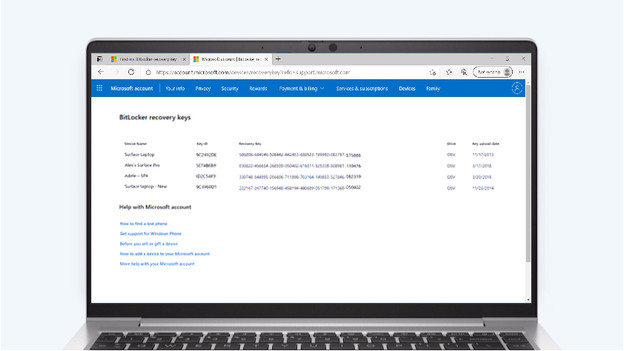
When your PC shows the BitLocker message, you have to log in via another device. Open a web browser and go to https://account.microsoft.com/devices/recoverykey. Log in here with your personal account and the website will send you to a page with the recovery keys per device. Write down the 48-digit code here and enter it on the device where the message appeared. If all went well, you should now log in as normal. Does the BitLocker notification apply to your company account? Go to step 2.
Option 2: go to your Microsoft business account
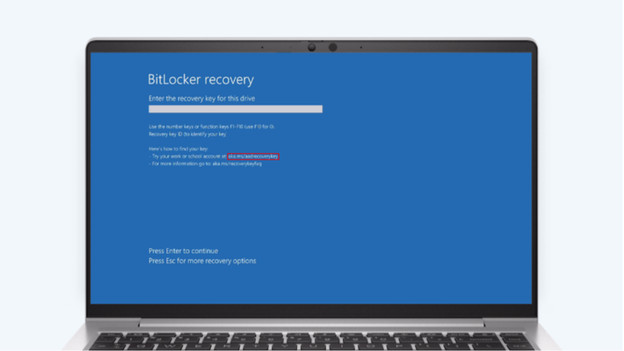
For a business account like for school or work, go to https://aka.ms/aadrecoverykey. Log in here with your work or school account and go to 'Get BitLocker keys' for the device where the notification appeared. Click on the link and go to 'Show' in the pop-up menu. Here, you can see the entire code that you must enter on the home screen of the computer with the BitLocker message. Don't see any recovery keys on the Microsoft screen? Go to step 3 and contact the system administrator or IT department.
Option 3: contact your system administrator

With a business account, it's possible that only the system administrator or IT department has access to the recovery keys for BitLocker. In that case, go to the contact person within your company.
Frequently asked questions

I haven't found a recovery key or contact person, how do you get into my Windows PC?
Where else can you find your recovery key?


