
This is how you use MSI Dragon Center on your MSI laptop
System monitor
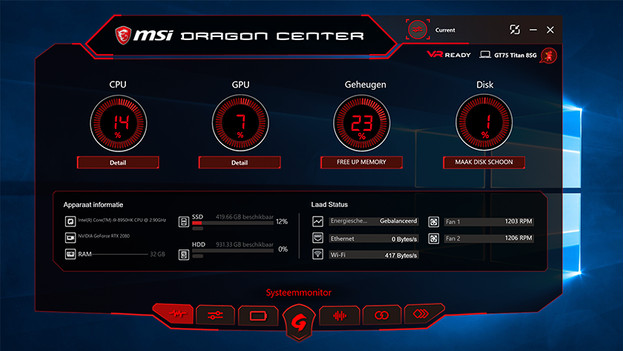
When you start the Dragon Center via the Windows start menu or the special button on the laptop, you'll get to see the system monitor first. Here, you can see how much percent of your processor, RAM, storage, and video card you're using at the moment. You can also find the most important specifications of your laptop. You can also see the current settings of the battery, how fast the fans are spinning, and how fast your internet connection is.
System tuner
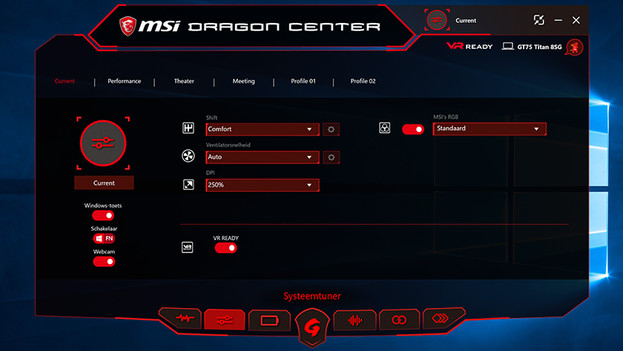
In the system tuner, you can choose which performance profile you want. If you want to get the best out of your laptop, you can choose performance. If you want to save some battery life, you can choose for meeting. You can also make your own profile. This way, you can set the speed of the fans, overclock the processor, or change the DPI. There's enough to choose.
Battery Master
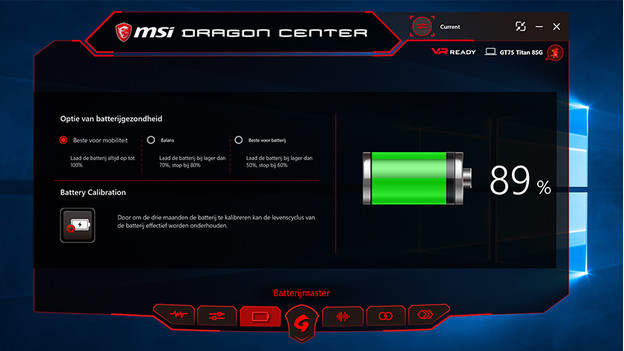
Here, you can change the settings of the battery. You can calibrate the battery or choose how much you want it to charge. This way, your battery will perform excellently and it will last as long as possible. As a result, you can make sure the laptop doesn't always have to be connected to a charger after a while.
Gaming Mode
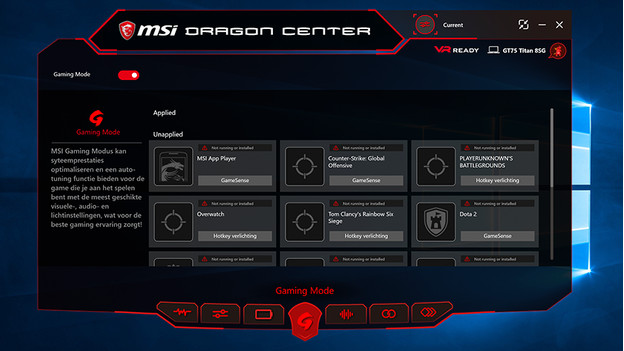
In gaming mode, the Dragon Center makes sure you have the best possible settings for the game you want to play. Dragon Center recognizes the game you install on your laptop and it will optimize the settings for a specific game. This way, your keyboard will light up the keys you use most, or the Dragon Center will adjust the brightness of the screen. Now you can enjoy the game you want to play in the best way possible.


