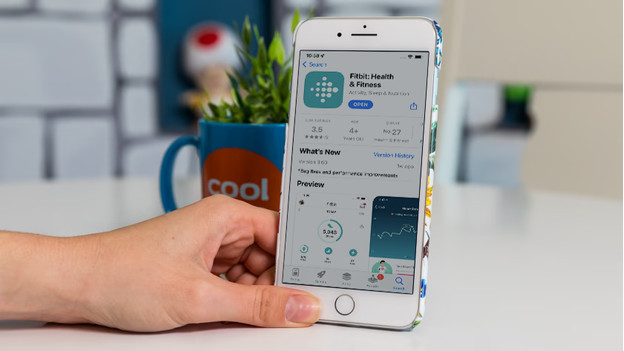What do you do if your Fitbit isn't syncing?
8 tips to solve synchronization problems

Won't your Fitbit synchronize with your smartphone? Follow the following steps:
- Step 1: check if Bluetooth is on.
- Step 2: check if your Fitbit is connected to the internet.
- Step 3: disconnect the Bluetooth connection between your smartphone and other devices.
- Step 4: disconnect the connection between your Fitbit and other devices.
- Step 5: update your smartphone.
- Step 6: update your Fitbit and charge it.
- Step 7: update the Fitbit app.
- Step 8: reset your Fitbit.
Isn't your problem solved after these steps? Or do you have another problem with your Fitbit? Contact the Fitbit customer service. They'll help you to solve the problem.
Step 1: check if Bluetooth is on
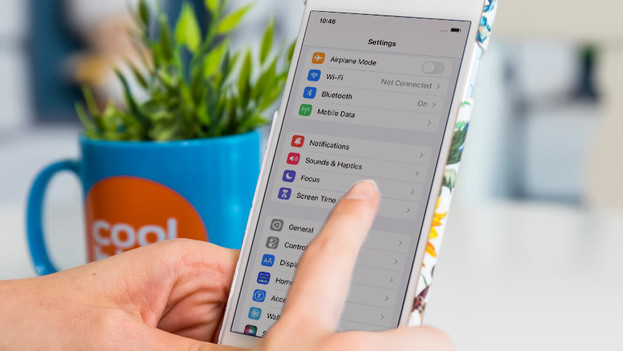
Check if your Bluetooth on your smartphone and Fitbit is on first. If Bluetooth is off on one of the devices, they won't connect. Are your smartphone and Fitbit paired? Unpair them temporarily and pair them again.
- Go to the settings on your smartphone.
- Go to Bluetooth and tap Fitbit.
- Tap Forget device.
- Open the Fitbit app and pair the Fitbit to your smartphone.
Step 2: connect Fitbit to the internet

Your Fitbit has to be connected to the internet to synchronize your data with your smartphone or computer. That happens automatically when your Fitbit is connected to your smartphone. Check if your smartphone is connected to WiFi or your mobile network.
Step 3: connect to other devices
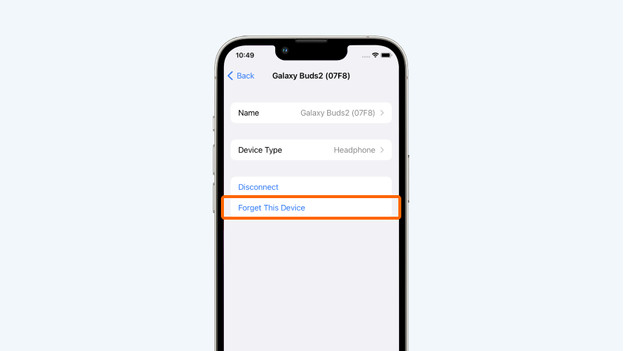
Is your smartphone connected to other devices, like a music system or headset? The connection with your Fitbit might stop. Check the Bluetooth menu of your smartphone to see which devices it's connected to. Disconnect these devices. Pair your Fitbit to your smartphone again.
- Go to the settings on your smartphone.
- Go to Bluetooth and tap on your music speaker or headset.
- Tap Forget this device.
- Open the Fitbit app and pair your Fitbit to your smartphone again.
Step 4: other devices connected to Fitbit
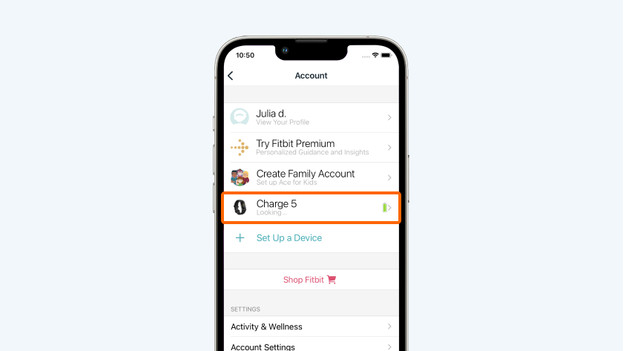
Your Fitbit smartwatch can only connect to 1 device at a time. Check if your Fitbit isn't connected to another smartphone or tablet.
Step 5: update smartphone
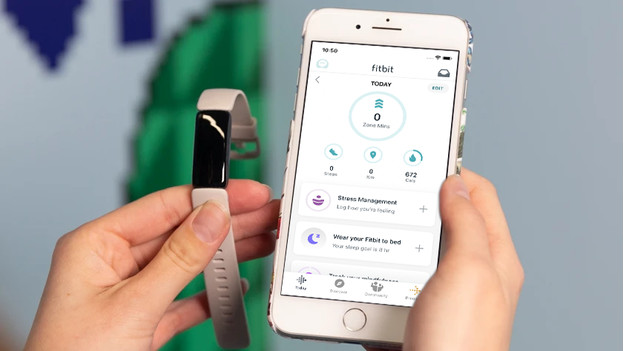
It's possible that your Fitbit won't synchronize because your smartphone software needs to be updated. Update your smartphone via the settings of your device. Is your smartphone up to date, but will your Fitbit still not synchronize? Restart your smartphone and try it again.
Step 6: update your Fitbit
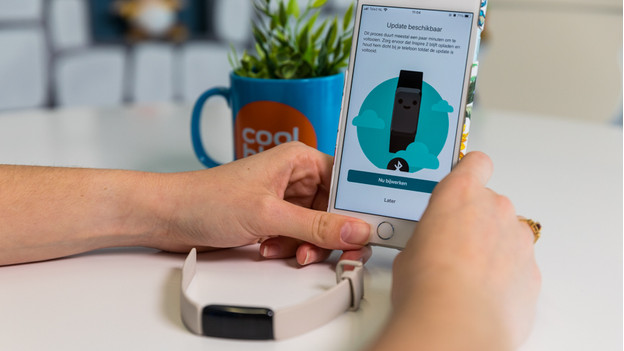
Make sure your Fitbit is always up-to-date. Charge your Fitbit completely before you update it. Most Fitbit smartwatches are updated automatically. You can do it manually like this:
- Open the Fitbit app on your smartphone and keep your Fitbit close.
- Tap on your profile in the app and then on your Fitbit.
- Tap the pink Update button. You only see this button if there's an update available.
Is your Fitbit updated, but does it still not synchronize? Restart your Fitbit.
Step 7: update Fitbit app
Step 8: reset your Fitbit

Didn't the tips above work? Reset your Fitbit. With a soft reset, your data will be saved. With a hard reset, you reset your Fitbit to factory settings. Read the article below to find out how to reset your Fitbit model.