
How do you change the layout of the keyboard in Windows?
In most cases, the standard Windows keyboard layout is fine. Do you want to change your layout because you often use special characters or type in another language? Follow the steps below.
Get started with changing the keyboard layout

Is your keyboard putting out the wrong characters? Is your @-key not working, or do you want to add another language? Follow these 3 steps.
- Step 1: go to the settings
- Step 2: add a language
- Step 3: use the keyboard layout
Step 1: go to the settings
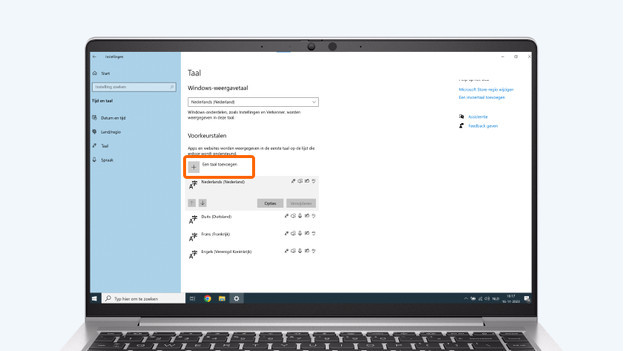
- Select the 'Start' button, at the bottom left of your screen.
- Next, select 'Settings', which you can recognize by the gear icon.
- Select 'Time and language'.
- Go to 'Typing' and select 'Language and region'.
Step 2: add a language
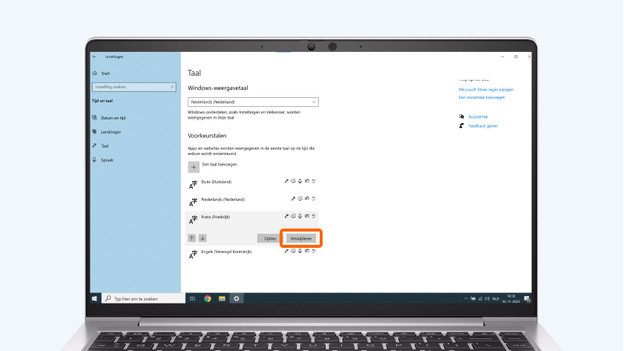
- Add a language via 'preferred languages'. For the Dutch keyboard, you add 'United States (international) QWERTY'.
- Do you want to remove other languages because you keep switching keyboard layout accidentally? Select 'Remove' for the language you want to delete.
Step 3: use the keyboard layout
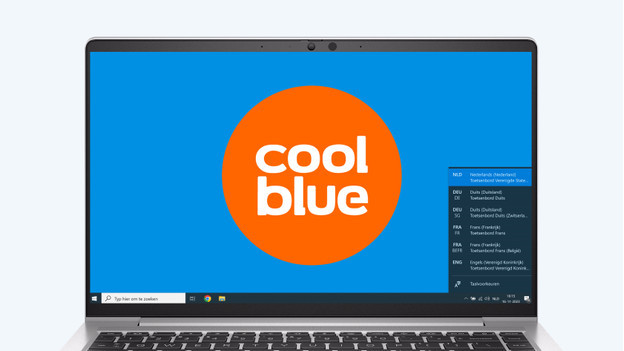
You can easily switch languages with the 'Windows' and space key. You can also switch languages via the taskbar on the bottom right of the screen.

Article by:
Deanne
Laptop Expert.

