
How do you make backups of your files on a NAS?
What's a backup and why do you want to make it with a NAS?

Simply said, a backup is a copy of the data on your drive. We'll use a photo as an example. This photo means a lot to you and you want to save it on your NAS. There's a chance the NAS or your drive will crash, cause you to lose your photo. With a backup, you can make an exact copy of this photo, which you'll store on a different drive. Thanks to this, you'll still have the photo in case the drive crashes. But, why would you make backups from your documents on a NAS? We'll list this here:
- No subscription costs for cloud services.
- A NAS is developed for this.
- RAID setups spread and mirror files for extra protection.
- It doesn't require any extra effort.
Which RAID setup do you use for backups?
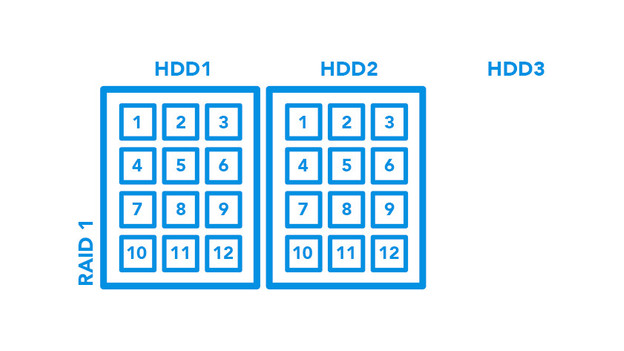
To make secure backups, you need 2 or more drives. This means your NAS also needs room for working in different RAID setups. With RAID, you can have your drives work together, so your backups are stored securely. RAID 1, 5, 6, and 10 are the most suitable for this. For example, choose RAID 1 to use half of the capacity for backups. Or, make correction codes in RAID 5 and only restore your files when installing a new drive. In the advice article below, you can read more on RAID setups.
How do you make backups of your desktop or laptop?

Windows
Your computer creates a separate folder in Windows when this computer is connected to the same network as your NAS. This allows you to easily drag files to the folder, as you always do. Via the built-in backup function in the settings of Windows, you can select the folder and network location. That way, you'll always have an extra station for storing files.

macOS
Computers with macOS use an own app, called Time Machine. This app makes automatic system backups to your NAS, set on specific times. Your NAS saves every edit, so you'll always have the right version when restoring. You can do this in the settings of your Mac computer when it's connected to the same network as your NAS. After entering your password and username, the Time Machine will get started making backups.
How do you make backups of your smartphone or tablet?
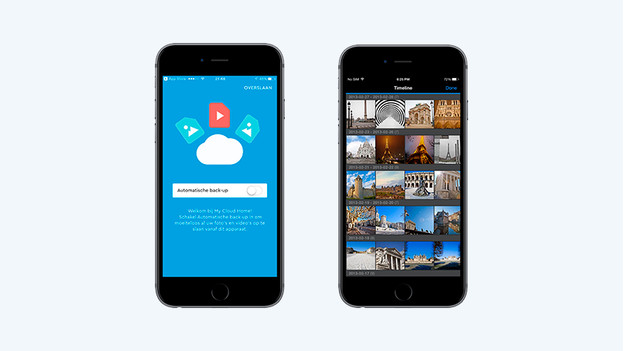
Because your NAS is connected to your WiFi network, you can easily connect to your smartphone or tablet too. NAS manufacturers like Synology, QNAP, Western Digital, and Asustor each offer their own app for mobile use. In these apps, you can directly select the selfies, videos, and files you want to make a copy of. This allows you to make backups to your NAS via the app and WiFi. In addition, you can use the app to manage all your backups.
How do you make backups from your external hard drive or USB flash drive?
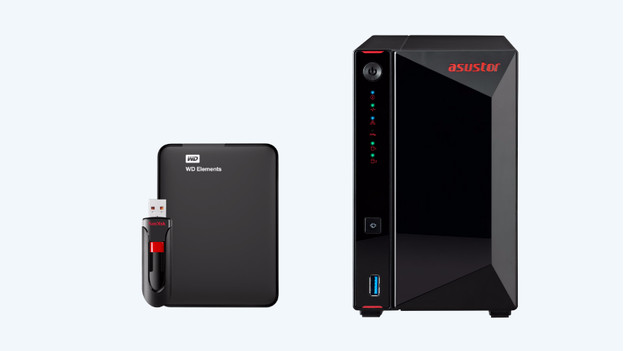
In most cases, a NAS has one or more USB ports. To make backups from your external HDD or USB flash drive, you can connect it via the USB ports on your NAS. After connecting them, they'll appear on the user interface of your NAS as a folder. Here, you can select the files you want to make a backup of. In addition, you can use the USB connection to transfer files to your NAS and vice versa permanently too.


