
6 life hacks for your Apple Watch
Use the Apple Watch as a remote
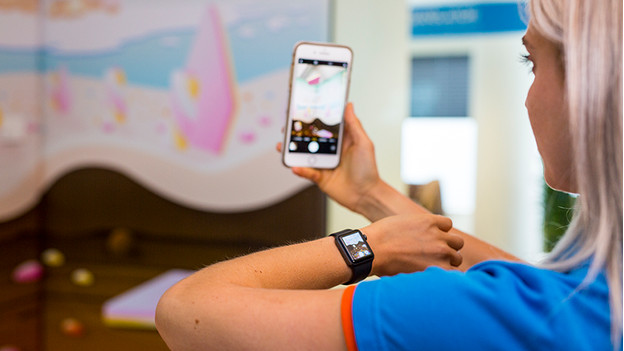
Do you want to take a group photo, but is there no one to take the photo for you? You could always use the self timer on your iPhone, but that isn't always handy. Either you're all awkwardly smiling at the camera while the timer counts down, or you're slightly too late, which does produce some hilarious images. If you open the camera app on your Apple Watch, it activates your iPhone camera straight away. Tap the shutter button on your Apple Watch to take a photo remotely. Useful, right?
Use the flashlight

Looking for something in the dark? That's difficult without a light. We all know the flashlight mode on our iPhone, but did you know the Apple Watch also has this mode? Swipe up in the Control Center and tap the flashlight. You can now use the screen of your Apple Watch as a flashlight. You can adjust the brightness and switch between 3 modes, namely regular white, flashing white, and red.
Find your iPhone

With the Apple Watch on your wrist, you're always up to date on incoming messages. That's why my own iPhone is always set to silent mode. But that isn't very useful when I loose my iPhone. The Apple Watch helps you to find your iPhone. Swipe up for the Control Center and tap on the iPhone to make it ping. Your iPhone will now emit a short sound that's still long enough to find it. In addition, the iPhone will also blink briefly, which is ideal in the dark.
Unlock your Mac with your Apple Watch

The advantage of having multiple Apple products is that they all work together very well. For example, you can unlock your Mac with your Apple Watch. The MacBook 'senses' that you're near thanks to your Apple Watch. You won't have to enter a password, but you can simply open your Mac and get started. You do have to log in on both devices with your Apple ID. Go to System Preferences on your Mac > Security & Privacy > General. Here, you can set up the Apple Watch so that it unlocks your Mac.
Set a timer

Do you need a timer? You can set one on the Apple Watch. This is ideal if you want to cook rice for 10 minutes or if you want to plank for 1 minute in the gym. Go to the timer on your Apple Watch and select a time. To make it even easier, you can also ask Siri to do it for you. This comes in handy if your hands are dirty while you're cooking. Just say: "Hi Siri, set the timer for 1 minute".
Use Theater Mode

Sometimes you don't want your Apple Watch to keep lighting up. For example, when you're trying to focus or when you're watching a movie in the movie theater. In those moments, you can put your Apple Watch in Theater Mode. Swipe up for the Control Center and tap the icon with the masks. This is Theater Mode. Activate this mode. The screen of your Apple Watch will now remain dark until you tap the screen or touch the side button or Digital Crown.


