
How can you see which RAM fits in your Apple iMac?
How do you check the RAM via the PC?
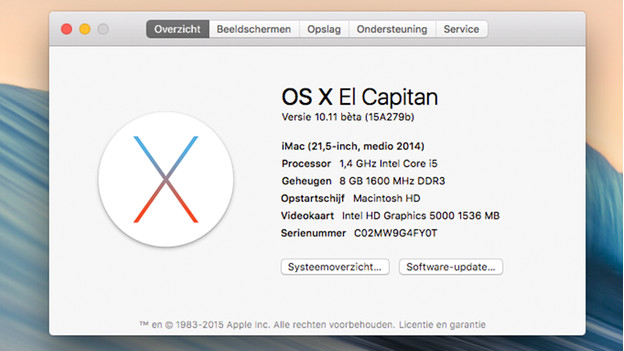
You can find the RAM of your iMac in the "About this Mac" window. Click the Apple logo in the top left on the screen and click "About this Mac". In most cases, you can find that line at the top. The window that pops up will indicate in which period your iMac was launched. You can often find the "Memory" on the third line, after which you can find which RAM your iMac has. Do you want to know if you can expand the memory of your iMac? It has to say so at the top of the "Memory" tab. Don't you see it? You can't expand the RAM of your iMac.
How do you check the RAM on your iMac yourself?

You can also find which iMac you have on the computer. Disconnect the iMac from the power and remove all the cables. Lay the iMac down on its screen on a towel, for example. You find the type number of your iMac on the bottom of the stand, like MK142xx/A). Enter this number in Google to find when your iMac was manufactured.
Is the RAM of your iMac replaceable or expandable?

Replaceable RAM
Before you buy a new RAM, it's important to know is the memory is replaceable at all. Almost every iMac has replaceable RAM, with a few exceptions. You can replace the RAM of the following models:
- iMac 24-inch M1 (2021)
- iMac 21.5-inch Retina 4K (2017 and 2019)
- iMac 21.5-inch (2017)
- iMac 21.5-inch (Late 2015)
- iMac 21.5-inch (Mid 2014)
- iMac 21.5-inch (Late 2013)
- iMac 21.5-inch (Late 2012)

Expandable RAM
There are strict rules for expanding your RAM. When you don't have a "Memory" tab in the product information, you can expand the RAM of your iMac. That also applies to the list on the side. You can check what the maximum RAM is with which your iMac can work there. Also make sure the clock speed and DDR version of the RAM is the same. These have to be the same as the RAM that's already installed in the iMac.
How do you choose RAM for your iMac?

Which RAM you should choose depends on a few things. We'll explain what to keep in mind per specification in the advice article below. We'll list the most important things below here:
- always choose SODIMM RAM for Apple.
- Keep the DDR standard in mind.
- The clock speed of your new RAM has to be the same as that of the old RAM.
- Check the year of your iMac.


