
What type of SSD do you need?
1. Make sure your SSD fits your device
There are 4 types of internal SSDs. Which one you choose depends on what type of SSD is supported by your device and how easily you want the setup to be.
What type of SSD is supported by my PC? To make sure which SSD fits in your device, find your PC's model number or check your device's manual. Most devices support 2.5-inch SSDs, so that's usually a safe choice. If you want to install an SSD on your motherboard, first check which connectors your motherboard has. You can find this information online by looking up the model number of your motherboard or the model number of your desktop PC if you've bought a ready-to-use PC.
2.5 inches
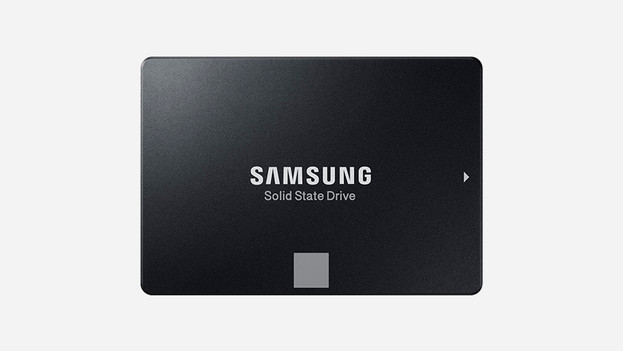
A 2.5-inch SSD is the most common size and the easiest to set up. You place it directly in a 2.5-inch slot and click it into the built-in SATA connector in your laptop or console. In a desktop PC, you install the SSD and connect the SATA cable. Most laptops are designed so you can easily replace the drive, since this part is close to the surface.
- Setup: Easy without a lot of technical knowledge and steps.
- Suitable for: everyday use, gaming, and audiovisual editing.
- Devices: laptops, desktops (with mounting bracket), NAS, and consoles.
Important issues: Make sure to select the right SSD height: 7 or 9.5mm. If your drive is too tall, chances are it won't fit your device. A 7mm SSD fits a 9.5mm drive slot if you use a mounting bracket (spacer).
mSATA

mSATA is a compact SSD card that you install directly in ultrabooks or thin laptops. You connect this SSD directly to your motherboard by sticking it into the mSATA connector. It's easy to place this SSD, since you don't have to take the size into account. The mSATA slot of your motherboard can be located at an inconvenient spot, making a careful and time-consuming setup necessary.
- Setup: Quite easy without a lot of technical knowledge and steps.
- Suitable for: everyday use, gaming, and audiovisual editing.
- Devices: laptops and desktops with an mSATA card.
M.2

M.2 cards are oblong plug-in cards that you connect directly to an ultrabook or to the motherboard of your desktop PC. M.2 SSDs offer more possibilities, but are harder to set up, and there are more requirements you need to check before the SSD works. If you're looking for an M.2 card, pay extra attention to the key your SSD needs, the interface, and the protocol if you want to get the most out of your M.2 SSD.
- Setup: Average installation, reasonable amount of knowledge and steps.
- Suitable for: Suitable for demanding computer usage like gaming or editing photos, videos, and audio.
- Devices: Ultrabooks and desktops with M.2 slots on the motherboard.
Important issues
- Key Every M.2 SSD has 1 or 2 notches in the gold-colored connector part. These notches are called keys, just like actual keys have notches. There are 3 kinds of keys: B, M, and B + M keys. Choose the M.2 with the right key so it fits the M.2 slot of your motherboard.
PCIe

A PCIe SSD is a PCIe adapter card with an M.2 card soldered onto it. You attach this card in the computer case of your desktop. Get a PCIe card if your motherboard doesn't have M.2 slots or if all your M.2 slots are occupied.
- Setup: Average setup, reasonable knowledge and steps.
- Suitable for: Suitable for demanding computer usage like gaming or editing photos, videos, and audio.
- Devices: Desktops.
2. Make sure your SSD is suitable for your computer
It's not just the size of your SSD that matters, the interface is also important. The interface is the communication language between your SSD and your computer. It allows them to work closely together. The interface determines the compatibility (whether it works with your computer) and the speed of your SSD. Do you have a 2.5-inch or mSATA SSD? Then you won't have to take this into consideration, because it's always SATA. It works with every computer, laptop, or console.
Interface
SATA
If your SSD has a SATA III interface, you'll reach a maximum theoretical speed of 600MB/s. SATA III is backwards compatible with SATA II and SATA I. A SSD with SATA III works with previous versions. You won't benefit from the maximum 600MB/s speed.
PCIe
If your SSD and motherboard has a PCIe 3.0 x4 interface, you'll reach a maximum theoretical speed of 3.94 GB/s. PCIe 3.0 x4 is backwards compatible, which means your SSD also works with previous versions of PCIe. You'll reach a lower theoretical speed of 3.94GB/s.
Protocol (for M.2)
Besides the size and interface, you also pay attention to whether the protocol is supported by your SSD and computer. The protocol is the standard your SSD and computer use to send data.
NVMe (only works for PCIe interface)
NVMe is specially designed for SSDs. It's more advanced than AHCI, allowing you to reach a higher write and read speed than AHCI. SSDs that support NVMe only work with computers that also have NVMe.
AHCI (works for PCIe and SATA interface)
AHCI is the standard protocol used by HDDs. If your SSD supports SATA, then it also automatically supports AHCI. This also applies to your computer: if your motherboard supports SATA, then it'll also support AHCI as protocol.


