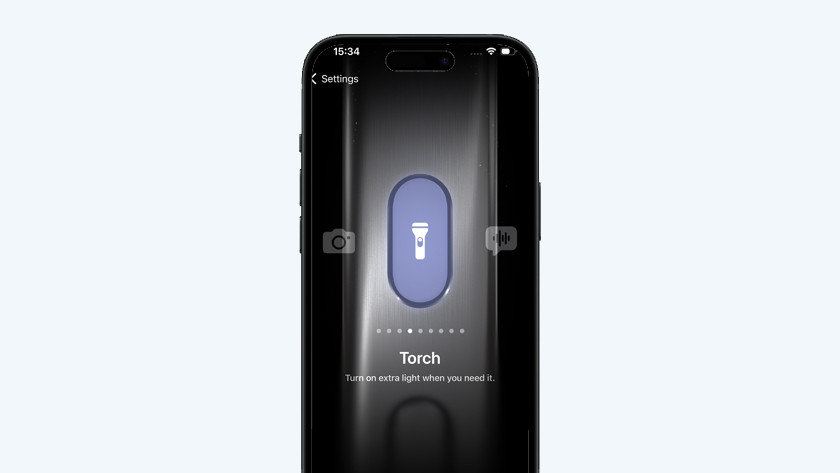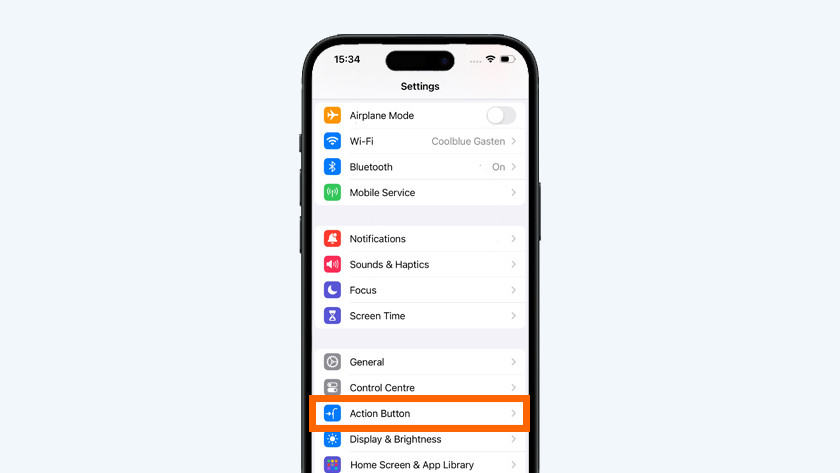What do you do with the Action button on the iPhone?
How does the action button work?

You'll find the action button on the left side of your iPhone, right above the volume buttons. Want to perform your chosen action? Press and hold the action button. The action button is set to 'Silent mode' by default. This switches your iPhone on and off, but there are many other actions to choose from.
What actions can you set?

You can choose from many different actions you can set for the action button. We're happy to explain the most useful functions for you:
- Focus: this action enables the 'Do Not Disturb' mode, so you won't be distracted by your notifications.
- Camera: if you choose this action, you can quickly and easily open the Camera app and take photos or record videos right way.
- Flashlight: if you often use your flashlight, your flashlight switches on right away when you press the button.
- Assignments: with this option, you can choose from various useful assignments. For example, you can set it to open a specific app or to put on the last song you played.
How do you set the action button?
When you set up your new iPhone, you can set the function of the action button right away. If you prefer to use the button for something else, you can adjust this automatically in the settings.
- Open 'Settings' on your iPhone.
- Scroll down a bit and tap 'Action button'.
- A screen will open with an overview of all the different actions you can set. You'll see the function you're currently using first.
- Set a new action by scrolling to the desired function. Stop scrolling at the function you want to use. This sets the function right away. When you press and hold the Action button, you perform the desired action.