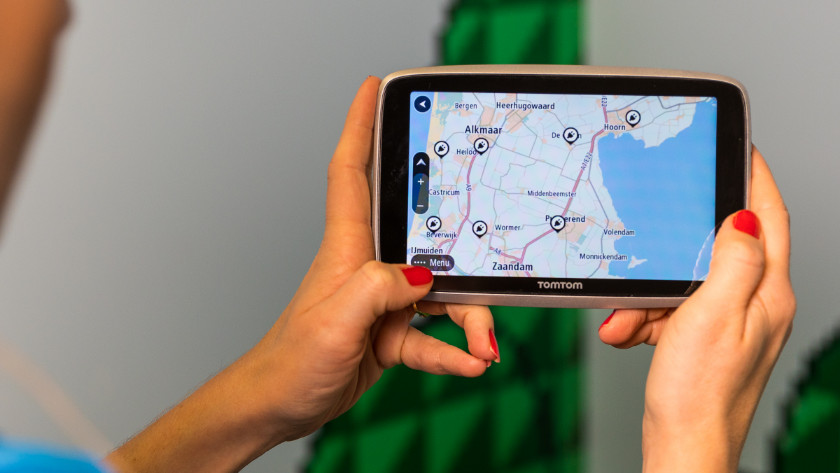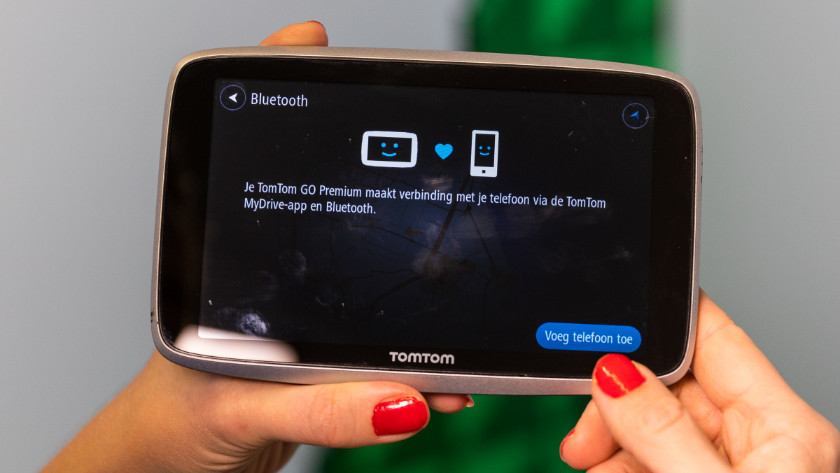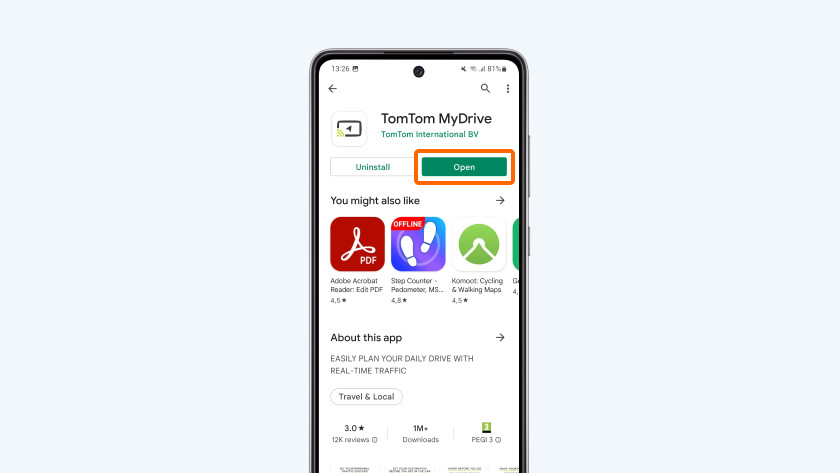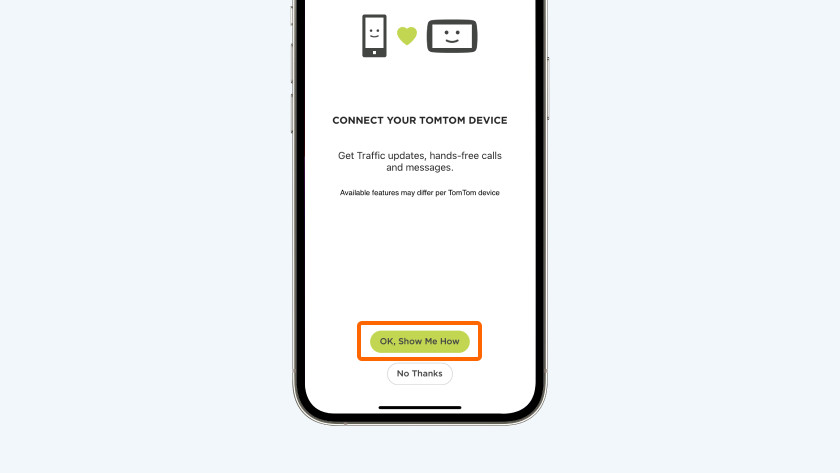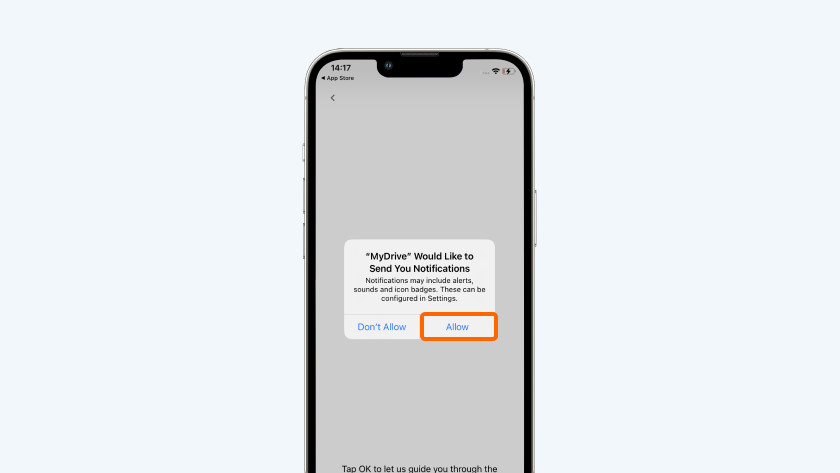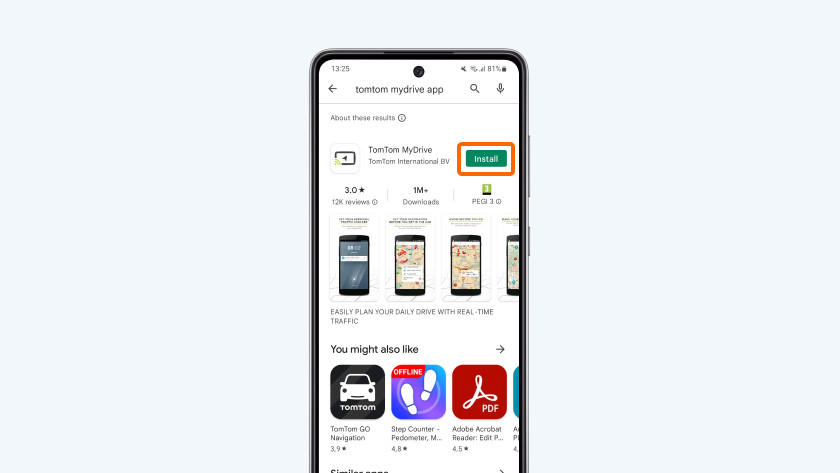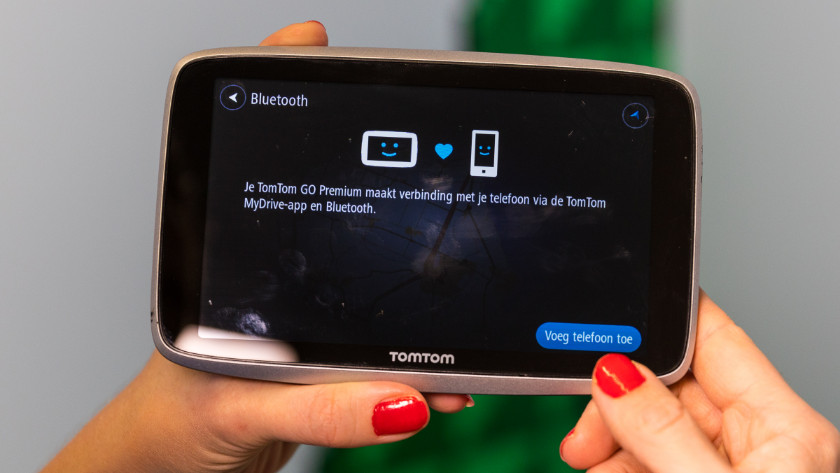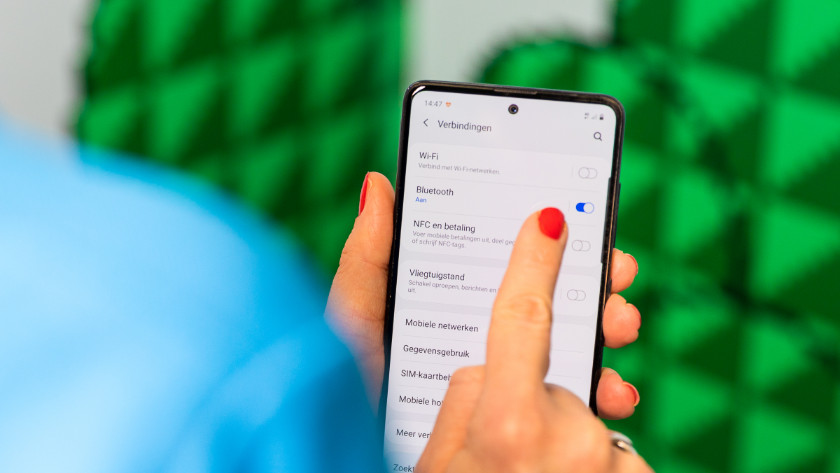How do you connect your TomTom MyDrive Connect to your smartphone?
Get started with your TomTom navigation system

Want to connect your TomTom navigation system to your smartphone? Choose a system with a Bluetooth function. If you want to use all functions, we recommend you download the TomTom MyDrive Connect app.
There are 3 options to connect your TomTom systen to your smartphone:
- With the MyDrive Connect app for iOS;
- With the MyDrive Connect app for Android;
- Without the MyDrive Connect app.
Set up your TomTom navigation system
-
Go to the main menu of your TomTom
-
Tap 'Settings'
-
Tap 'Bluetooth'
-
Tap 'add phone'
-
Scan the QR code
- Go to the main menu of your TomTom navigation system.
- After that, go to the settings, tap 'Bluetooth', and then tap 'add phone'.
- The QR code that appears is only suitable for Android users.
Connect via iOS
- Download the TomTom MyDrive Connect app in the App Store.
- Create an account and log in.
- Tap connect your TomTom system on the screen, then tap OK, show me how.
- Accept the notifications and tap Next.
- Go to the settings of your iPhone and turn on Bluetooth. Select TomTom to connect the devices.
- Accept the connection request on your smartphone and on your navigation system. Tap on the notification at the top of your screen to return.
- You'll receive another confirmation to connect, allow it. Then, set the desired functions.
Connect via Android
- Download the TomTom MyDrive Connect app in the App Store or Google Play Store.
- Create an account and log in.
- Tap Connect TomTom system and tap OK, show me how.
TomTom MyDrive app for Andorid
-
Go to the main menu
-
Select 'settings'
-
Tap 'Bluetooth'
-
Tap 'add phone'
-
Scan the QR code
-
Confirm the connection
- Turn on your TomTom system and go to the main menu.
- Scroll down to settings, tap Bluetooth, and then tap add phone.
- Click on the scan code button on your smartphone.
- Scan the QR code and confirm the connection between the devices on both your smartphone and your navigation system.
- Go to the Notification settings on your smartphone and enable notifications via the MyDrive app. On your TomTom, you can set which phone functions you want to use.
Connect without the MyDrive app
-
Tap 'Settings'
-
Tap 'Bluetooth'
-
Tap 'add phone'
- Go to the settings on the main menu of your TomTom navigation system and tap Bluetooth.
- Tap Add phone and then the question mark in the bottom-right corner of your screen.
- Choose Connect without the MyDrive app.
Step 2: set up your smartphone
-
Turn on Bluetooth on your smartphone
-
Tap 'connect'
Turn on Bluetooth on your smartphone and connect your TomTom system. As soon as the Bluetooth connection request on your smartphone appears, accept it. Do the same on your navigation system and select which functions you want to use. Note: if you turn on the function 'information for Traffic', your system will use the mobile data of your smartphone. Without the app, you don't have access to the function smartphone messages either. Download the MyDrive app if you want to use all the functions.