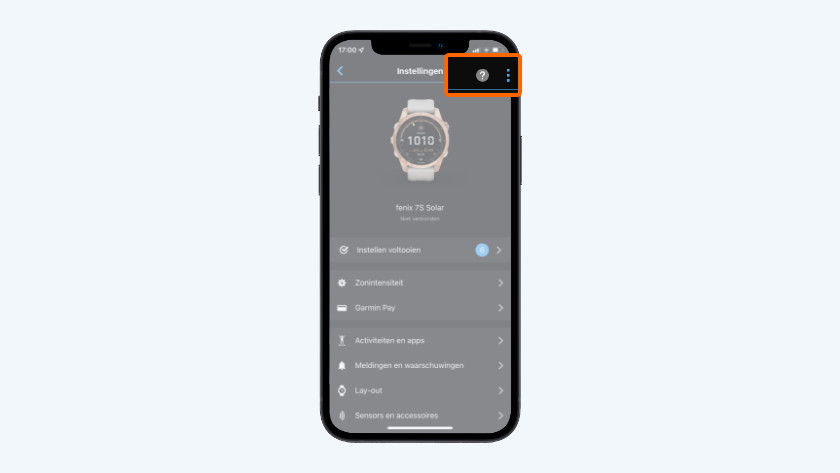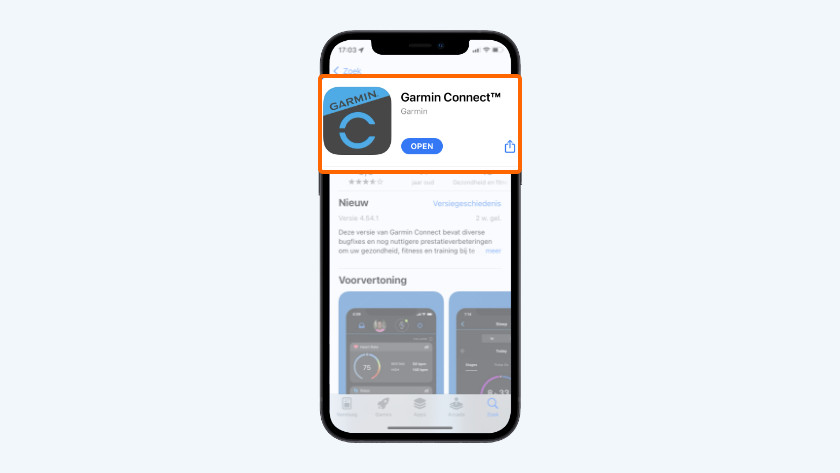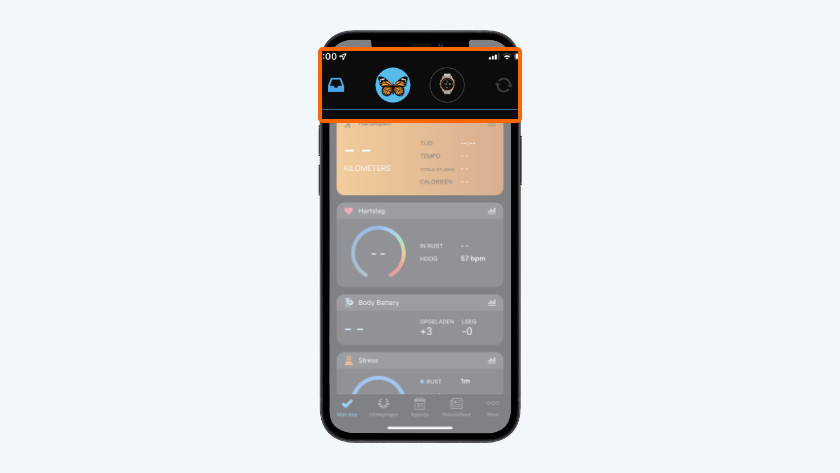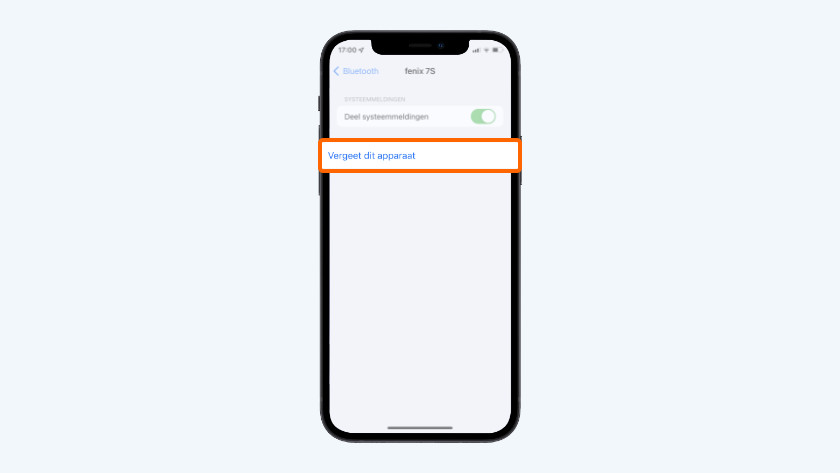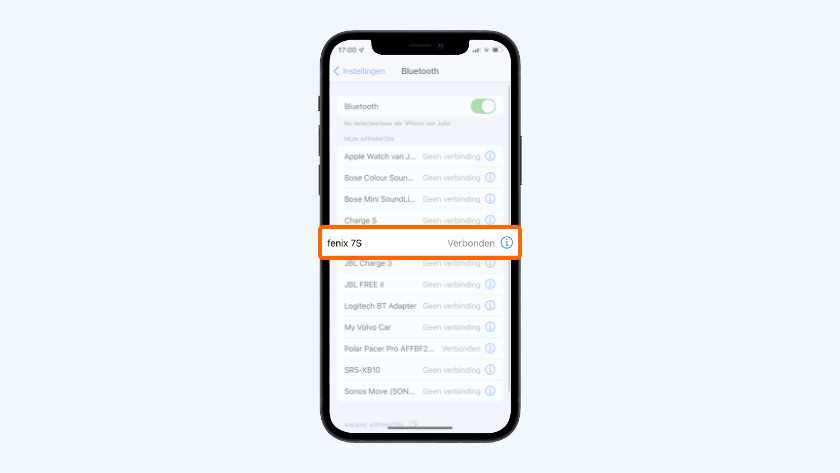5 tips to connect your smartphone to your Garmin smartwatch
5 tips to solve connection problems

You can connect your smartwatch to your phone via the Garmin Connect App and Bluetooth. Solve problems with connecting your smartphone and smartwatch with 1 of the tips below. Go through these tips from top to bottom.
- Tip 1. Try again.
- Tip 2. Restart your smartwatch and smartphone.
- Tip 3. Check the Bluetooth settings.
- Tip 4. Turn off other devices.
- Tip 5. Update the Garmin Connect app.
Tip 1: try again

Sometimes, your smartphone and Garmin smartwatch won't connect on the first try. Simply try again.
Tip 2: restart

Restart your Garmin watch and smartphone. Turn your smartphone on and off in the regular way.
- Press and hold the light button.
- Click the off icon.
- Doesn't your watch have a button? Connect the watch to the power grid with a cable.
- Reconnect your devices.
Tip 3: check Bluetooth
Sometimes, your smartwatch is already connected to your smartphone without you knowing it. Go to the Bluetooth settings of your smartphone and check if your Garmin is among your connected devices. Is that the case? Disconnect it. Reconnect the watch to your smartphone via Bluetooth.
Tip 4: turn off other devices
Was your Garmin watch connected to a different smartphone before? Turn of that smartphone. You can also unpair them. Remove your Garmin watch from the paired Bluetooth devices of your smartphone.
Tip 5: update the Garmin Connect app

Sometimes, your smartwatch doesn't connect to your smartphone the Garmin Connect app on your smartphone isn't up-to-date. Check the App Store for iPhone or the Play Store for Android if you have to update the app. Next, tap 'Update' if that's possible.