
6 tips to use the Apple AirTag
Get started with the AirTag
Is this your first time using the AirTag? With these tips, you can set it up in no time.
- Tip 1: connect the AirTag to your Apple device
- Tip 2: find your belongings in your house
- Tip 3: find your belongings outside
- Tip 4: enable 'Lost mode'
- Tip 5: find the owner of an AirTag
- Tip 6: replace the battery of the AirTag
Tip 1: connect the AirTag to your Apple device

Connect your iPhone or iPad to the internet to use the AirTag. Also turn on Bluetooth and the 'Find My' function. Remove the protective film and the plastic lip of the battery of the AirTag. When the tracker plays a sound, you know it's on. Unlock your iPhone or iPad and hold the AirTag next to your device. Go through the steps of your device and connect your AirTag to your AppleID.
Tip 2: find your belongings in your house
Did you lose something? Open the 'Find My' app to find back the item with the tag. Tap 'Objects' and choose your AirTag. The tracker appears on the map. The app says whether the tag is near you. Play an audio signal via the tag or tap 'Search' to find the precise location of the tag. The app will send you in the right direction.
Tip 3: find your belongings outside

Isn't the lost item anywhere near you? Don't panic. In the 'Find My' app, you can see where your iPhone or iPad last connected to the AirTag. The AirTag trackers are also connected to the 'Find My' network. Thanks to this, your tag will update its location frequently. This happens via the iPhone models of other people. Personal information always remains private. Other Apple users don't notice this. Tap 'Share this AirTag' followed by 'Add Others'. That way, you can ask friends and family to help you find your belongings.
Tip 4: enable 'Lost mode'

If you really can't find the lost item, you can enable 'Lost mode'. Do this in the 'Find My' app. Go to 'Objects' and tap 'Enable' for 'Lost mode'. Enter an email address or phone number here. That way, people can reach you when they find your belongings.
Tip 5: find the owner of an AirTag
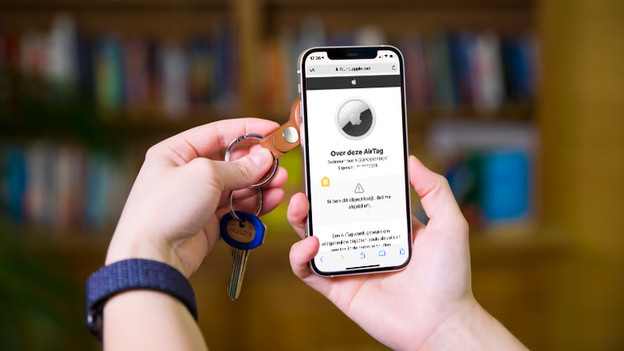
What happens when someone finds your AirTag? That person will see it's yours when they hold it against their device. This is also possible with an Android device with an NFC chip. A notification will now appear on the screen. Once you tap this, the serial number and contact information of the owner will appear. Did you find an AirTag that hasn't been reported as lost? Leave it. The owner might still be in the area.
Tip 6: replace the battery of the AirTag
The battery of an AirTag lasts about a year. When the battery is empty, you'll receive a notification on your iPhone or iPad. You can find the battery level in the app too. The tag uses a CR2032 Lithium button battery. Press the battery cover of the tag with both thumbs and turn counterclockwise. The cover will come off. Remove the empty battery and replace it with a new one with the positive side facing towards you. Press the battery cover back onto the tag.




