
5 tips for cooling your gaming laptop
5 tips for cooling your gaming laptop

There are several reasons why your gaming laptop becomes too hot. For example, a room that's too hot where your laptop stands close to a heater. Or, your components aren't powerful enough for the game and the settings you want to play at. Luckily, you can easily solve these problems with the following tips:
- Tip 1: put your laptop down freely
- Tip 2: clean your fans
- Tip 3: disable background apps
- Tip 4: lower the settings of your game
- Tip 5: lower the voltage of your processor
Tip 1: put your laptop down freely

Your gaming laptop removes the heat via the built-in fans. These push the hot air outwards. When your laptop stands too close to a wall or closet, the hot air can't get away easily and the hot air stays. That's why you should make sure there's enough room around the laptop. Another option is a laptop stand with built-in cooling. With this accessory, your laptop will cool up to twice as fast. Check the air flow in your room too, and make sure your laptop doesn't stand in direct sunlight. This will make your laptop heat up fast, but you can easily prevent this by opening a window or moving the laptop away from direct sunlight.
Tip 2: clean your fans and keyboard

From the outside, your laptop may seem clean. But dust piles up easily on the inside. When your fans collect a lot of dust, they can't cool your laptop as well. The dust blocks the air flow and makes the laptop even warmer. That's why you should clean your gaming laptop on the inside every once in a while. Open up your laptop, use compressed air to clean the dusty areas and you're done. Don't forget the keyboard. Lots of the dirt and dust enters via the opening of your keys. With a brush and microfiber cloth, you can easily keep it clean.
Tip 3: disable background apps
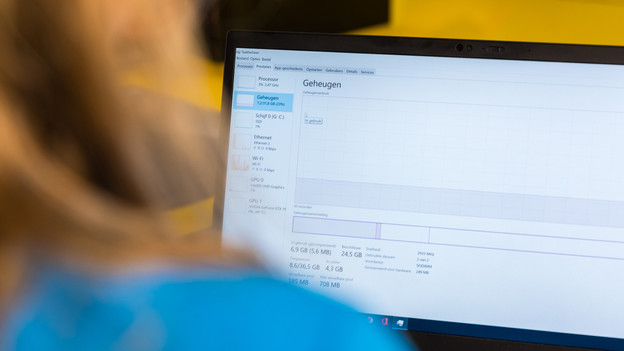
When you run multiple programs at the same time, your laptop needs more power. You demand a lot from your processor and RAM, so your laptop continues to heat up. Close the programs you don't use before you start the game. For example, go to 'Task Manager' and check which demanding apps are currently running. Check whether you need them for gaming. If not, close these apps.
Tip 4: lower your game settings

All games have recommended settings that allow them to run smooth. When you play with higher settings, the laptop has the work harder. For example, GTA V with an i5 processor and RTX 4070 video card. This combination isn't powerful enough if you want to game in 4K, which causes your laptop to heat up unnecessarily. Lower your framerate or resolution to have your components run smoothly, for example. The combination above is the best choice for Full HD at the highest settings.
Tip 5: lower the voltage of your processor
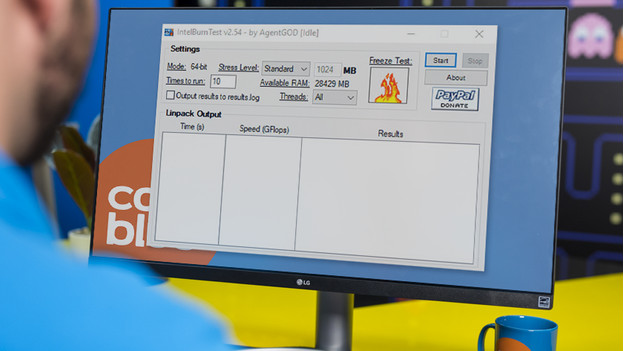
One of the tips for advanced gamers is to lower the voltage. Your processor requires a voltage it's stable with, but it's often set higher. When you lower the voltage, the temperature sometimes decreases with as much as 20°C. As a result, your processor will last longer too. Go to the BIOS of your laptop or download CPU Core and lower the voltage in steps of 0.05V. Test how hot your processor gets a couple of times and save your settings. Your laptop will remain a lot cooler now, without losing much power.


