
5 Apple iPhone life hacks for beginners
Tip 1: take a screenshot

You see something on social media that you have to share with your friends. But how do you share what's on your screen? Simple, by taking a screenshot. Hold down the snooze button and simultaneously press the home button. The screen blinks and you hear a shutter sound. Your screenshot is ready. Do you have an iPhone without a home button? Hold down the side button on the right and simultaneously press the volume up button. The screen flashes and voila, your screenshot is done.
Tip 2: charge the iPhone faster in airplane mode
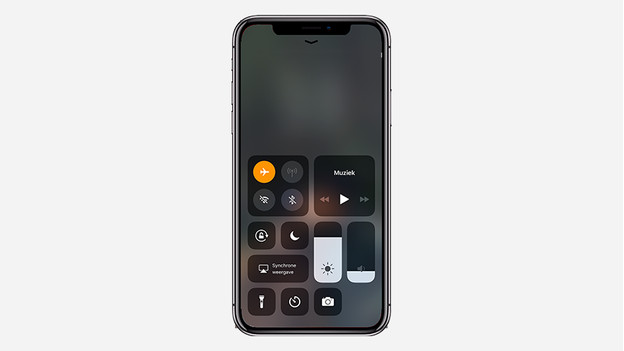
An empty battery. You can't seem to escape it. At night, it's not so bad, as you have all the time to charge it. If it happens in the middle of the day and you have to leave, you don't have that much time. With this tip you can charge almost twice as fast. How? Switch to airplane mode. You can do this via Settings > Airplane mode. Turn off airplane mode after charging.
Tip 3: save battery
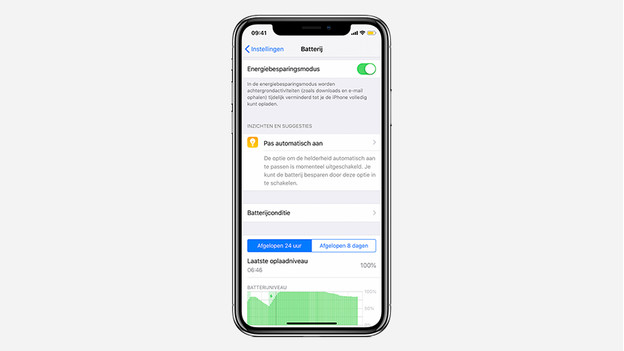
Sometimes your battery drains quickly. Fortunately, there are a number of tips that you can use to extend the battery life of your iPhone, such as turning on the energy mode. Another tip is to turn off Bluetooth when you don't need this. Always connecting to accessories costs a lot of energy. The screen uses a lot of energy as well. That's why you should adjust the brightness of the screen. Another tip is turning on do not disturb when you don't have time to use your iPhone, like in the gym.
Tip 4: enable night mode before going to sleep
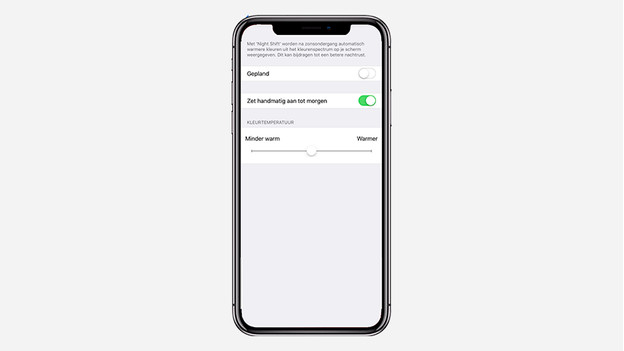
The bright light of your iPhone screen isn't very good for your sleep. With the night mode (Night Shift), the screen of your iPhone turns less blue. Especially in the evening, that is much nicer for your eyes.
- In the Settings app, go to Screen and brightness.
- Tap Night Shift.
- Choose Turn on manually until tomorrow to turn Night Shift on once. Choose Scheduled to automatically turn Night Shift on daily.
You can also activate Night Shift via the Control Panel. Swipe up to open the Control Panel and press the moon.
Tip 5: restore a deleted image
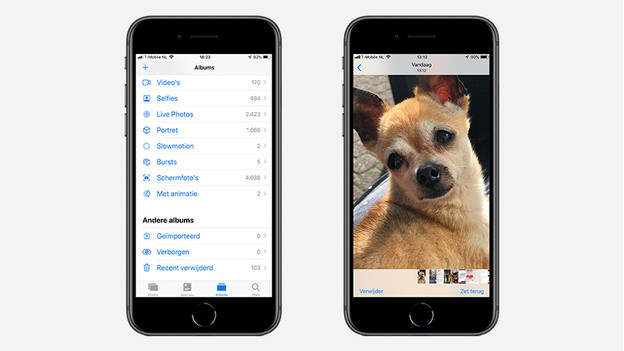
During cleaning up, you accidentally delete the wrong photo. Oops, what do to do now? Don't panic, you can get the photo back in no time. How?
- Open the standard app Photos.
- At the bottom you see the Albums tab, tap on that.
- Go to Recently deleted.
- There's the photo that you want to retrieve. Select the photo and choose the Reset option.


