
The best racing wheel and controller settings for F1 24
Tips for the best settings

Changing your settings changes your racing experience in F1 24. With less assistance and your own racing wheel settings, you're faster and can take tenths off your best lap time. We've listed a number of tips to change the settings of your racing wheel or controller.
- Tip 1: set up in-game assistance
- Tip 2: set up your own controller
- Tip 3: set up your racing wheel
Tip 1: set up in-game assistance
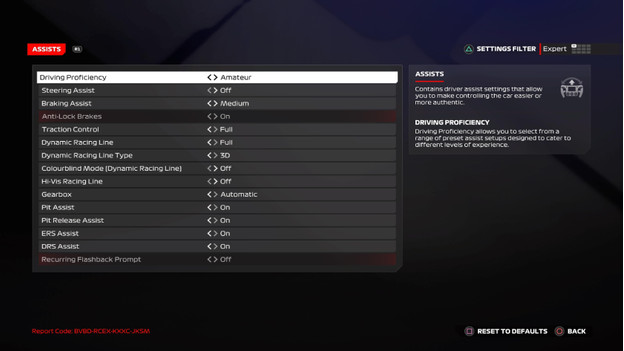
When you start playing F1, you get assisted settings for braking, steering, and changing gears. If you adjust these settings, you can make your F1 experience more realistic and harder. If you change the settings, you'll eventually start racing better. There's a table with the best assisted settings for F1 24 below. Still having a hard time racing? Switch some settings back to 'Assisted' and gradually get used to the controls.
Tip 2: set up your controller
The settings of your controller are different from those of your racing wheel. A controller gives you other options to control your racing wheel. You don't have force feedback and the joysticks of the controller move in a different way than those of a racing wheel. We'll explain what the best controller settings for F1 24 are.
Calibration
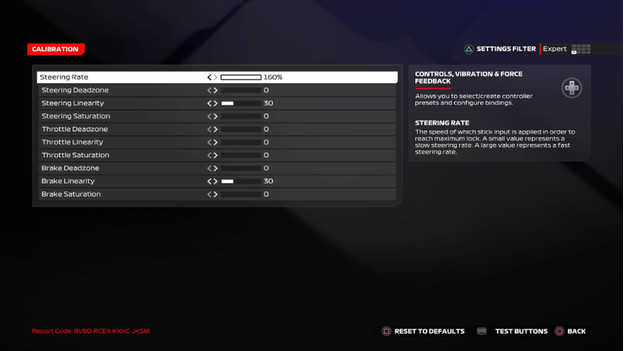
The calibration menu is the place to start if you want to set up your controller. These settings all affect the way your joysticks work in-game. You can adjust the steering, gas, and braking settings of your racecar. You can find a table with the best calibration settings for F1 24 here.
Force feedback

The force feedback settings already affect the way you use your racing wheel. You can also adjust these settings for your controller. These settings affect the vibrations of your controller and the grip when you drive. On the PlayStation 5, you can set the resistance of your triggers. On the right side of this page, you can find a table with the best force feedback settings for F1 24.
Tip 3: set up racing wheel
A racing wheel provides a completely different experience than racing with a controller. You can race over the circuit and feel what the ground is like in your hands. You can feel vibrations and details in your hands, so it feels like you're in a racing car. Force feedback ensures that your racing wheel provides resistance when you race around the corner too fast. We'll tell you what the best racing wheel settings are so you can cross the finish line as fast as possible.
Calibration
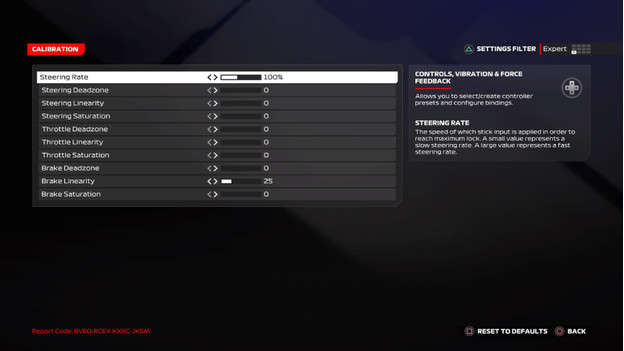
You can also set the calibration settings on your racing wheel. These settings are different than those for your controller, because you feel more details if you race with a racing wheel. For example, you can feel better how you steer, brake, or accelerate. In the table on the right, you can see the best calibration settings for F1 24.
Force feedback
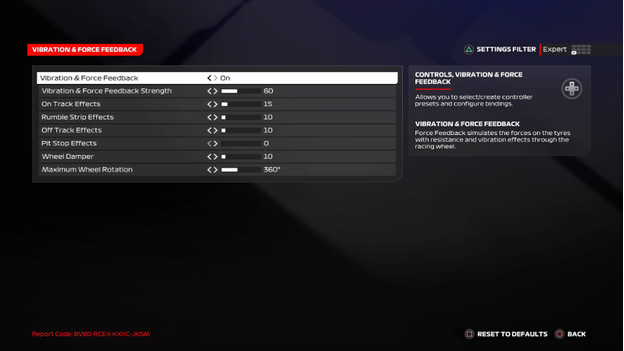
The force feedback settings of your racing wheel complete your F1 experience. It's important to set up your racing wheel properly. You'll have more fun racing as a result. Every racing wheel requires different settings. Advanced racing wheels need a lot of force feedback power. On the right, you'll see the best settings for the average racing wheel. If you don't like this, experiment with the settings and find the settings that suit you.


